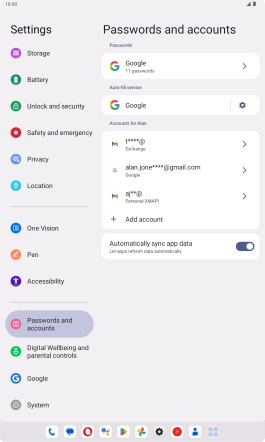Lenovo Tab M10 Plus (3rd Gen)
Android 13
1. Find "Passwords and accounts"
Slide your finger downwards starting from the top right side of the screen.

Press the settings icon.

Press Passwords and accounts.
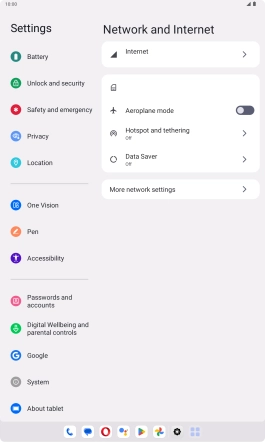
2. Turn automatic synchronisation of content on or off
Press the indicator next to "Automatically sync app data" to turn the function on or off.
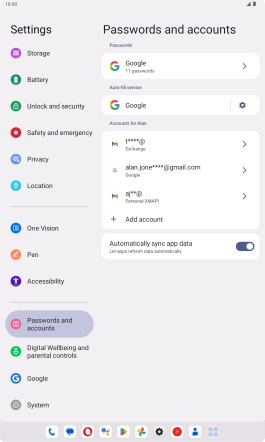
Press OK.
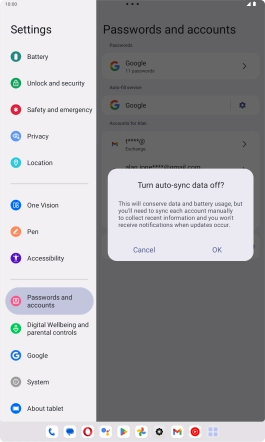
3. Return to the home screen
Slide your finger upwards starting from the bottom of the screen to return to the home screen.