
Lenovo Tab M10 Plus (3rd Gen)
Android 13
1. On/Off
Press On/Off to turn your tablet on or off.
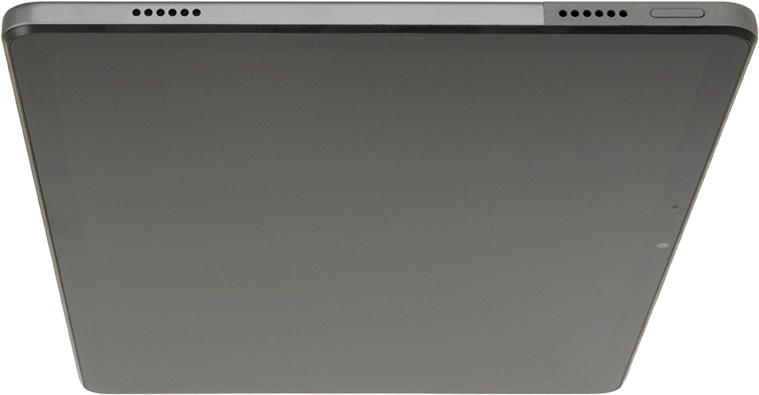
Press On/Off to turn on the screen lock.
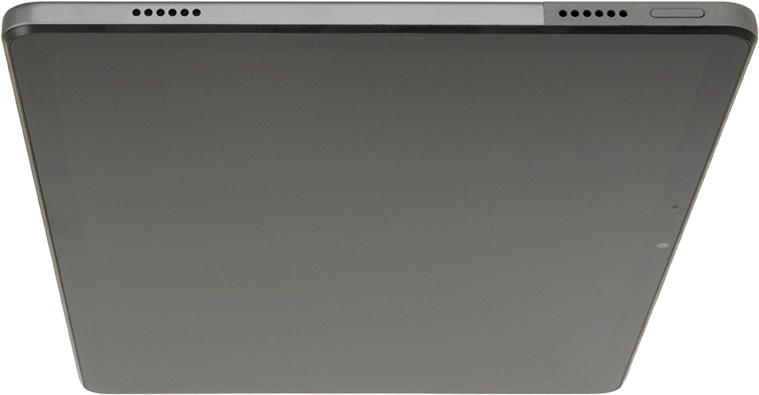
2. The Volume keys
Press the top or bottom Volume key to select ring volume.
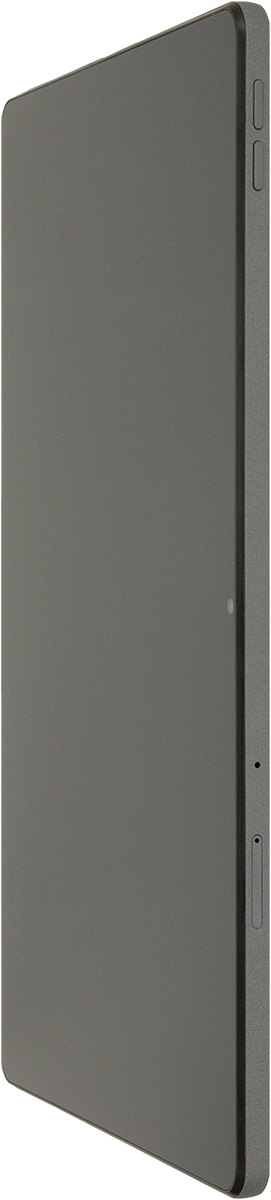
Press the top or bottom Volume key to select volume during a call.
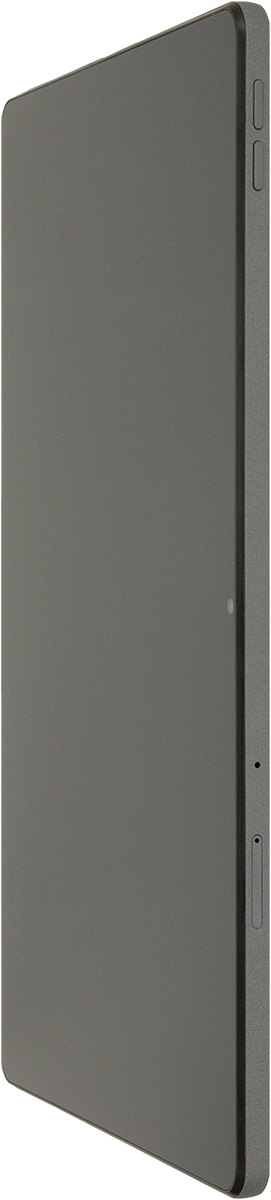
Press the top or bottom Volume key to silence the incoming call alert.
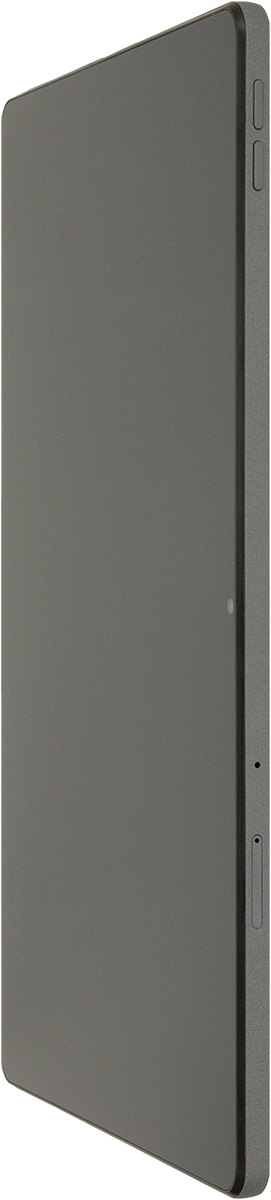
3. Socket
Connect the charger or data cable to the socket and to a wall socket or your computer's USB port.
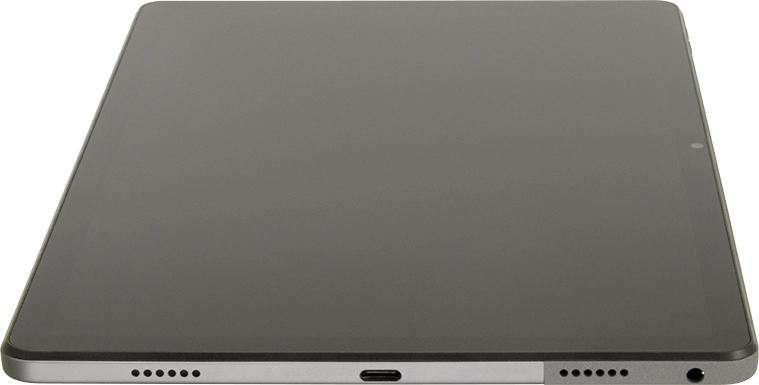
4. Headset socket
Connect the headset to the headset socket to listen to music or make a handsfree call.
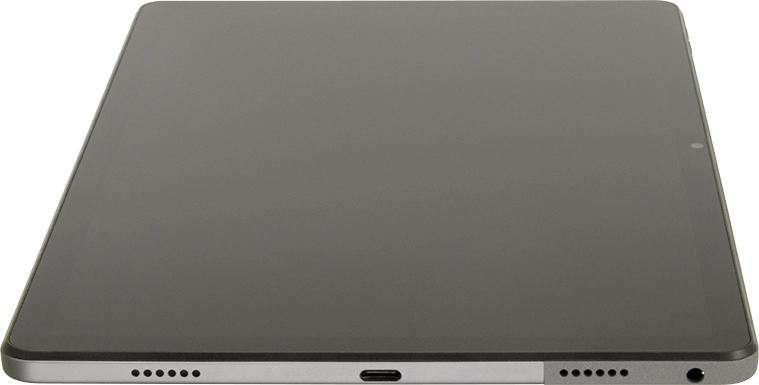
5. Camera lens at the back of your tablet
Point the camera lens at the back of your tablet at the required object to take a picture or record a video clip.
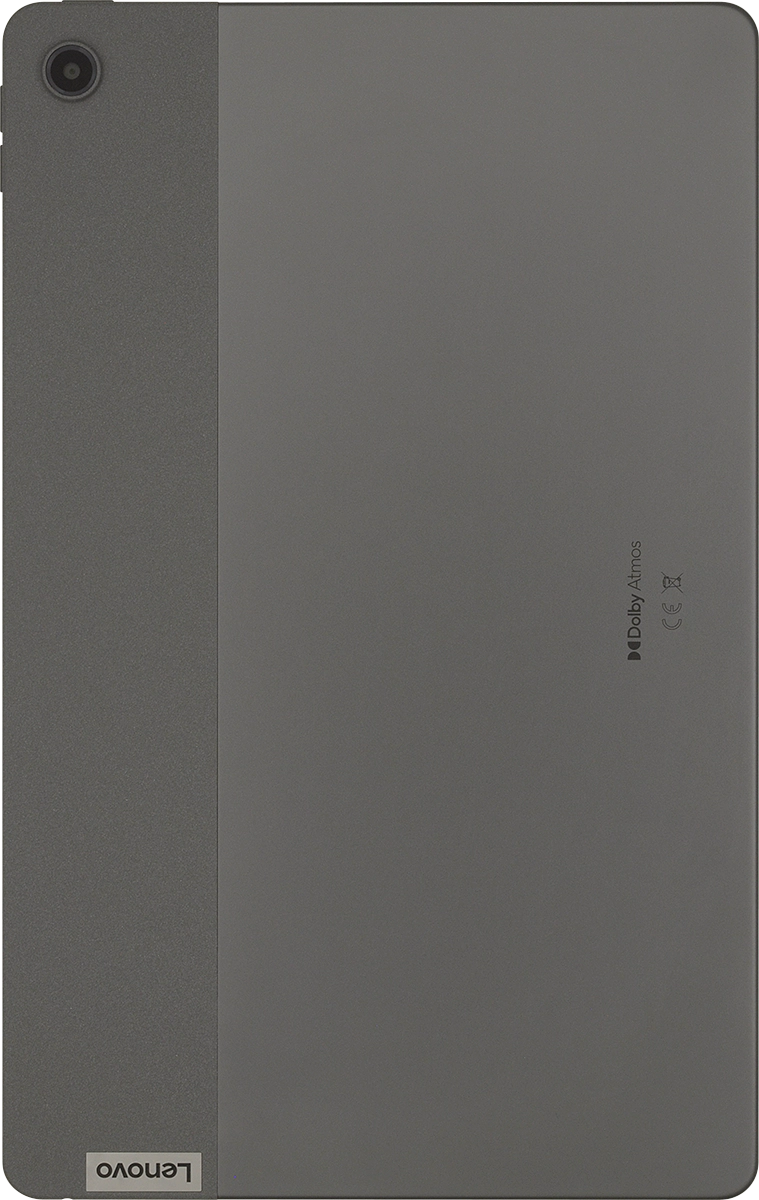
6. Camera lens at the front of your tablet
Point the camera lens at the front of your tablet at the required object to take a picture or record a video clip.



