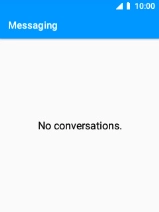MobiWire Oneida
1. Find "Messaging"
Select the menu icon.

Select Messaging.

2. Select recipient
Press the Left selection key.
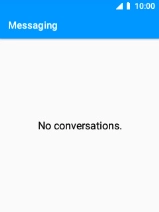
Select New message.
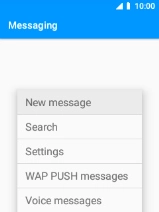
Select the search field and key in the first letters of the recipient's name.
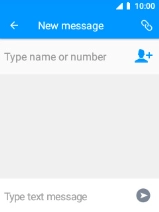
Select the required contact.
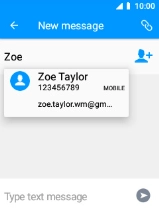
3. Write text
Select the text input field and write the text for your picture message.
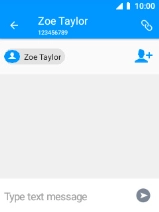
4. Insert picture
Select the attachment icon.
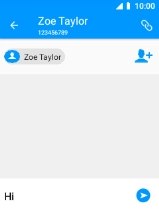
Select Pictures and go to the required folder.
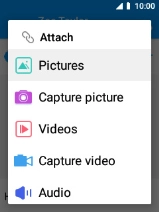
Select the required picture.
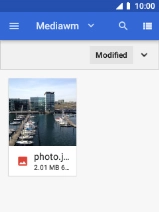
5. Send picture message
Select the send icon when you've finished your picture message.
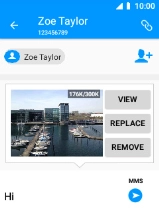
6. Return to the home screen
Press Disconnect to return to the home screen.