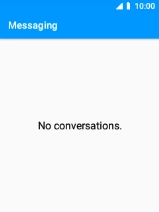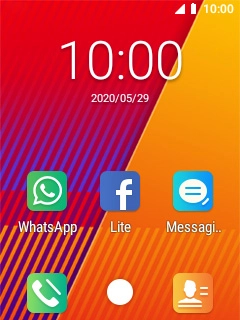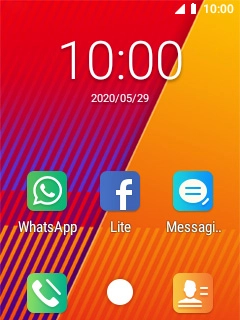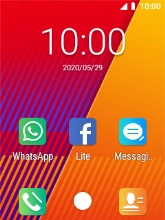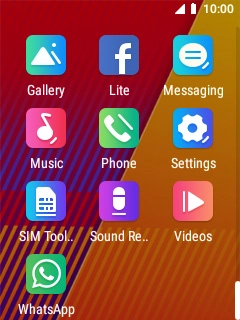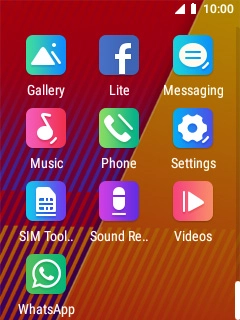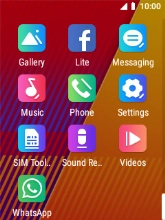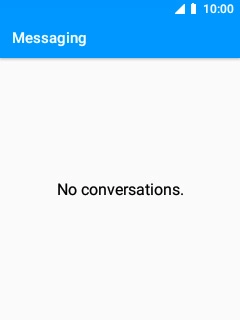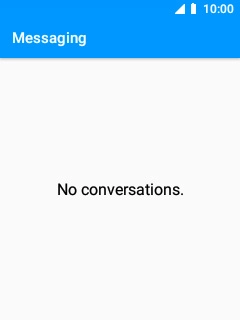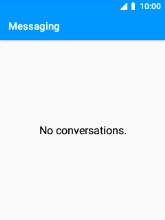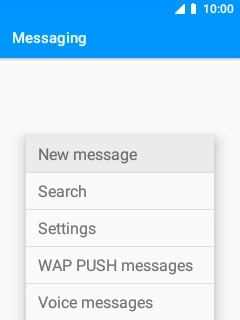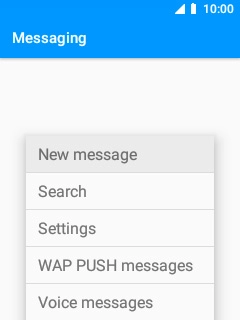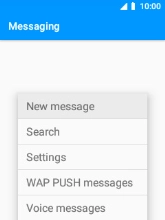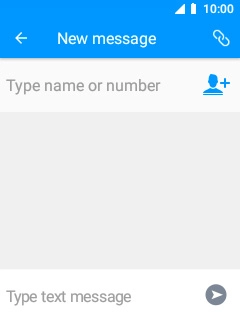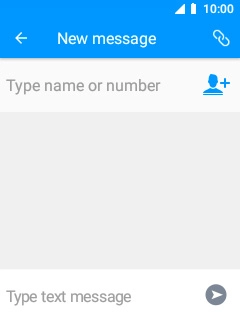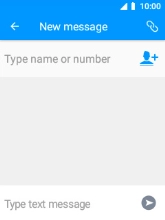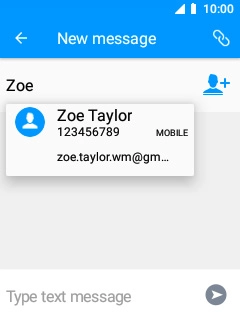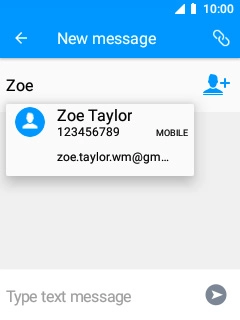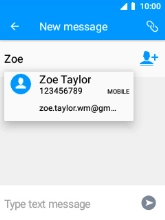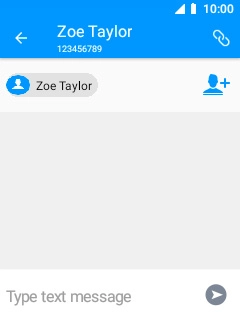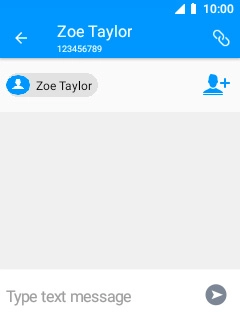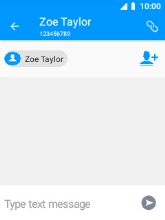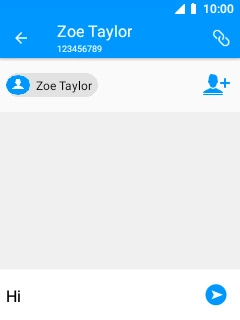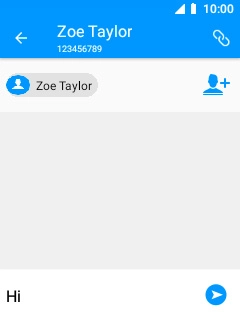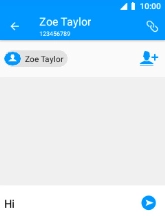MobiWire Oneida
1 Find "Messaging"
Select the menu icon.
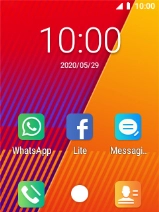
Select Messaging.
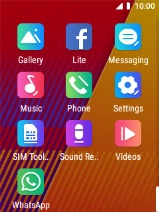
2 Select recipient
Press the Left selection key.
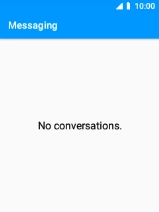
Select New message.
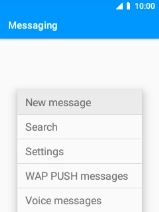
Select the search field and key in the first letters of the recipient's name.
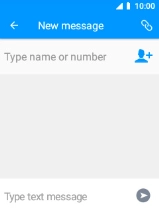
Select the required contact.
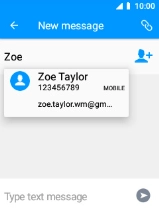
3 Write text
Select the text input field and write the text for your picture message.
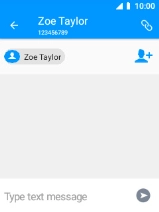
4 Insert picture
Select the attachment icon.
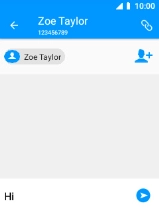
Select Pictures and go to the required folder.
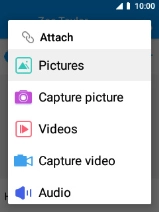
Select the required picture.
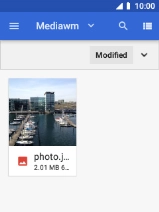
5 Send picture message
Select the send icon when you've finished your picture message.
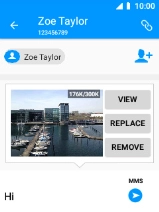
6 Return to the home screen
Press Disconnect to return to the home screen.