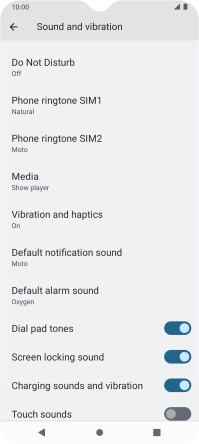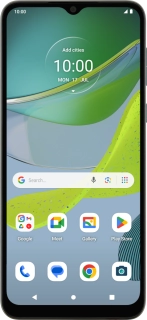
Motorola Moto E13
Android 13 (Go edition)
1. Find "Phone ringtone"
Slide two fingers downwards starting from the top of the screen.

Press the settings icon.
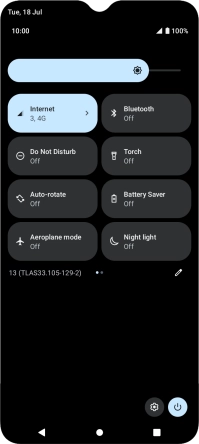
Press Sound and vibration.
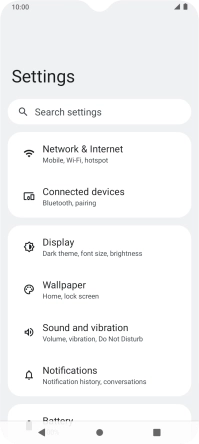
Press Phone ringtone.
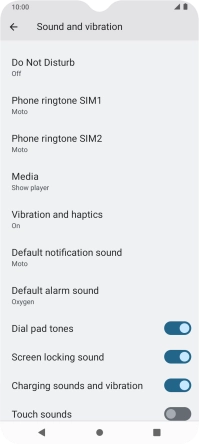
2. Select ring tone
Press the required ring tones to hear them.
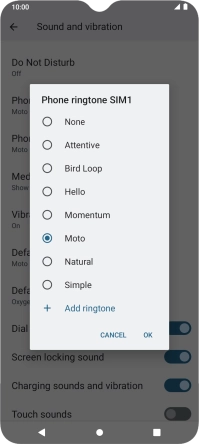
Once you've found a ring tone you like, press OK.
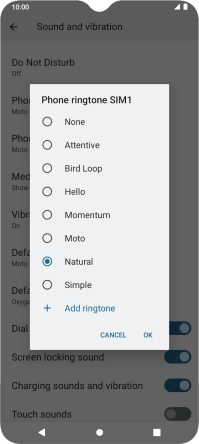
To use a different ring tone than the default ones, press Add ringtone and follow the instructions on the screen to select the required ring tone.
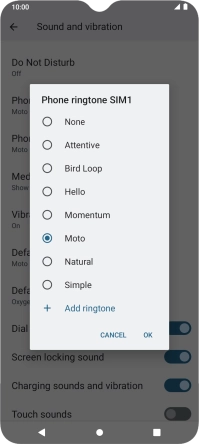
3. Return to the home screen
Press the Home key to return to the home screen.