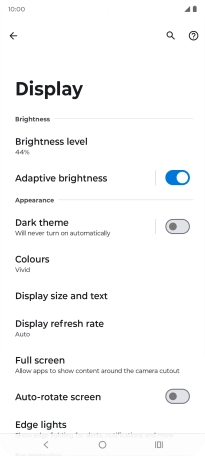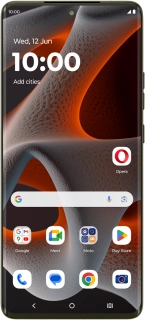
Motorola Moto Edge 50 Pro 5G
Android 14
1 Turn on the screen lock
Press the Side key.
2 Turn off the screen lock
Press the Side key and slide you finger across the screen.
3 Set automatic screen lock
Slide two fingers downwards starting from the top of the screen.
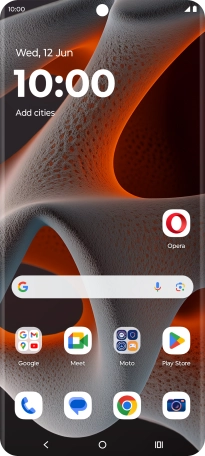
Press the settings icon.
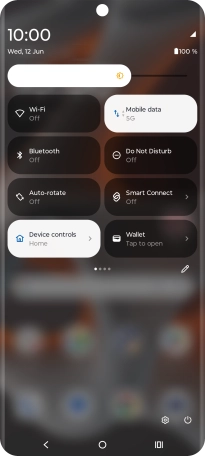
Press Display.
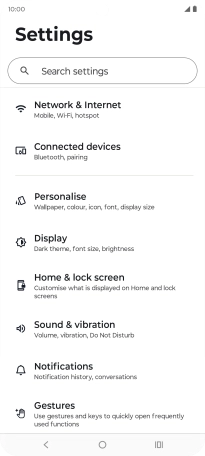
Press Screen timeout.
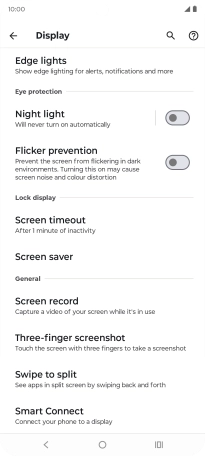
Press the required setting.
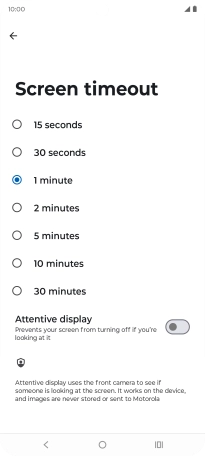
4 Return to the home screen
Press the Home key to return to the home screen.