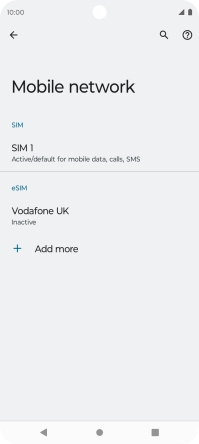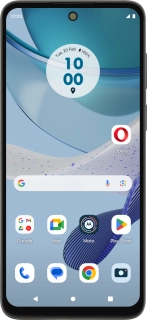
Motorola Moto G53 5G
Android 13
1. Find "Next"
Slide two fingers downwards starting from the top of the screen.
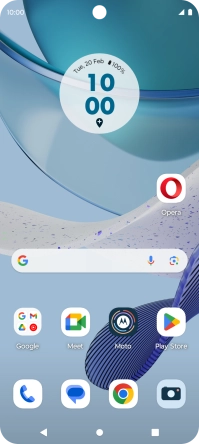
Press the settings icon.
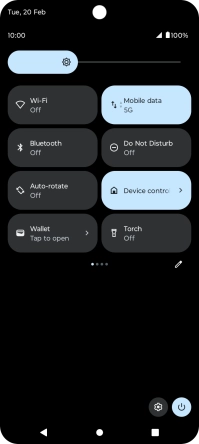
Press Network & Internet.
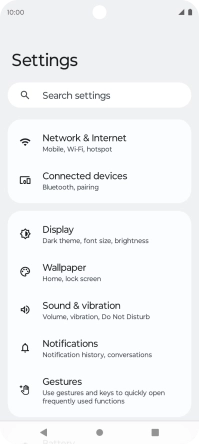
Press the add icon.
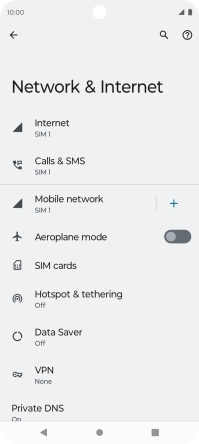
Press Download a SIM instead?.
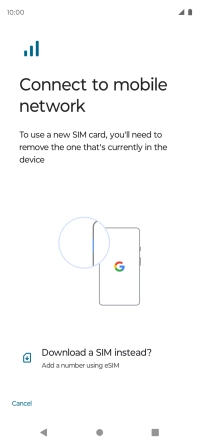
Press Next.
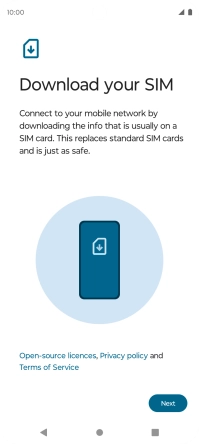
2. Scan QR code
Place the QR code you've received inside the phone camera frame to scan the code. If you’ve deleted your eSIM, you can re-add it using your existing QR code. If you’re having problems, see our FAQ.
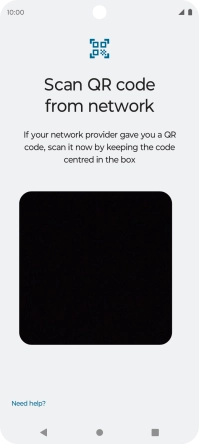
3. Activate eSIM
Press Download.
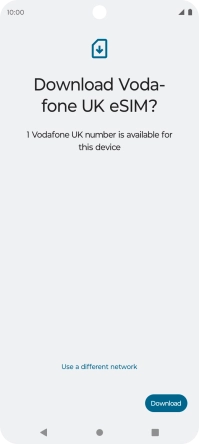
Press Settings.
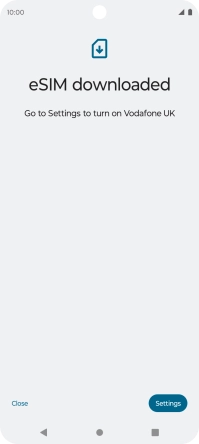
4. Return to the home screen
Press the Home key to return to the home screen.