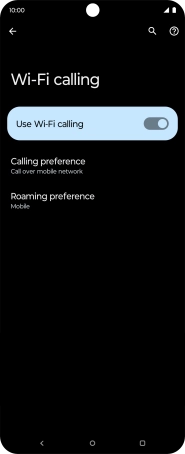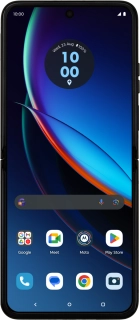
Motorola razr 40 ultra
Android 13
1 Find "Wi-Fi calling"
Slide two fingers downwards starting from the top of the screen.
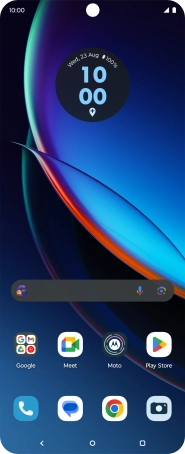
Press the settings icon.

Press Network & Internet.
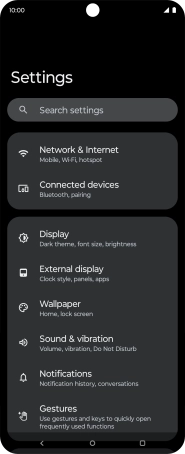
Press Mobile network.
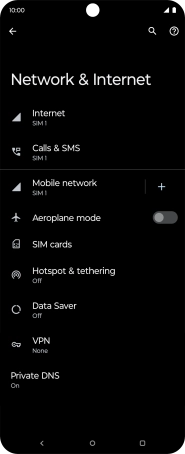
Press Wi-Fi calling.
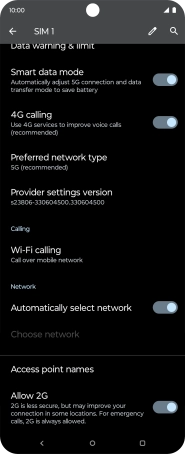
2 Turn Wi-Fi calling on or off
Press the indicator next to "Use Wi-Fi calling" to turn the function on or off.
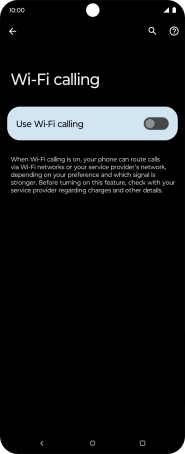
3 Return to the home screen
Press the Home key to return to the home screen.