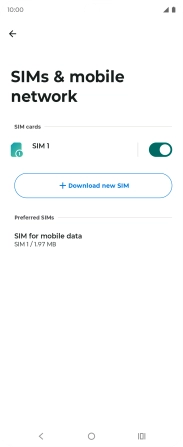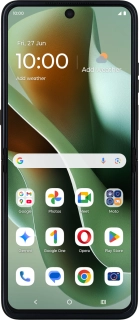
Motorola Razr 60 Ultra
Android 15
1. Find "SIMs & mobile network"
Slide your finger downwards starting from the top right side of the screen.
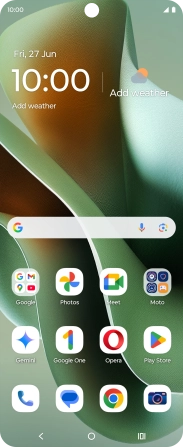
Press the settings icon.
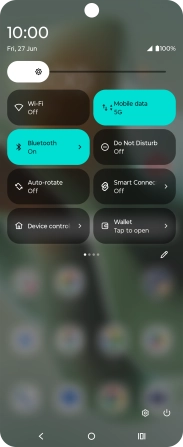
Press Network & Internet.
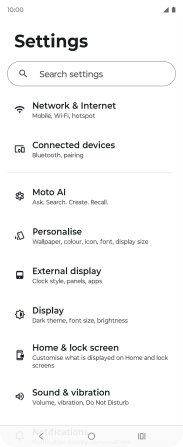
Press SIMs & mobile network.
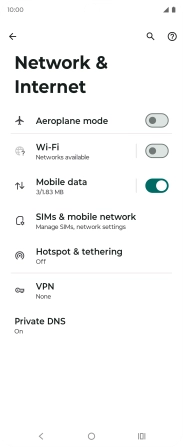
2. Select eSIM
Press the required price plan.
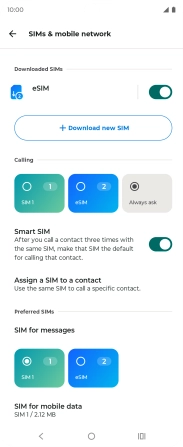
3. Delete eSIM
Press Erase eSIM.
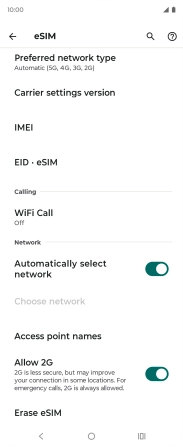
Press Erase and follow the instructions on the screen to delete your eSIM.
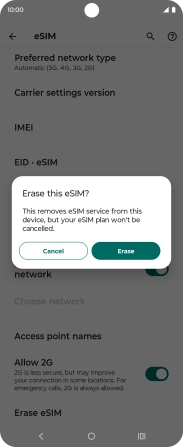
4. Return to the home screen
Press the Home key to return to the home screen.