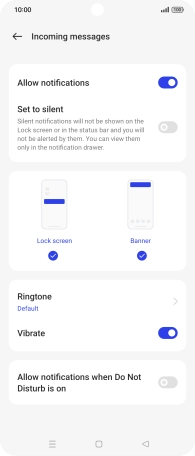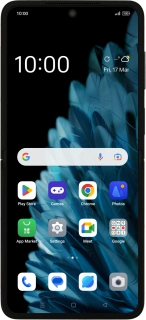
OPPO Find N2 Flip
Android 13
1. Find "Incoming messages"
Press the message icon.
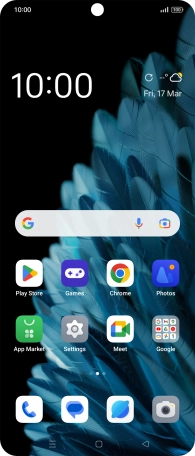
Press the profile icon.
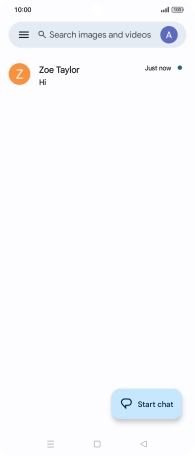
Press Messages settings.
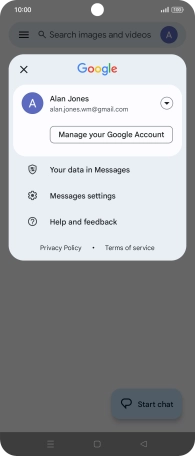
Press Notifications.
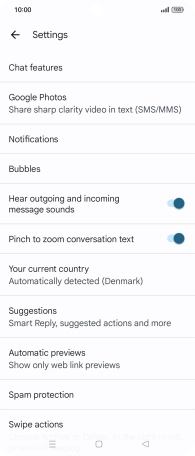
Press Incoming messages.
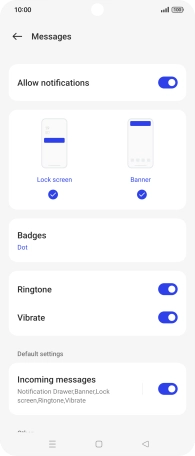
2. Turn on message notifications
Press the indicator next to "Allow notifications" to turn on the function.
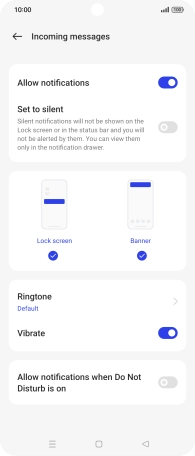
3. Select message tone
Press Ringtone.
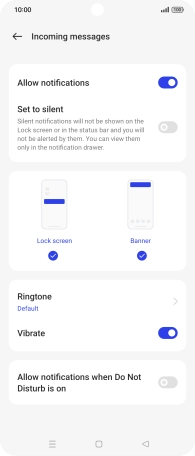
Press the required message tones to hear them.
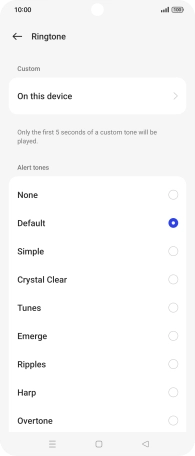
Once you've found a message tone you like, press the Return key.
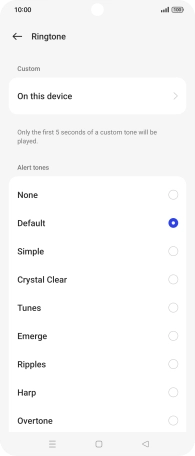
4. Return to the home screen
Press the Home key to return to the home screen.