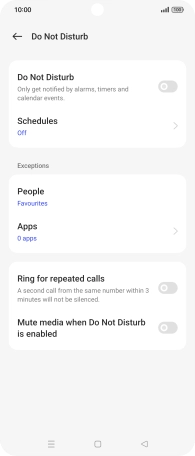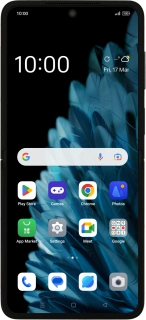
OPPO Find N2 Flip
Android 13
1. Find "Do not disturb"
Slide two fingers downwards starting from the top of the screen.
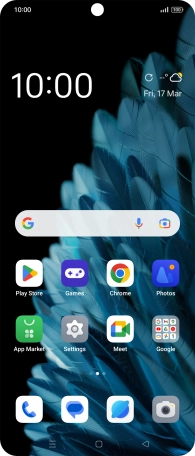
Press the settings icon.
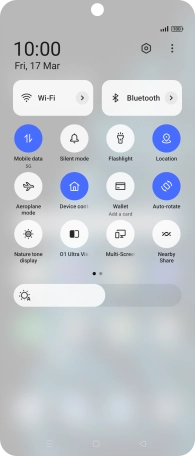
Press Sound & vibration.
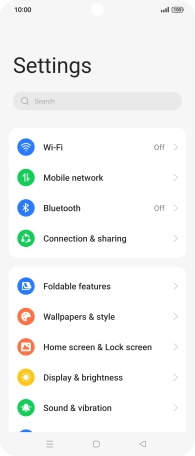
Press Do not disturb.
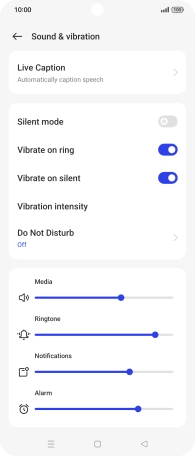
2. Turn Do Not Disturb on or off
Press the indicator next to "Do not disturb" to turn the function on or off.
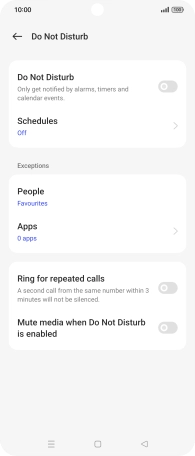
3. Select settings for automatic activation of Do Not Disturb
Press Schedules.
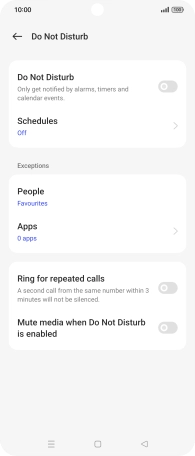
Press the add icon and follow the instructions on the screen to select settings for automatic activation of Do Not Disturb.
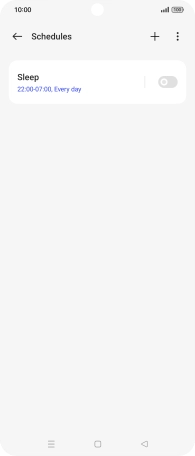
Press the Return key.
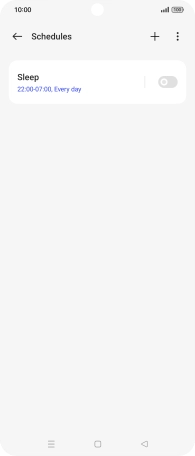
4. Select contacts
Press People and follow the instructions on the screen to select which contacts you would like to receive calls and notifications from when Do Not Disturb is turned on.
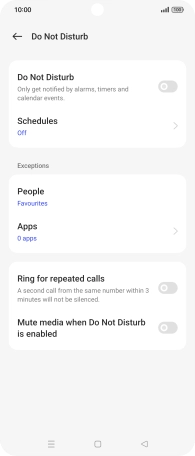
5. Select apps
Press
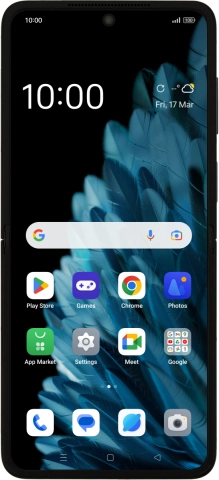
6. Turn Repeated Calls on or off
Press the indicator next to "Ring for repeated calls" to turn the function on or off.
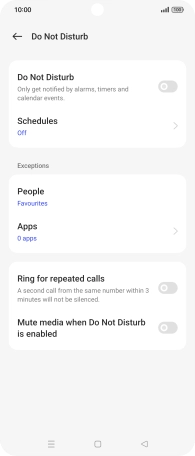
7. Turn silent mode on or off during media playback
Press the indicator next to "Mute media when Do Not Disturb is enabled" to turn the function on or off.
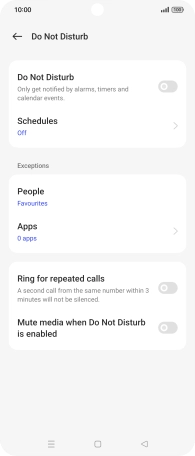
8. Return to the home screen
Press the Home key to return to the home screen.