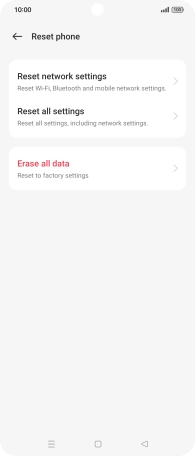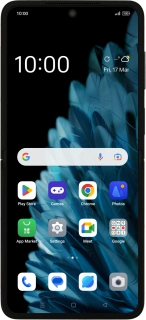
OPPO Find N2 Flip
Android 13
1. Find "Reset phone"
Slide two fingers downwards starting from the top of the screen.
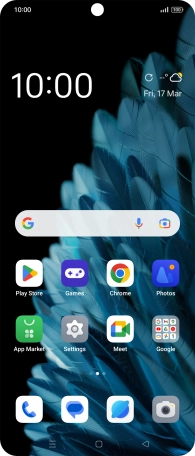
Press the settings icon.
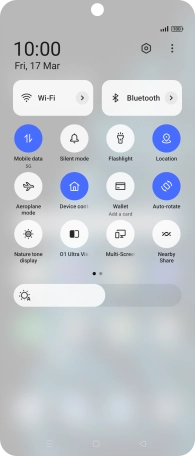
Press Additional Settings.
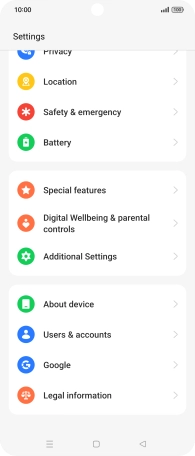
Press Back up and reset.
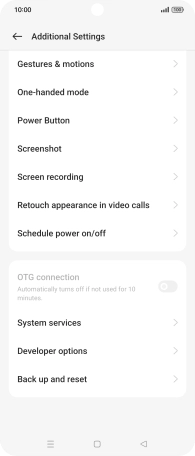
Press Reset phone.
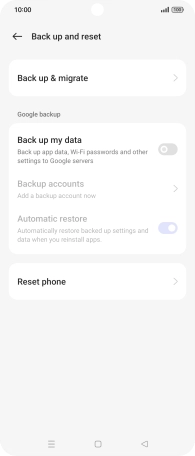
2. Reset network settings
Press Reset network settings.
Please note that all saved APN, Wi-Fi and Bluetooth connections and passwords, you've created, are deleted.
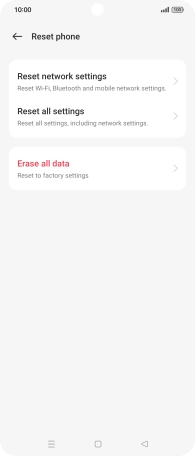
Press Reset network settings.
Please note that all saved APN, Wi-Fi and Bluetooth connections and passwords, you've created, are deleted.
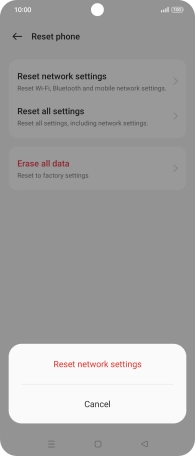
3. Return to the home screen
Press the Home key to return to the home screen.