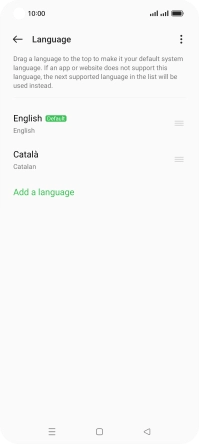OPPO Find X5 Lite
Android 11.0
1. Find "Add a language"
Slide two fingers downwards starting from the top of the screen.

Press the settings icon.
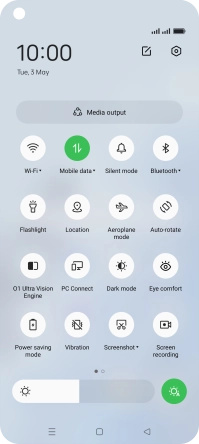
Press System settings.
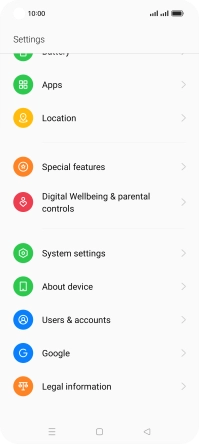
Press Language.
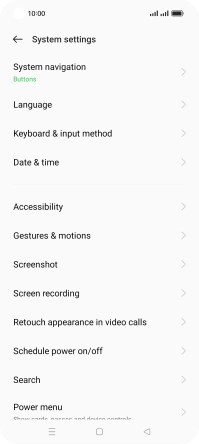
Press Add a language.
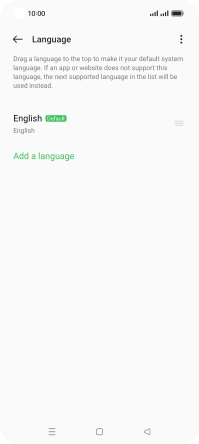
2. Select language
Press the required language to add it to the list of phone languages.
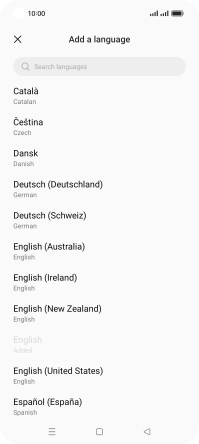
To select the new language as the default phone language, press Yes.
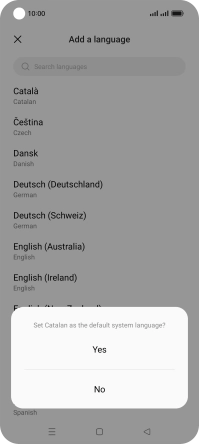
To keep the current language as the default phone language, press No.
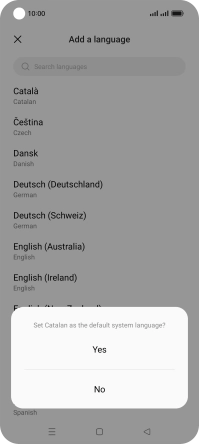
To subsequently select another language as the default language, press the move icon next to the required language and drag it to the top of the list.
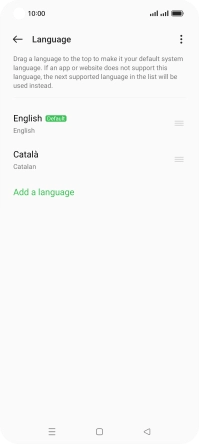
Press Change to ‹language›.
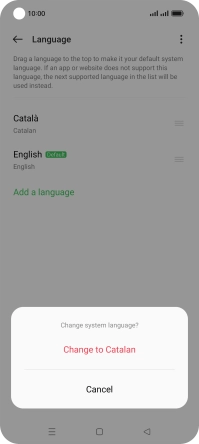
3. Return to the home screen
Press the Home key to return to the home screen.