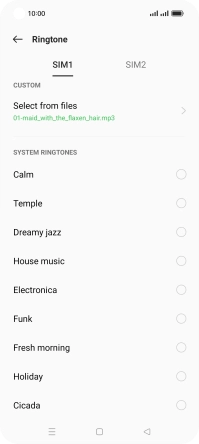OPPO Find X5 Lite
Android 11.0
1. Find "Ringtone"
Slide two fingers downwards starting from the top of the screen.

Press the settings icon.
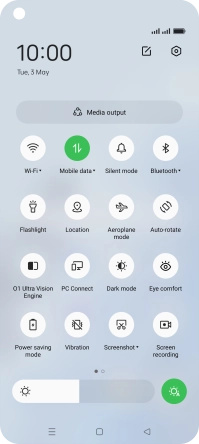
Press Sound & vibration.
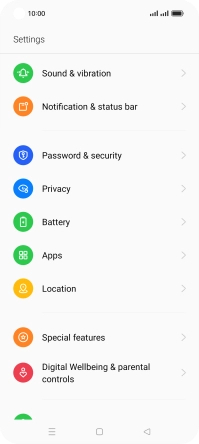
Press Ringtone.
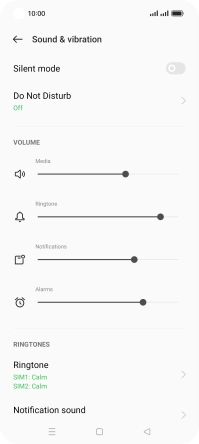
2. Select ring tone
Press the required SIM.
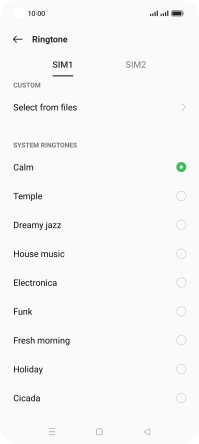
Press Select from files.
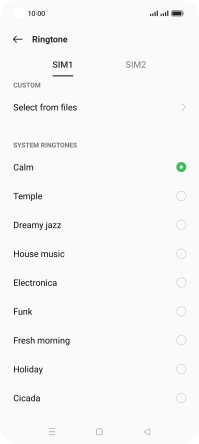
Press the required ring tones to hear them.
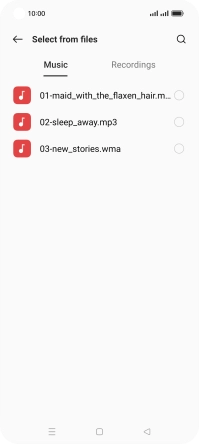
Once you've found a ring tone you like, press the Return key.
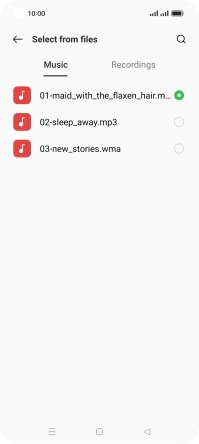
3. Return to the home screen
Press the Home key to return to the home screen.