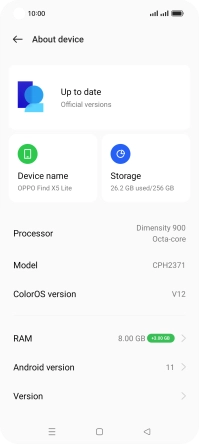OPPO Find X5 Lite
Android 11.0
1. Find "About device"
Slide two fingers downwards starting from the top of the screen.

Press the settings icon.
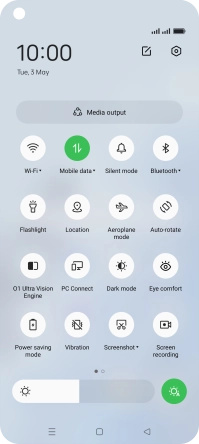
Press About device.
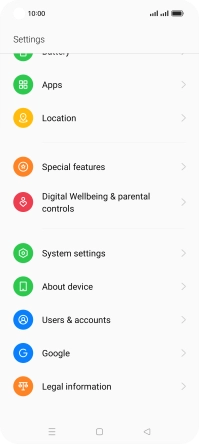
2. Update phone software
Press the first field. If a new software version is available, it's displayed. Follow the instructions on the screen to update the phone software.