
OPPO Find X5 Lite
Android 11.0
1. Find "Additional settings"
Press the phone icon.

Press the menu icon.
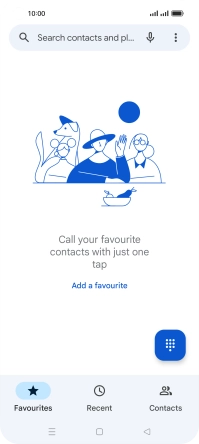
Press Settings.
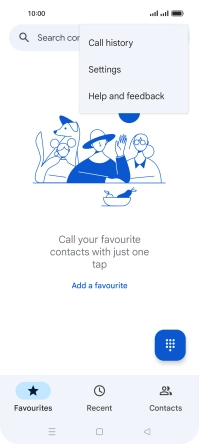
Press Calling accounts.
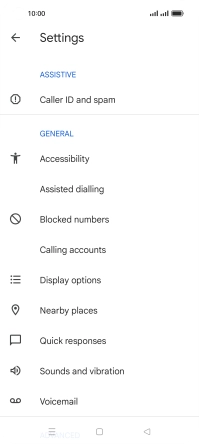
Press Advanced settings.
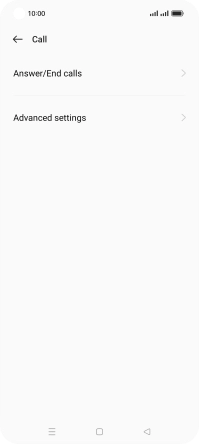
Press Additional settings.
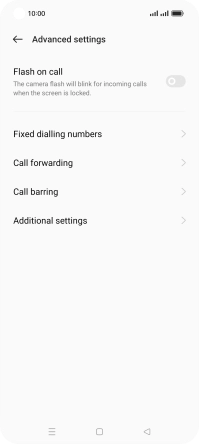
2. Turn call waiting on or off
Press the required SIM.
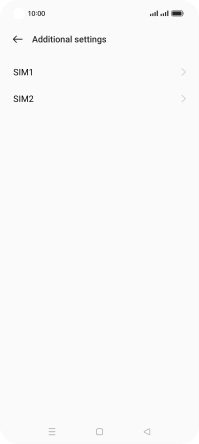
Press the indicator next to "Call Waiting" to turn the function on or off.

3. Return to the home screen
Press the Home key to return to the home screen.
























