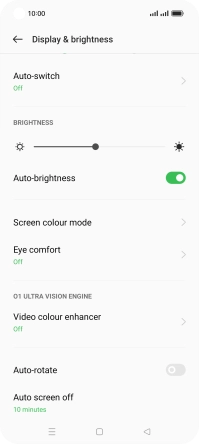OPPO Find X5 Lite
Android 11.0
1. Turn on the screen lock
Press On/Off.
2. Turn off the screen lock
Press On/Off and slide you finger across the screen.
3. Set automatic screen lock
Slide two fingers downwards starting from the top of the screen.

Press the settings icon.
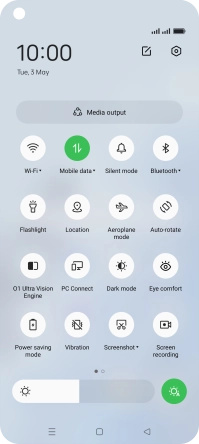
Press Display & brightness.
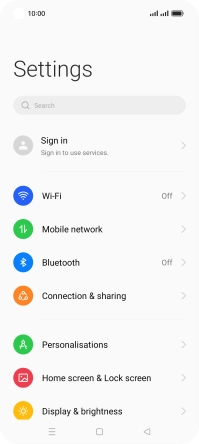
Press Auto screen off.
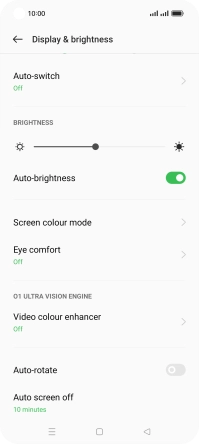
Press the required setting.
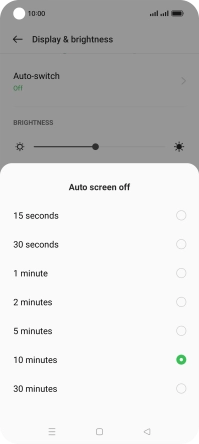
4. Return to the home screen
Press the Home key to return to the home screen.