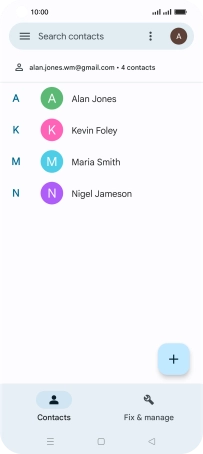OPPO Find X5 Pro 5G
Android 12.0
1. Find "Contacts"
Slide your finger upwards on the screen.

Press Contacts.
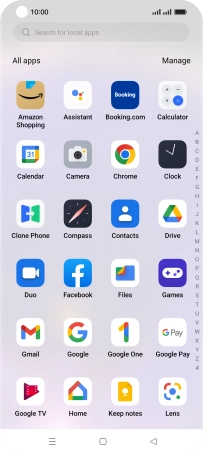
2. Merge identical contacts
Press and hold the required contact.
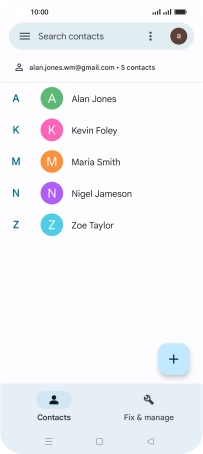
Press the required contact.
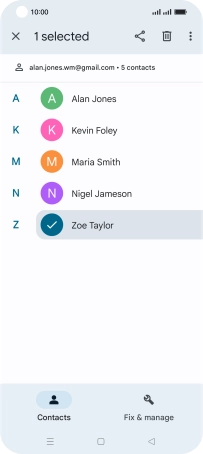
Press the menu icon.
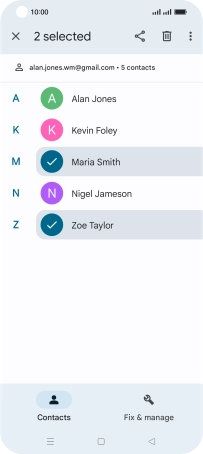
Press Merge.
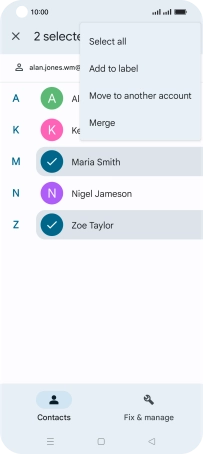
3. Return to the home screen
Press the Home key to return to the home screen.