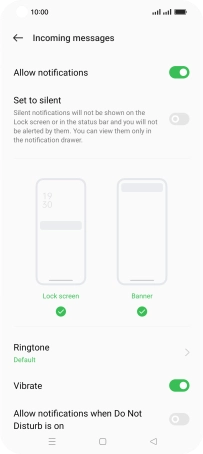OPPO Find X5 Pro 5G
Android 12.0
1 Find "Incoming messages"
Press the message icon.

Press the menu icon.
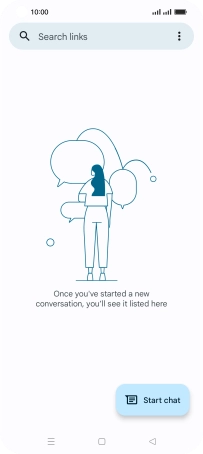
Press Settings.
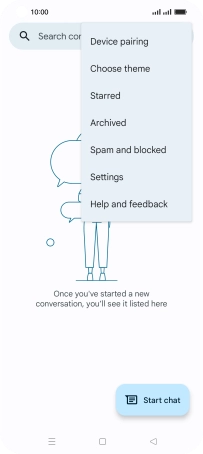
Press General.
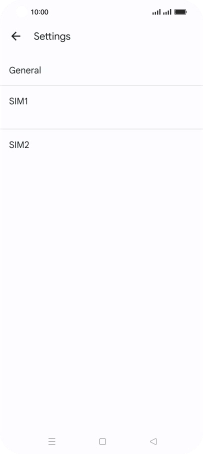
Press Notifications.
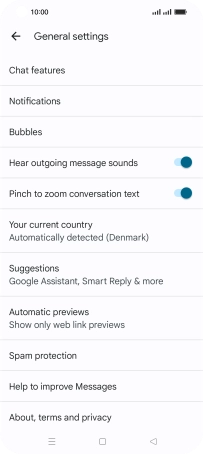
Press Incoming messages.
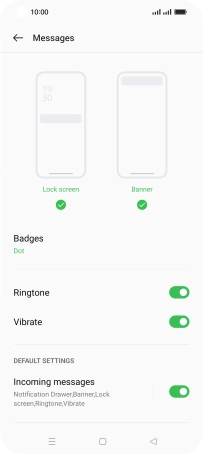
2 Turn on message notifications
Press the indicator next to "Allow notifications" to turn on the function.
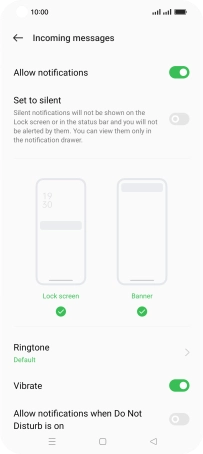
3 Select message tone
Press Ringtone.
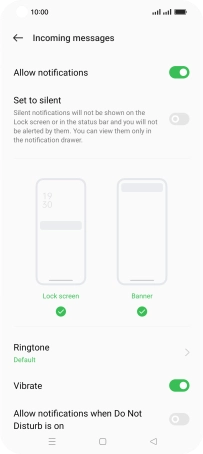
Press the required message tones to hear them.
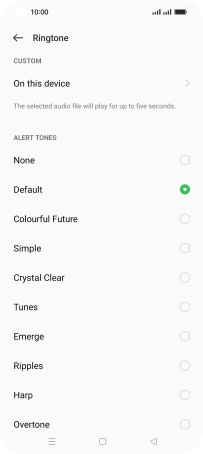
Once you've found a message tone you like, press the Return key.
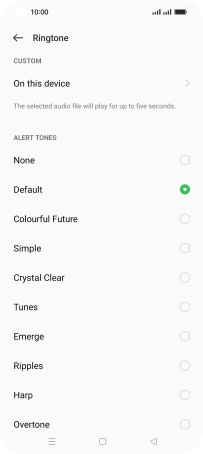
4 Return to the home screen
Press the Home key to return to the home screen.