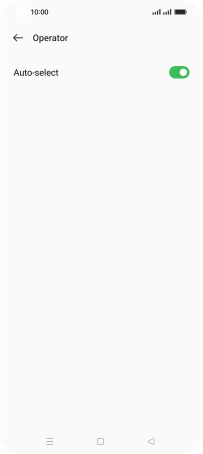OPPO Find X5 Pro 5G
Android 12.0
1 Find "Operator"
Slide two fingers downwards starting from the top of the screen.

Press the settings icon.
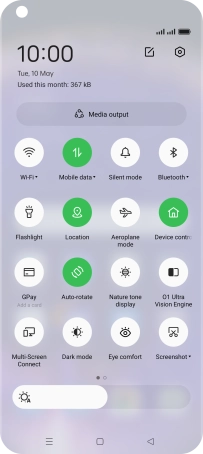
Press Mobile network.
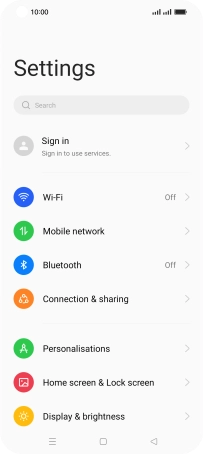
Press the required SIM.
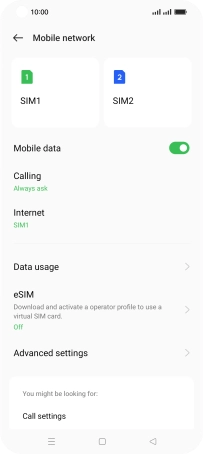
Press Operator.
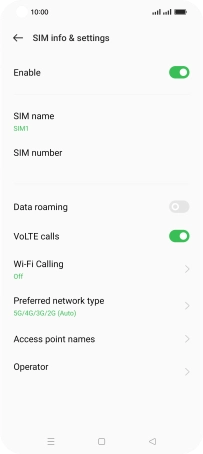
2 Select network manually
Press the indicator next to "Auto-select".
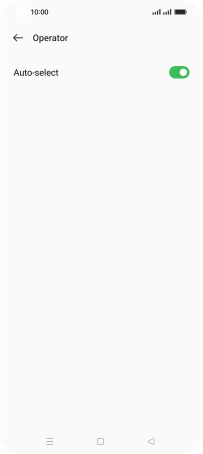
Press Off.
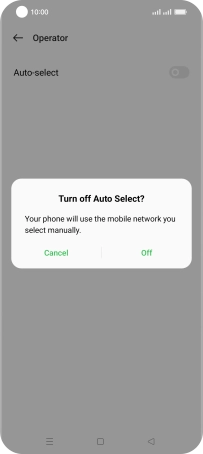
Press Off to turn off the function and wait while your phone searches for networks.
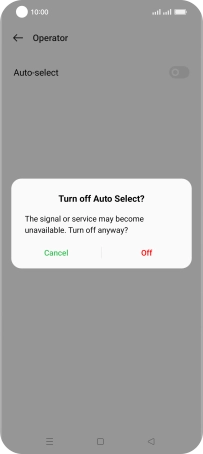
Press the required network.
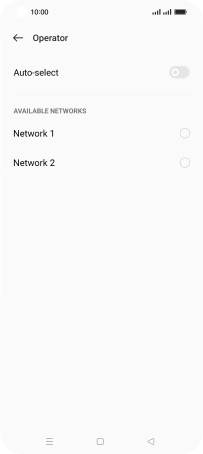
3 Select network automatically
Press the indicator next to "Auto-select" to turn on the function.
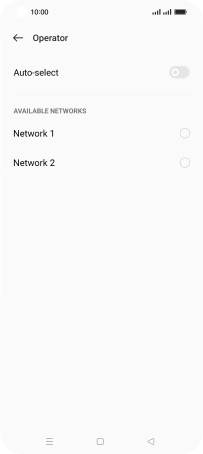
4 Return to the home screen
Press the Home key to return to the home screen.