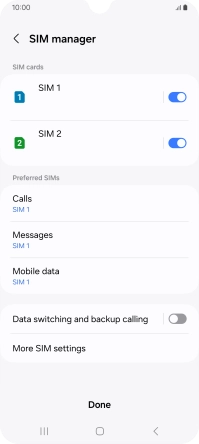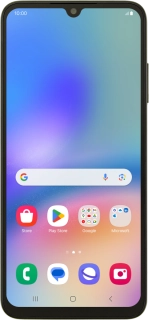
Samsung Galaxy A05s
Android 14
1. Find "SIM manager"
Slide two fingers downwards starting from the top of the screen.
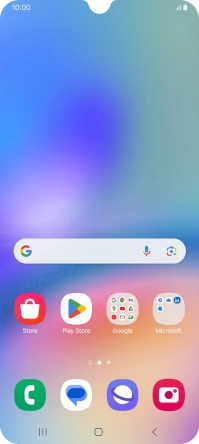
Press the settings icon.
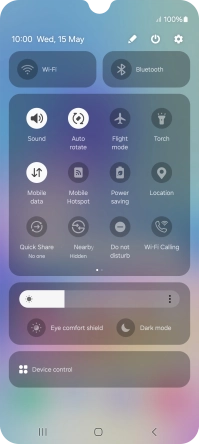
Press Connections.
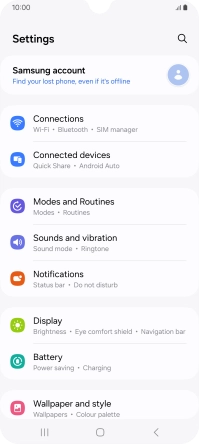
Press SIM manager.
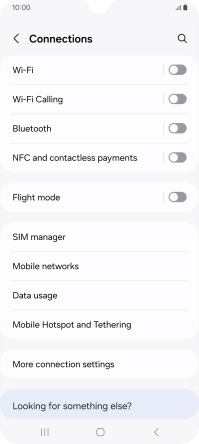
2. Turn use of SIM on or off
Press the required SIM.
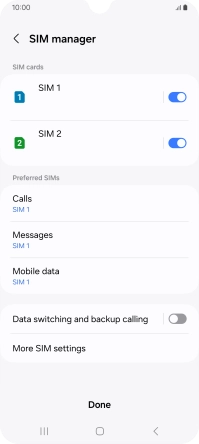
Press the indicator to turn use of the SIM on or off.
You can temporarily turn use of a SIM on or off, if needed.
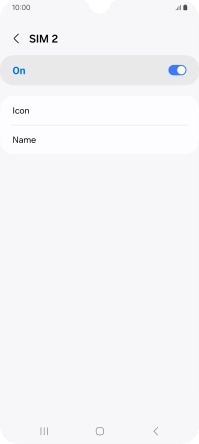
If you turn on use of the SIM, press Turn on.

If you turn off use of the SIM, press Turn off.
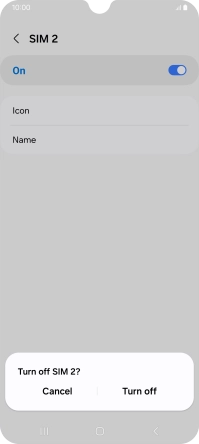
Press the Return key.
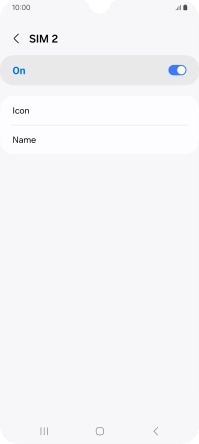
3. Select default SIM for voice calls
Press Calls.
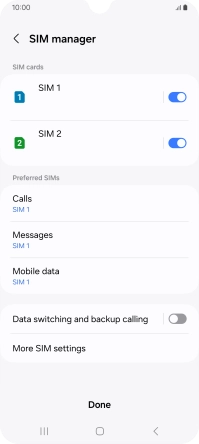
Press the required setting.
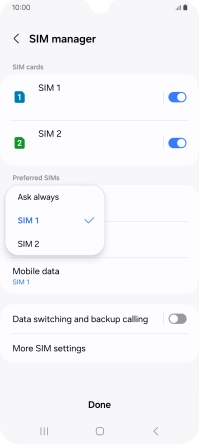
4. Select default SIM for text messaging
Press Messages.
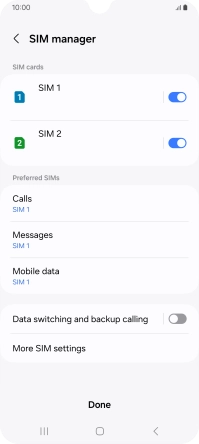
Press the required SIM.
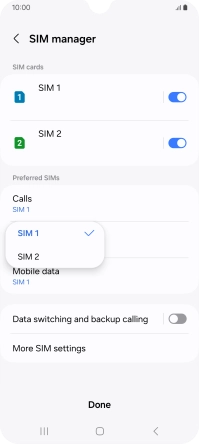
5. Select default SIM for mobile data
Press Mobile data.
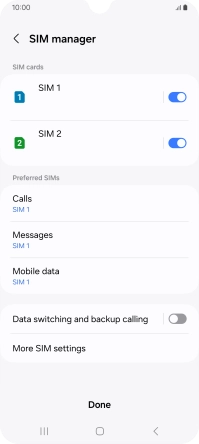
Press the required setting.
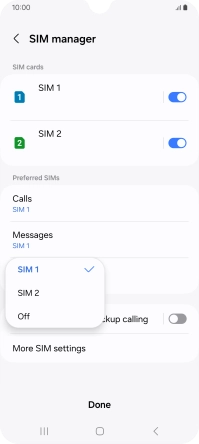
6. Return to the home screen
Press the Home key to return to the home screen.