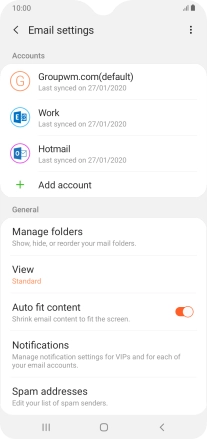Samsung Galaxy A10
Android 9.0
1. Find "Email"
Slide your finger upwards on the screen.

Press Samsung.
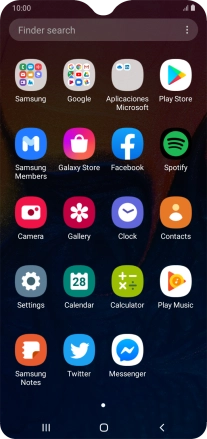
Press Email.
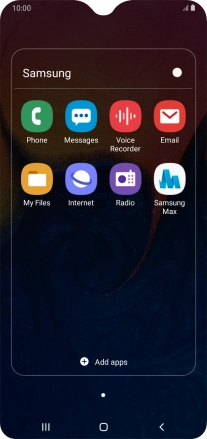
2. Select default email account
Slide your finger right starting from the left side of the screen.
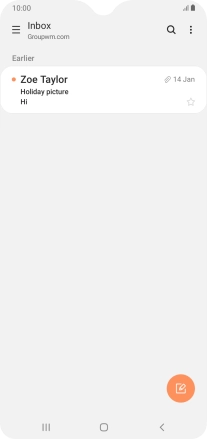
Press the settings icon.
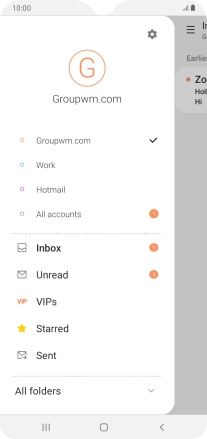
Press the menu icon.
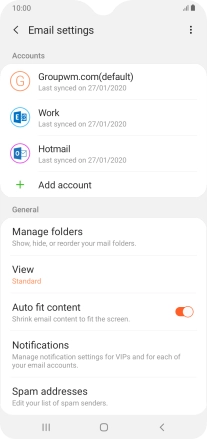
Press Set default account.
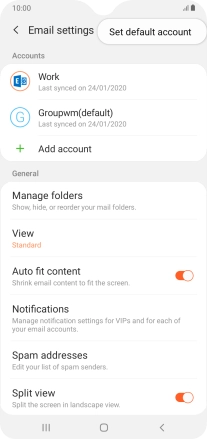
Press the required account.
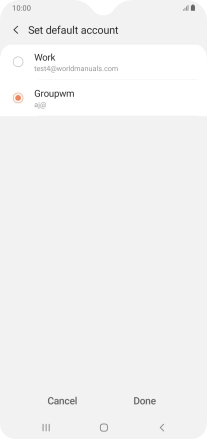
Press Done to select the email account as your default account.
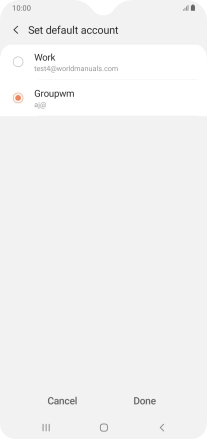
3. Return to the home screen
Press the Home key to return to the home screen.