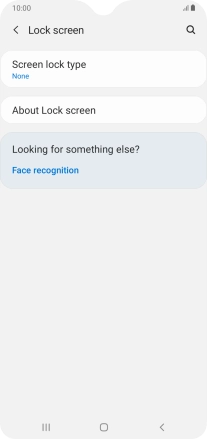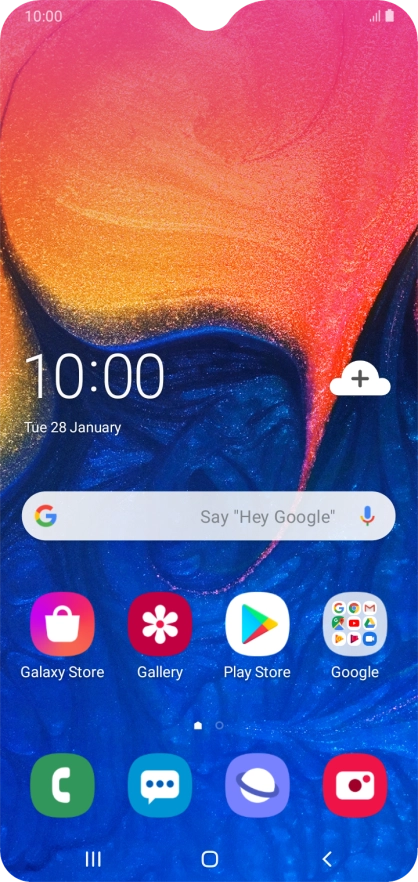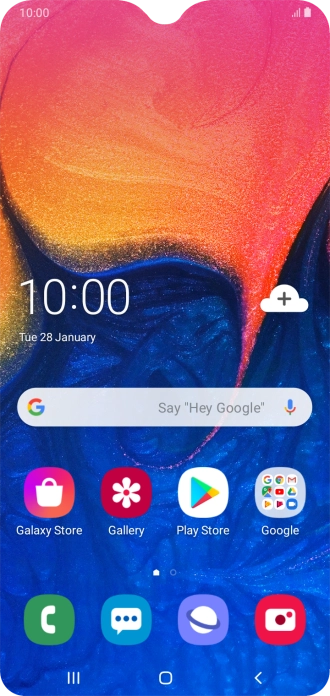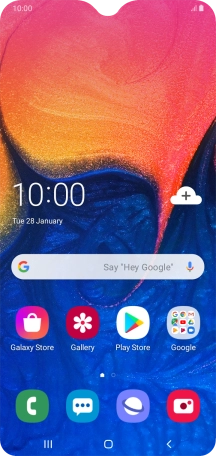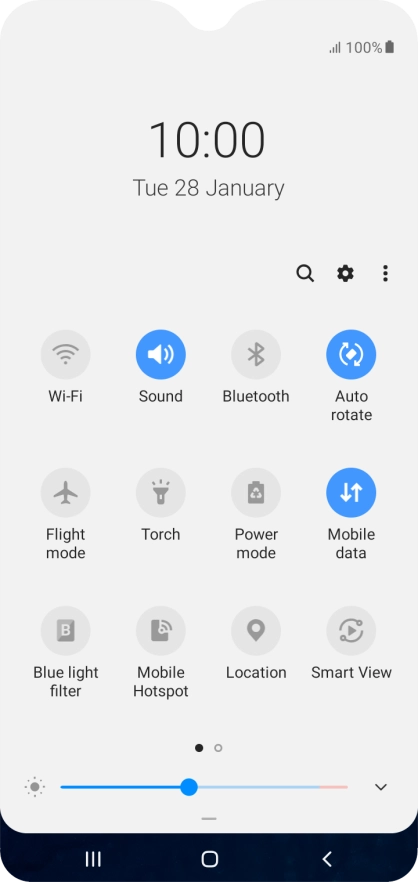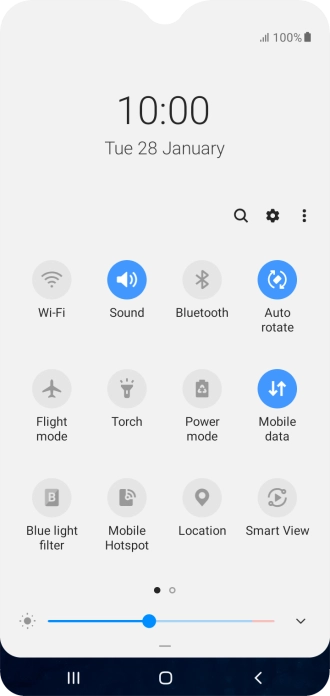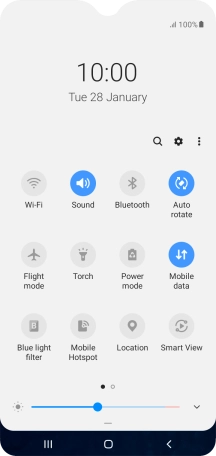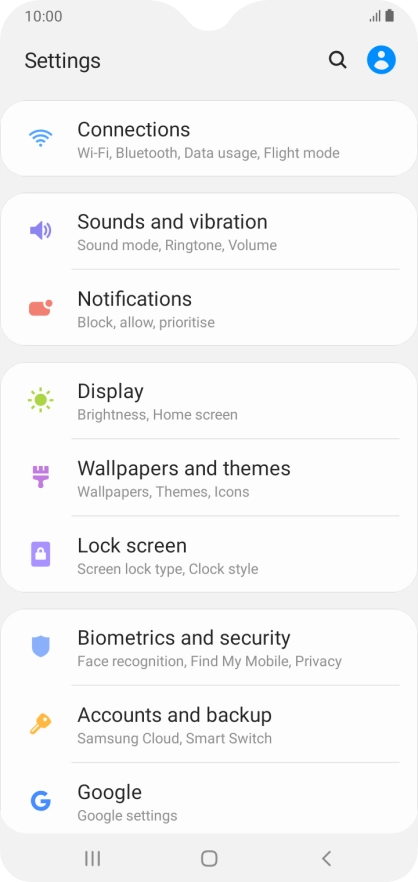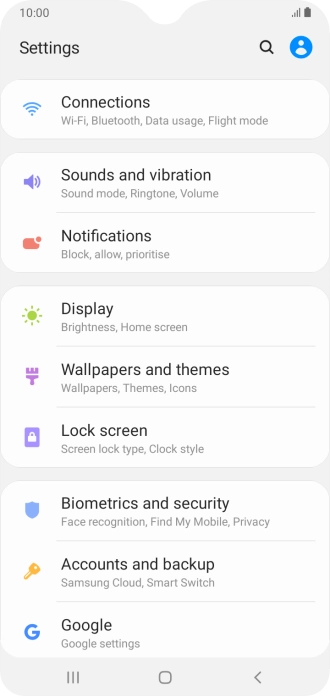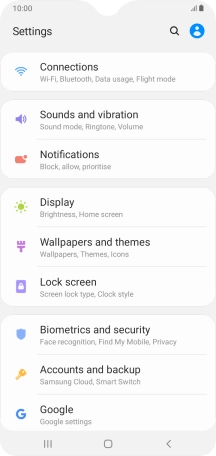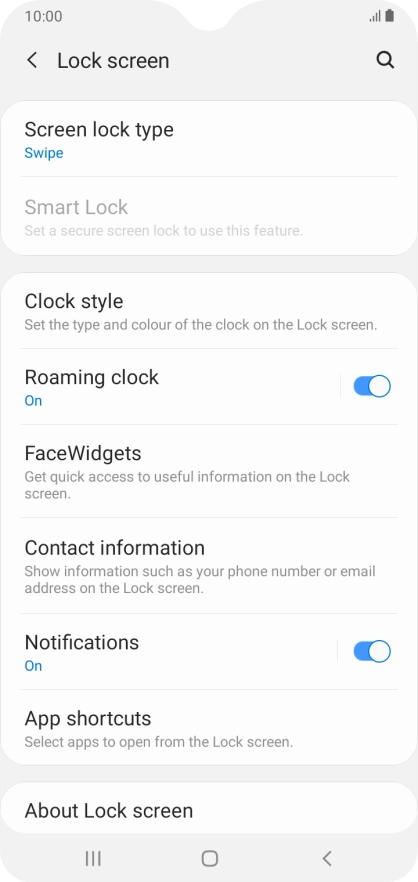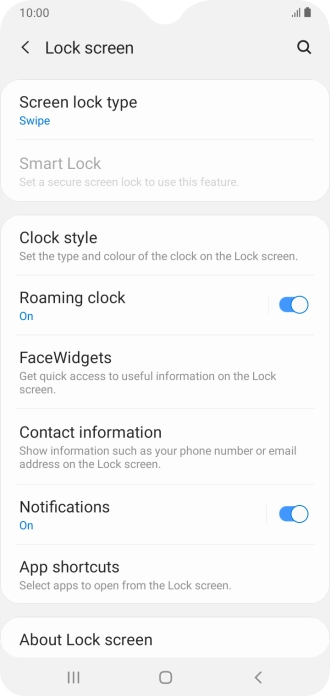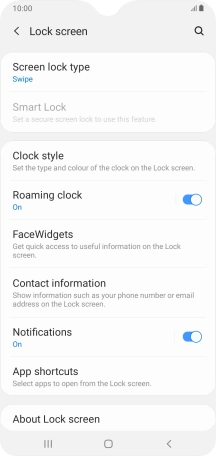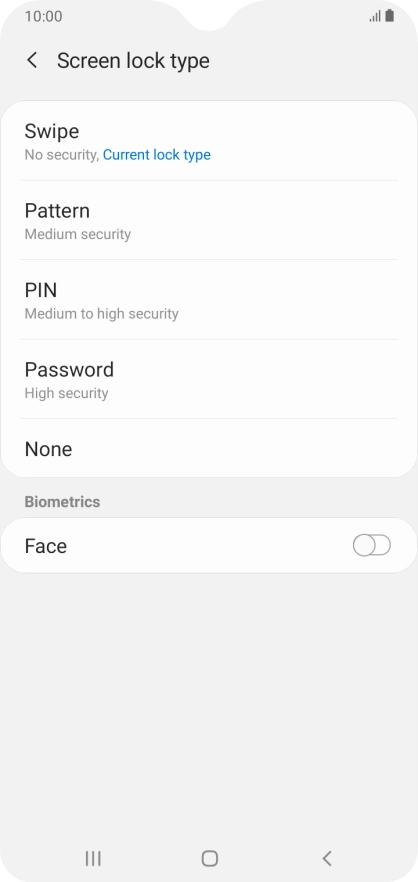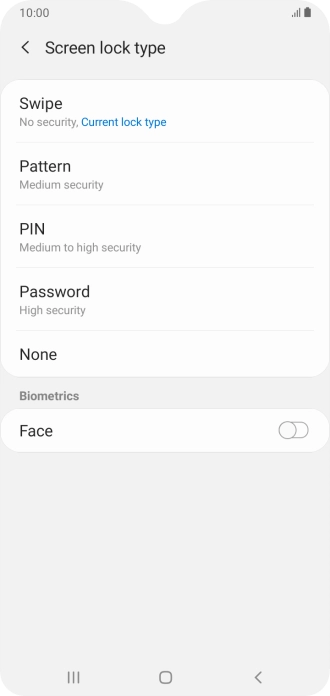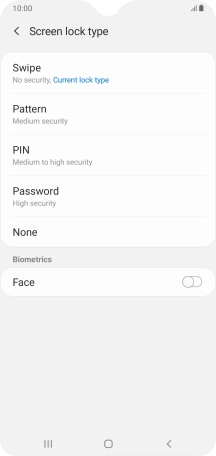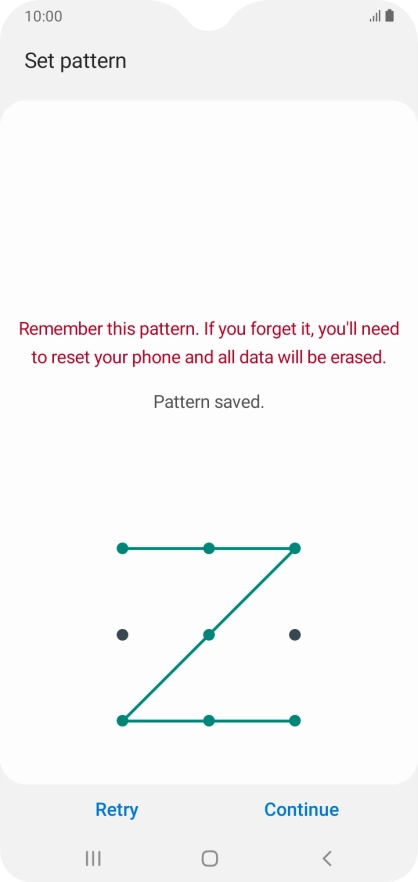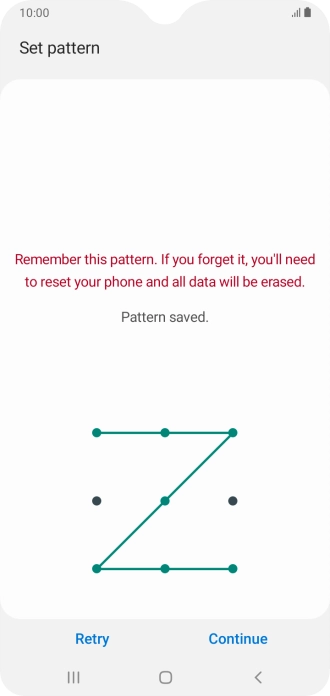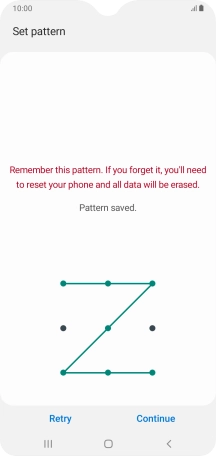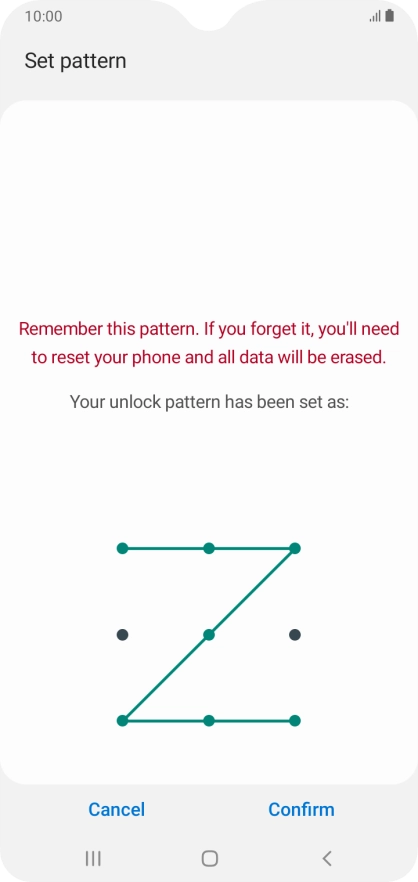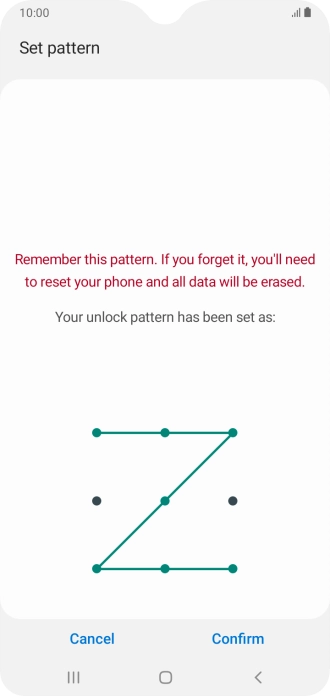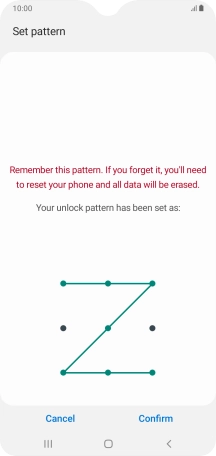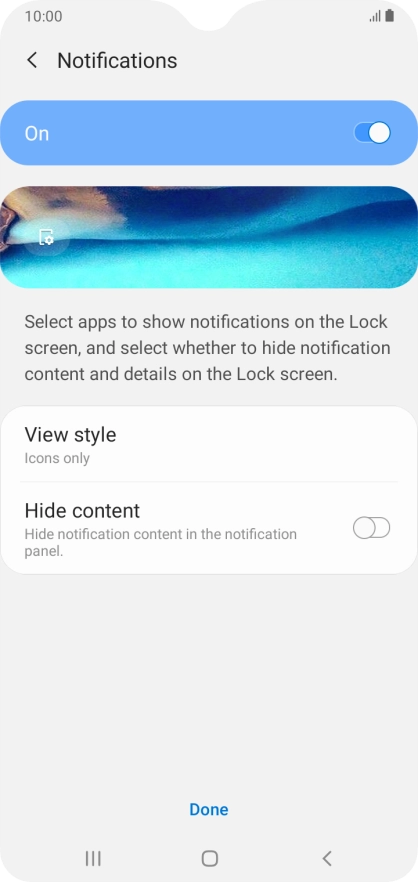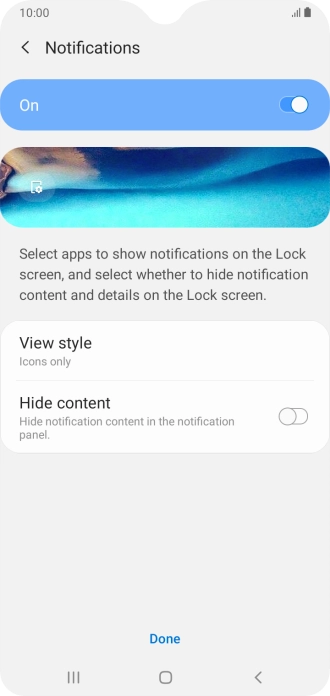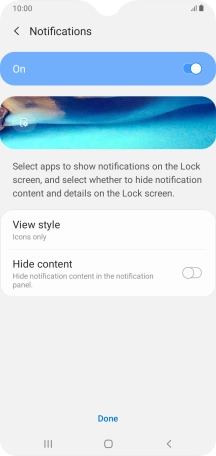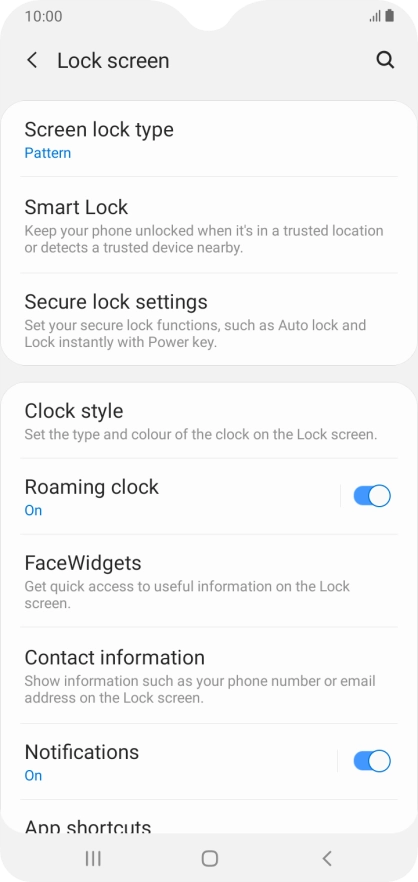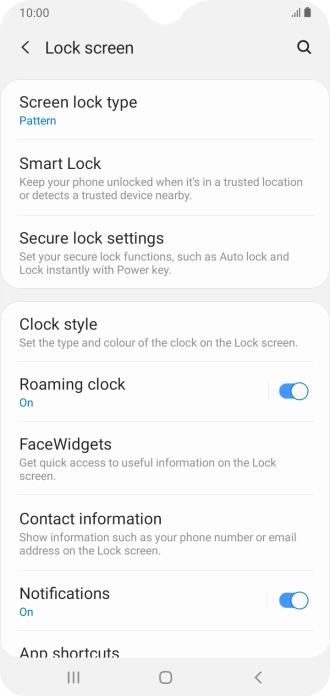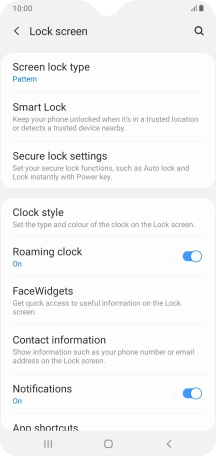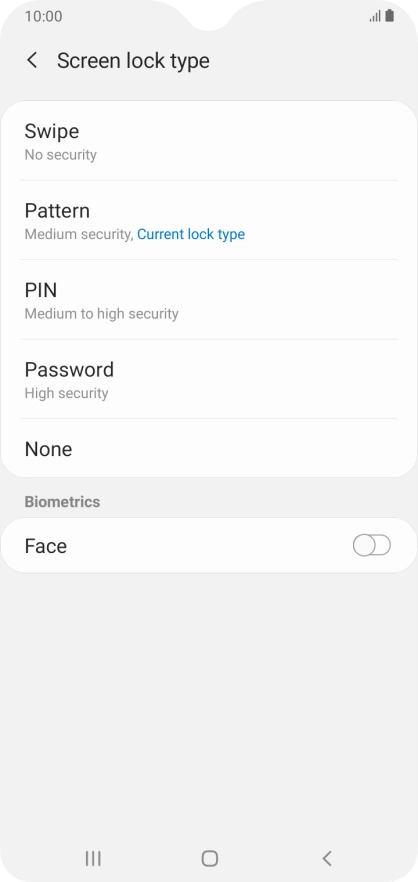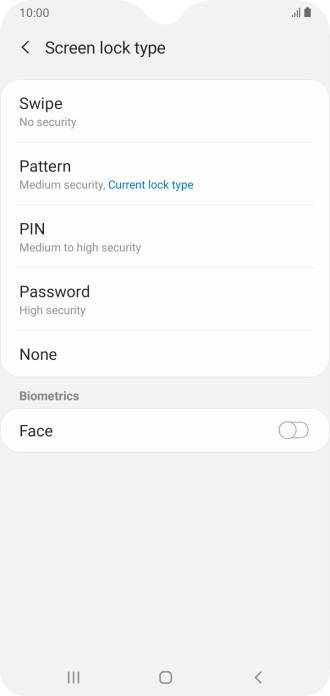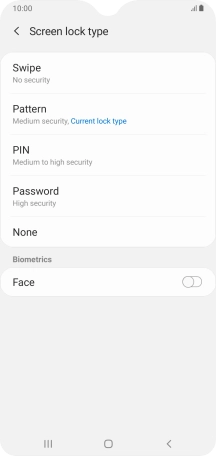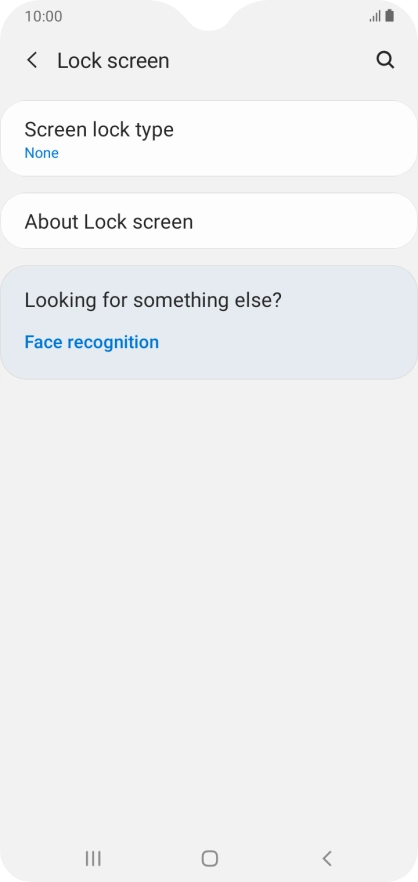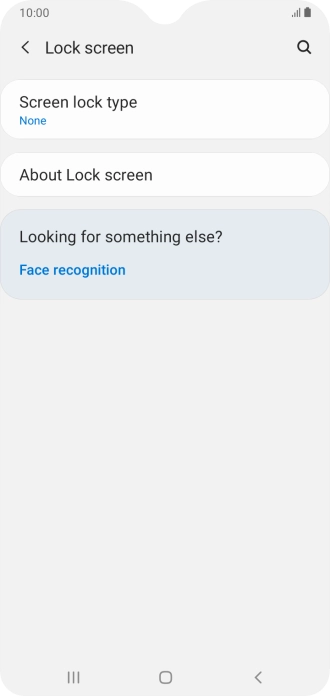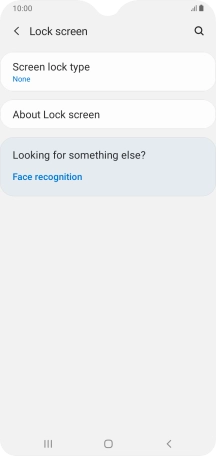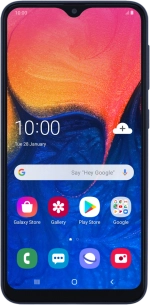
Samsung Galaxy A10
Android 9.0
1 Find "Screen lock type"
Slide two fingers downwards starting from the top of the screen.
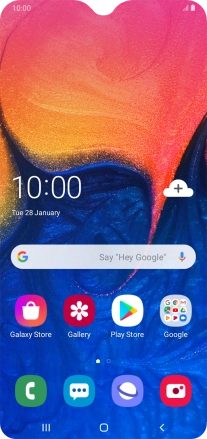
Press the settings icon.
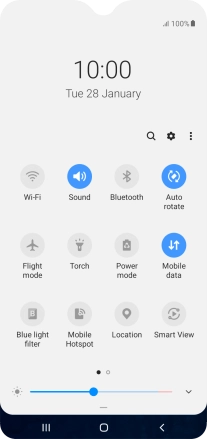
Press Lock screen.
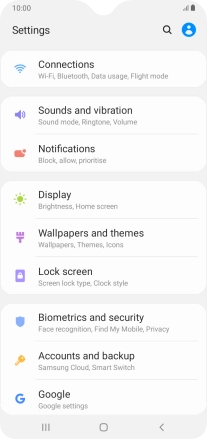
Press Screen lock type.
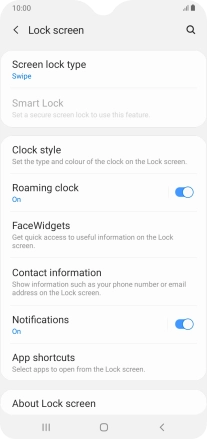
2 Create phone lock code using a pattern
Press Pattern.
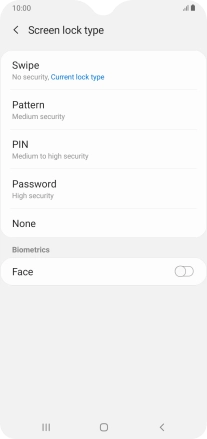
Slide your finger across the screen to connect at least four points and press Continue.
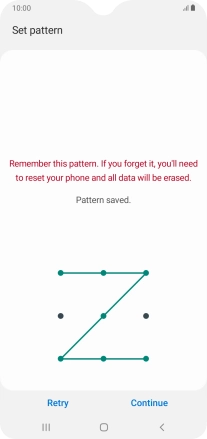
Repeat the selected phone lock code and press Confirm.
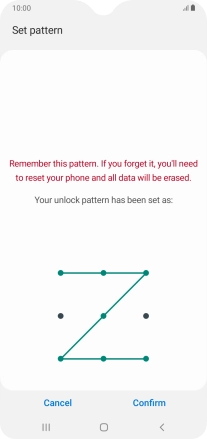
Press the required setting to turn the function on or off.
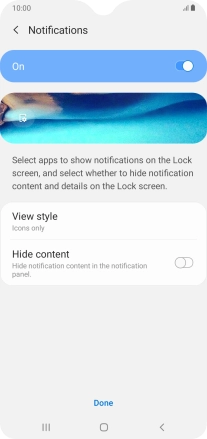
Press Done.
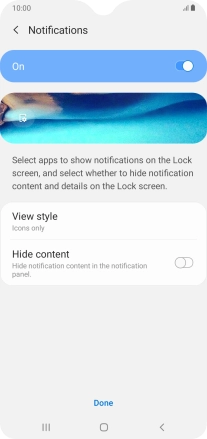
3 Turn off use of phone lock code
Press Screen lock type and key in the current phone lock code.
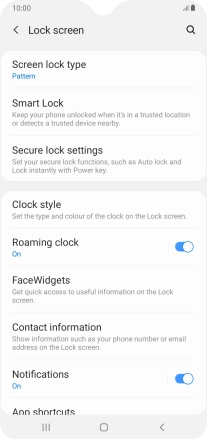
Press None.
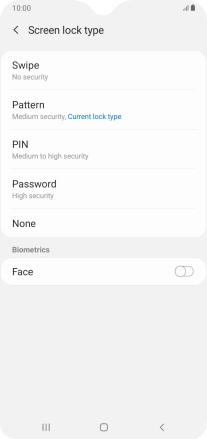
4 Return to the home screen
Press the Home key to return to the home screen.