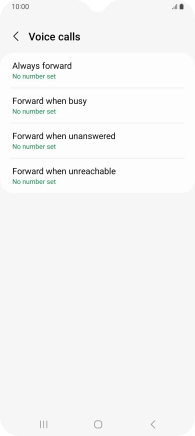Samsung Galaxy A14 5G
Android 13
1 Find "Call forwarding"
Press the call icon.

Press the menu icon.
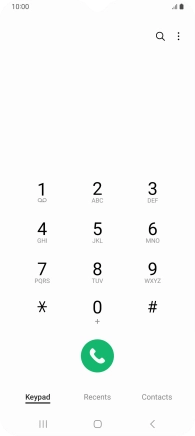
Press Settings.
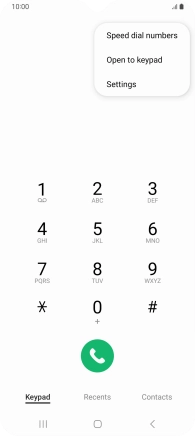
Press Supplementary services.
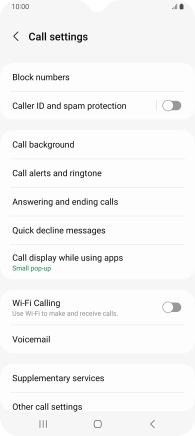
Press Call forwarding.
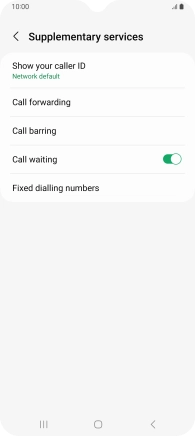
2 Cancel all diverts
Press the required divert type.
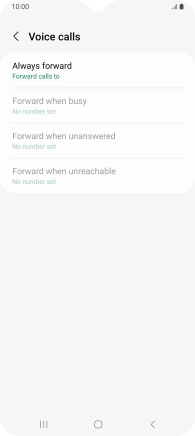
Press Disable.
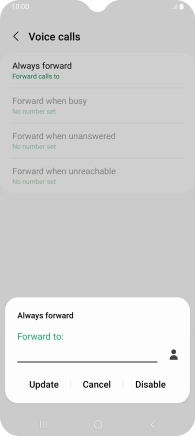
3 Return to the home screen
Press the Home key to return to the home screen.