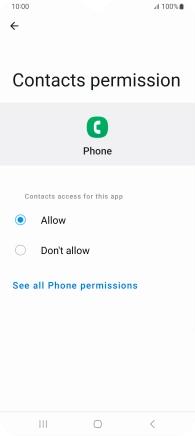Samsung Galaxy A14
Android 13
1. Find "Permission manager"
Slide two fingers downwards starting from the top of the screen.

Press the settings icon.
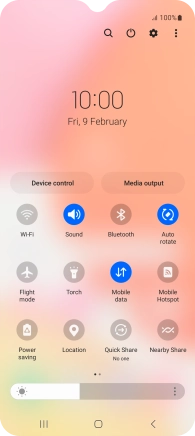
Press Privacy.
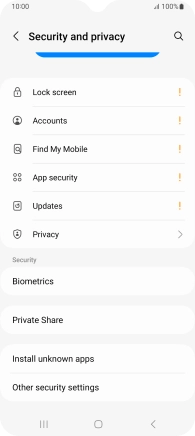
Press Permission manager.
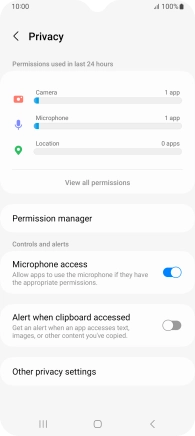
2. Turn app permissions on or off
Press the required category.

Press the required app.
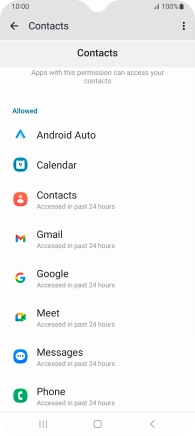
Press the required setting.
Please note that if you turn off permissions for an app, the app may not work as intended.
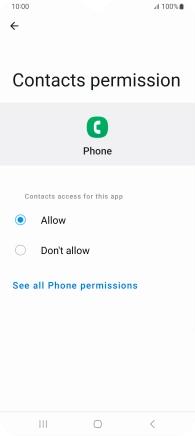
3. Return to the home screen
Press the Home key to return to the home screen.