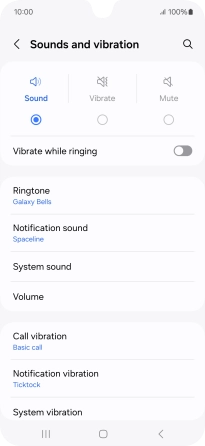Samsung Galaxy A16 5G
Android 14
1. Find "Notification sound"
Slide two fingers downwards starting from the top of the screen.

Press the settings icon.

Press Sounds and vibration.
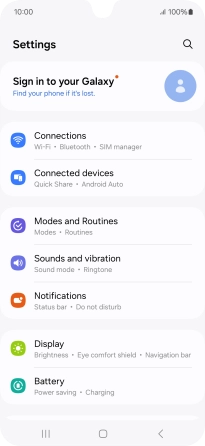
Press Notification sound.
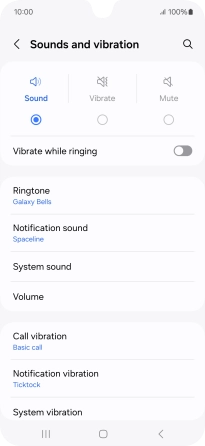
2. Select message tone
Press the required message tones to hear them.
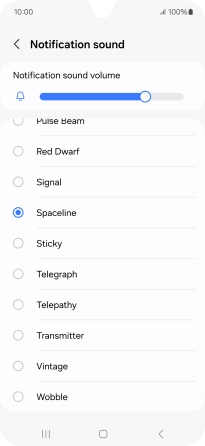
Once you've found a message tone you like, press the Return key.
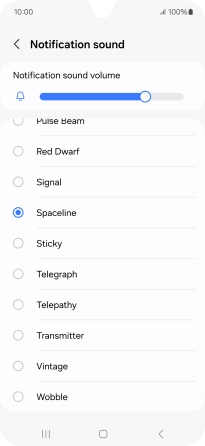
3. Return to the home screen
Press the Home key to return to the home screen.