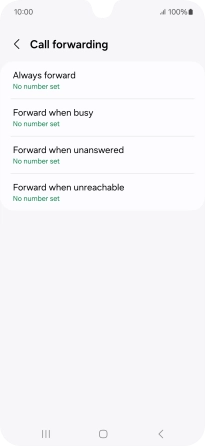Samsung Galaxy A16 5G
Android 14
1. Find "Call forwarding"
Press the call icon.

Press the menu icon.
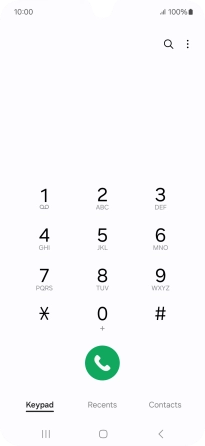
Press Settings.
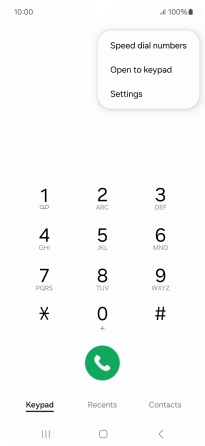
Press Supplementary services.
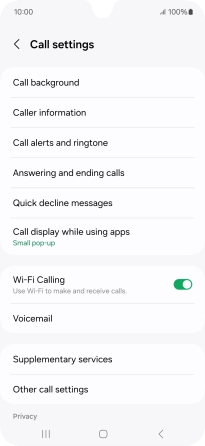
Press Call forwarding.
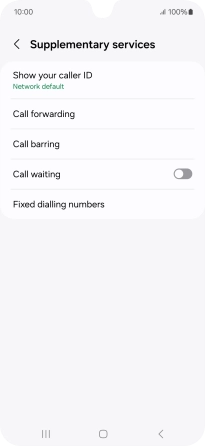
2. Cancel all diverts
Press the required divert type.
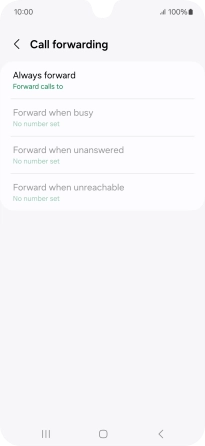
Press Disable.
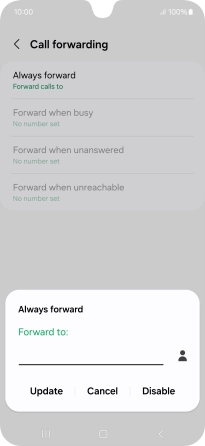
3. Return to the home screen
Press the Home key to return to the home screen.