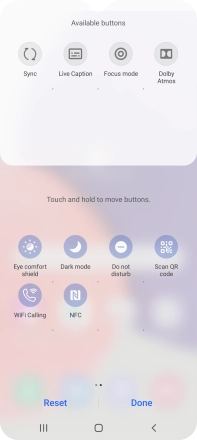Samsung Galaxy A22 5G
Android 11.0
1. Turn NFC on or off
Slide two fingers downwards starting from the top of the screen.

Press the add icon.
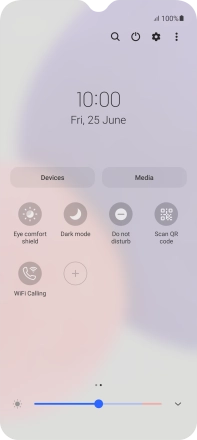
Press and drag the NFC icon to the required position.
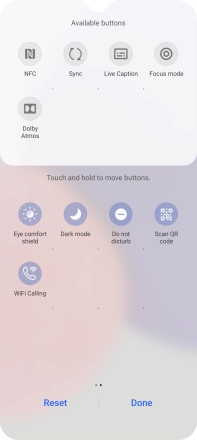
Press the NFC icon to turn the function on or off.
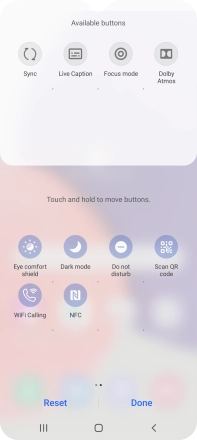
2. Return to the home screen
Press the Home key to return to the home screen.