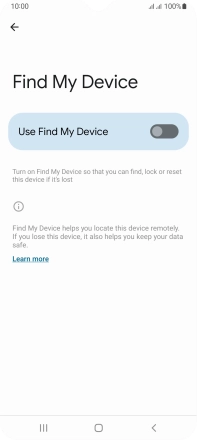Samsung Galaxy A23 5G
Android 12.0
1. Find "Find My Device"
Slide two fingers downwards starting from the top of the screen.

Press the settings icon.
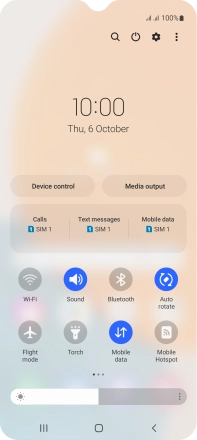
Press Google.
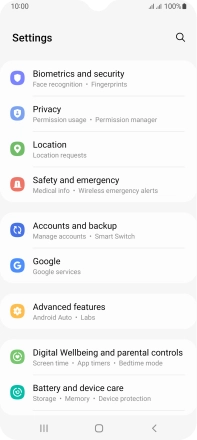
Press Find My Device.
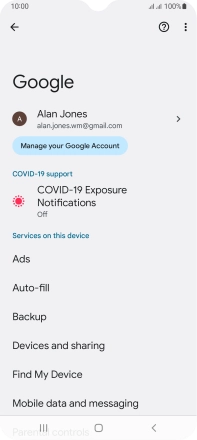
2. Turn on Find My Device
Press the indicator next to "Use Find My Device" to turn the function on or off.
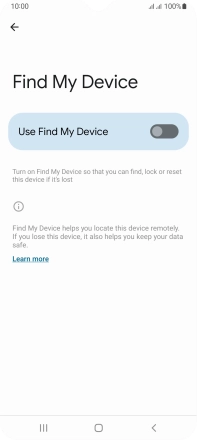
3. Return to the home screen
Press the Home key to return to the home screen.