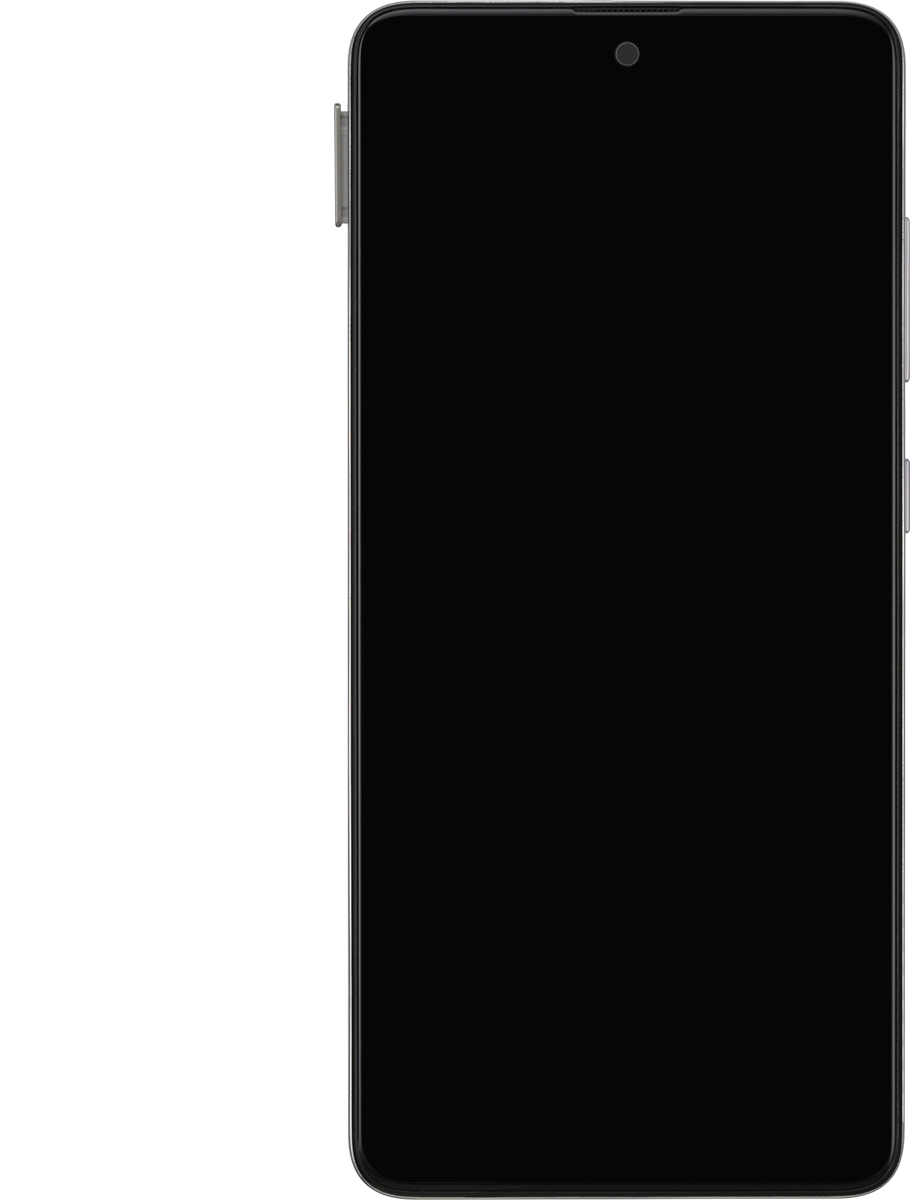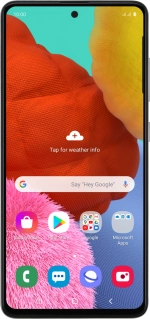
Samsung Galaxy A51
Android 10.0
1. Remove the card holder
Find the opener for the card holder. Insert the opener into the small hole in the card holder.
Remove the card holder from your phone.
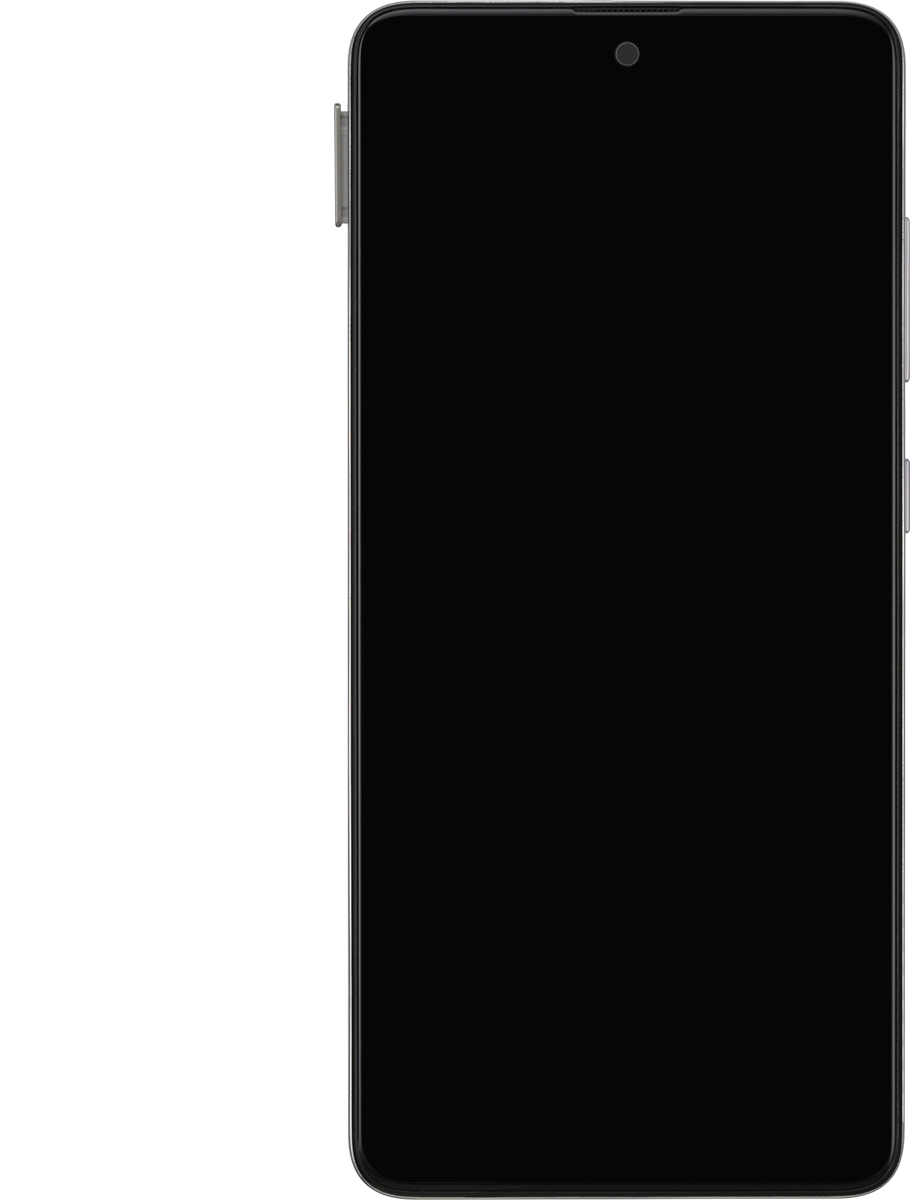
2. Insert memory card
Turn the memory card so the angled corner of the memory card matches the angled corner of the memory card holder and place the card in the holder.
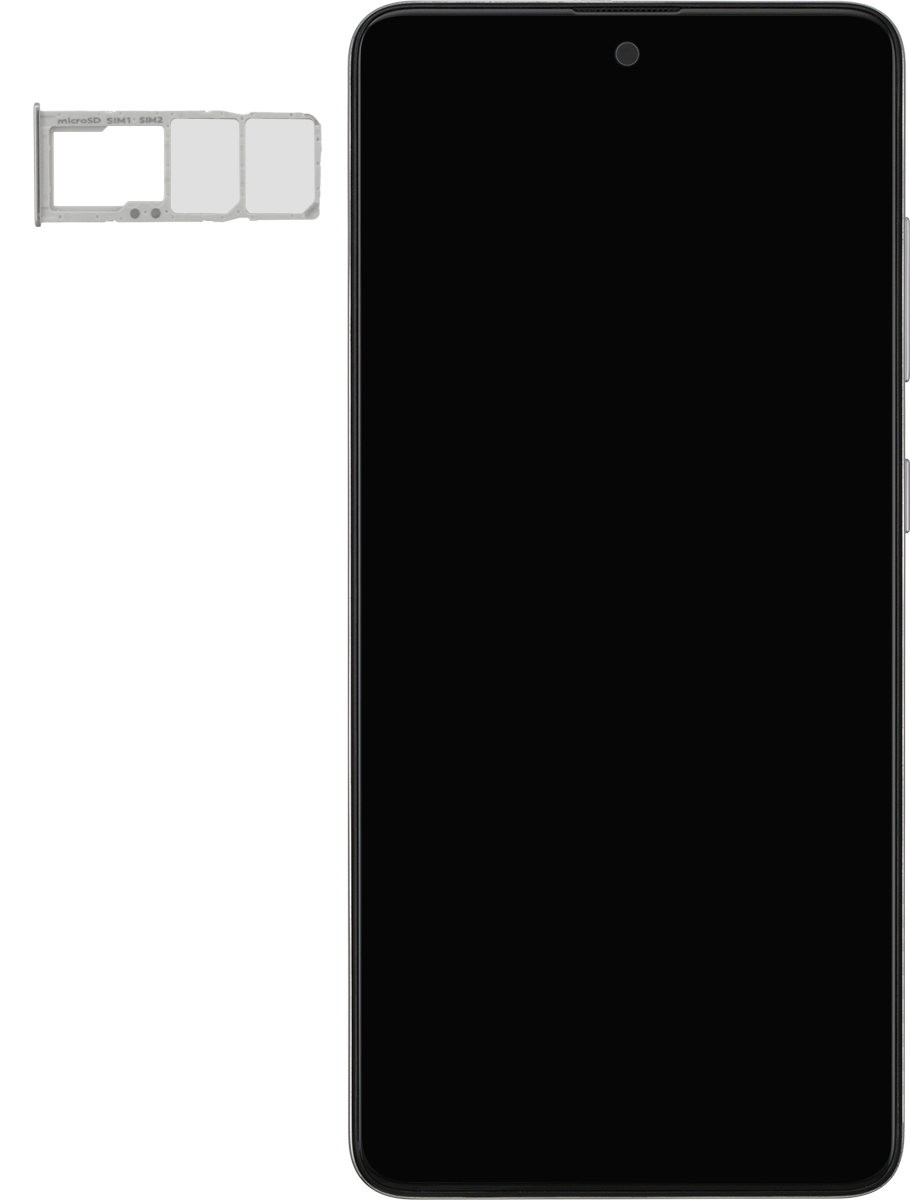
Slide the card holder into your phone.