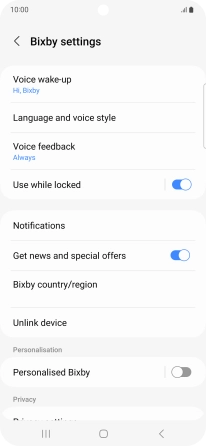Samsung Galaxy A54 5G
Android 13
1. Find "Bixby"
Slide your finger upwards on the screen.

Press Samsung.
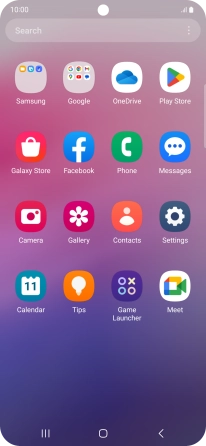
Press Bixby.
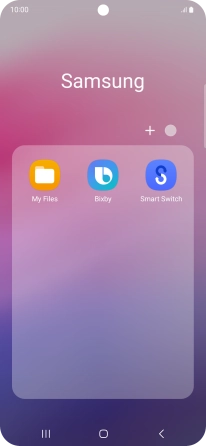
2. Log on to your Samsung account
Press Sign in.
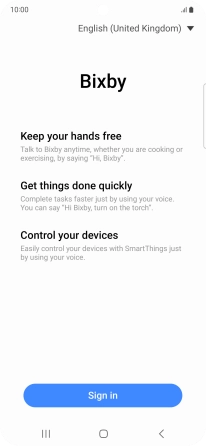
If you don't have a Samsung account, press Create account and follow the instructions on the screen to create an account.
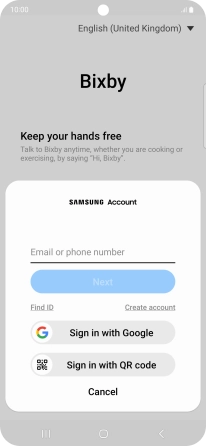
Press Email or phone number and key in the username for your Samsung account.
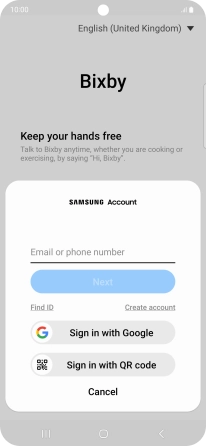
Press Next.
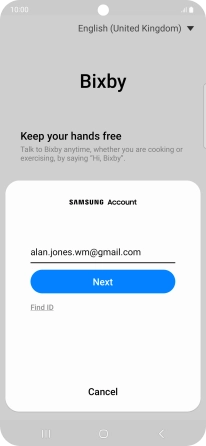
Press Password and key in the password for your Samsung account.
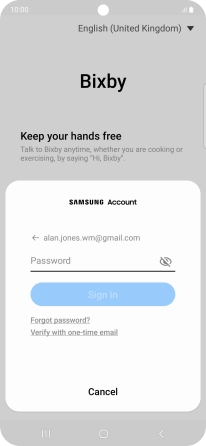
Press Sign in.
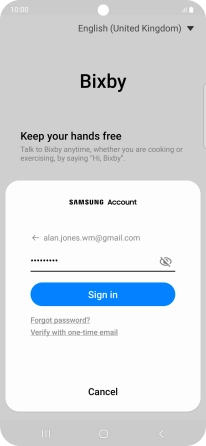
Press Agree.
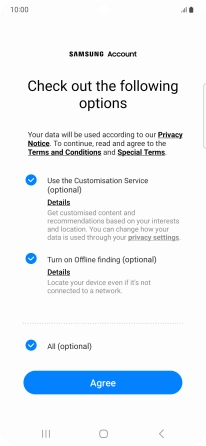
Press Start.
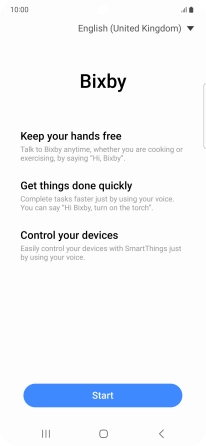
Press Continue.
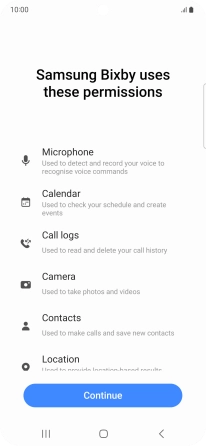
Press Discover.
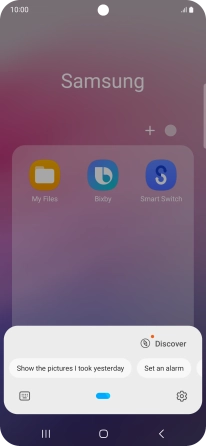
3. Select Bixby settings
Press the menu icon.
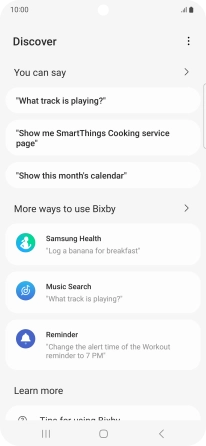
Press Settings.
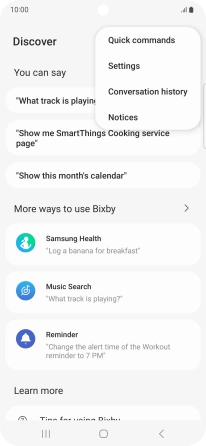
Follow the instructions on the screen to select the required settings.
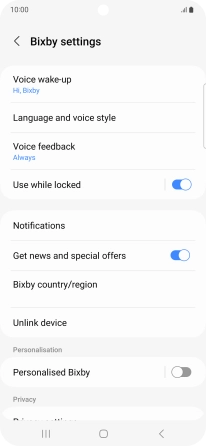
4. Return to the home screen
Press the Home key to return to the home screen.