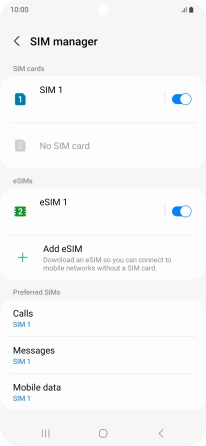Samsung Galaxy A54 5G
Android 13
1. Find "Scan QR code from service provider"
Slide two fingers downwards starting from the top of the screen.

Press the settings icon.
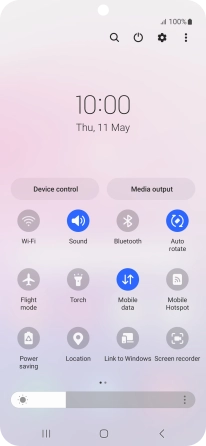
Press Connections.
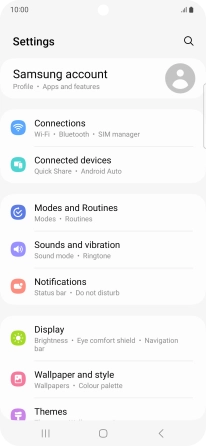
Press SIM manager.
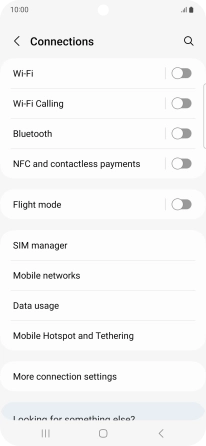
Press Add eSIM.
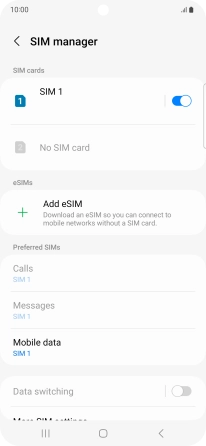
Press Scan QR code from service provider.
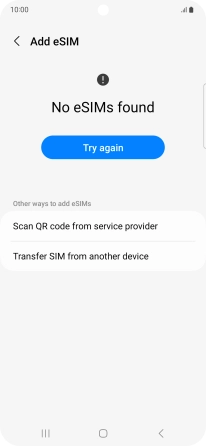
2. Scan QR code
Place the QR code you've received inside the phone camera frame to scan the code. If you’ve deleted your eSIM, you can re-add it using your existing QR code. If you’re having problems, see our FAQ.
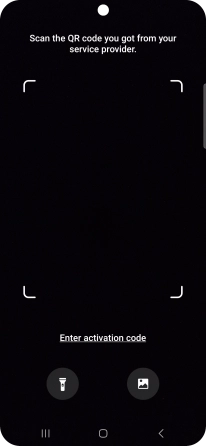
3. Activate eSIM
Press Add.
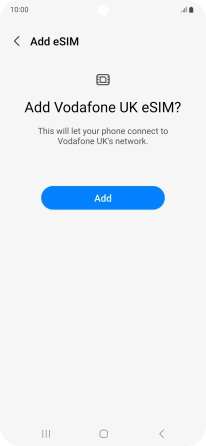
4. Return to the home screen
Press the Home key to return to the home screen.