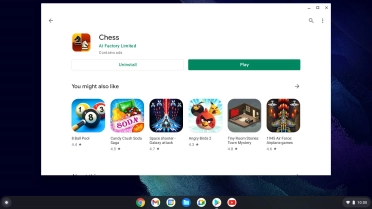Samsung Galaxy Chromebook Go 14"
Chrome OS
1. Open Google Play
Click the Google Play icon.
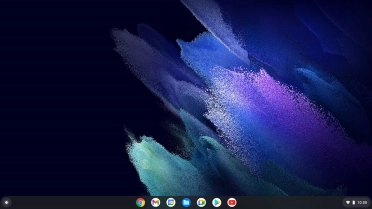
2. Find app
Click the search field.
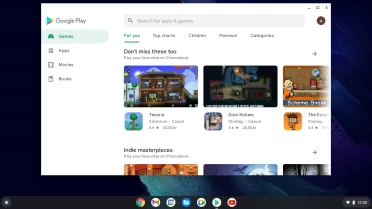
Click the text input field.
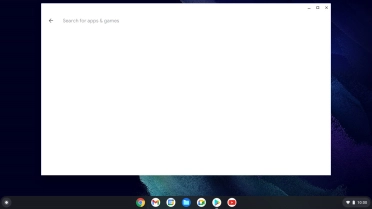
Key in the name or subject of the required app and press enter.
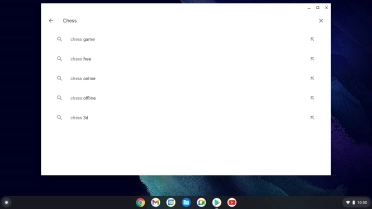
3. Install app
Click the required app.
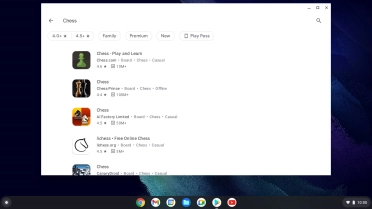
Click Install and follow the instructions on the screen to install the app.
If you've selected a paid app, click the price to install the app.
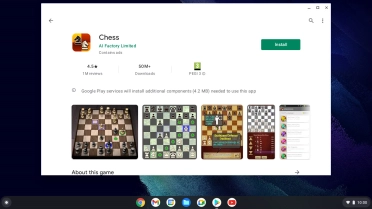
4. Return to the home screen
Click the close icon to return to the home screen.