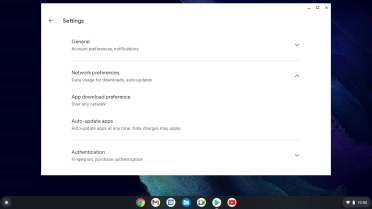Samsung Galaxy Chromebook Go 14"
Chrome OS
1. Update laptop apps
Click the Google Play icon.
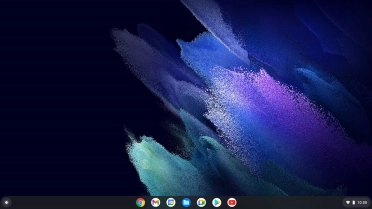
Click the profile icon.
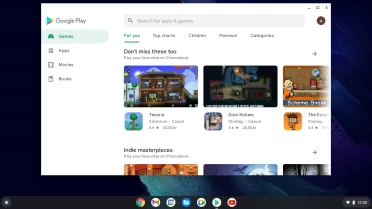
Click Manage apps and device.
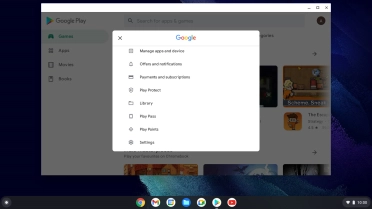
Click See details.
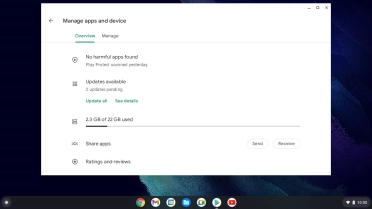
Click Update all and wait while your apps are updated.
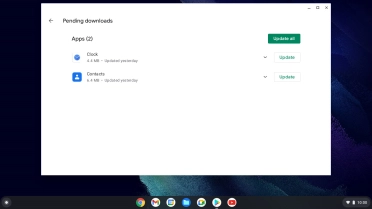
Click the close icon.
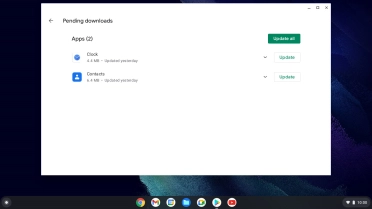
2. Turn automatic update of apps on or off
Click the Google Play icon.
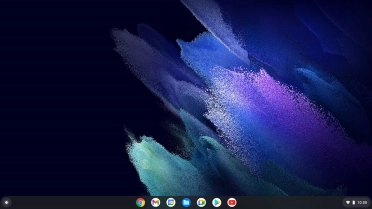
Click the profile icon.
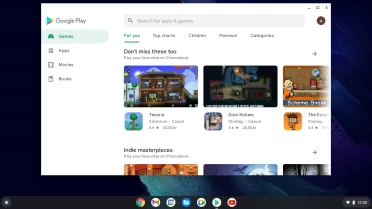
Click Settings.
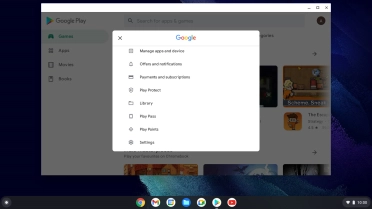
Click Network preferences.
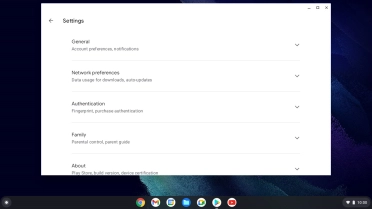
Click Auto-update apps.
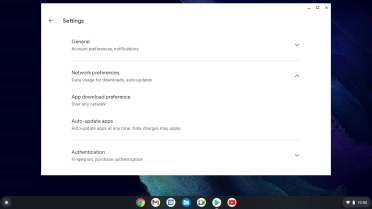
To turn on automatic update of apps using mobile network, click Over any network.
If you turn on automatic update of apps via mobile network, your apps are automatically updated via the mobile network when no Wi-Fi networks are within range.
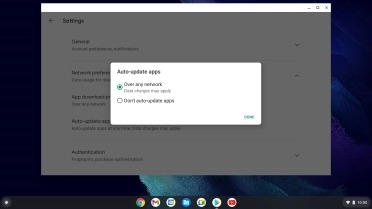
To turn off automatic update of apps, click Don't auto-update apps.
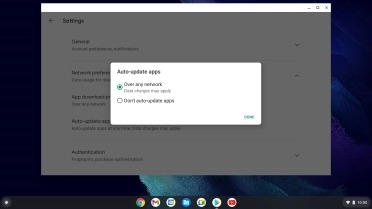
Click DONE.
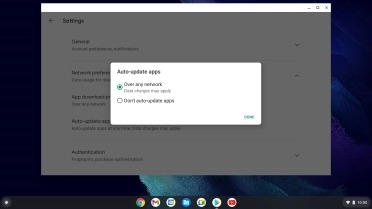
3. Return to the home screen
Click the close icon to return to the home screen.