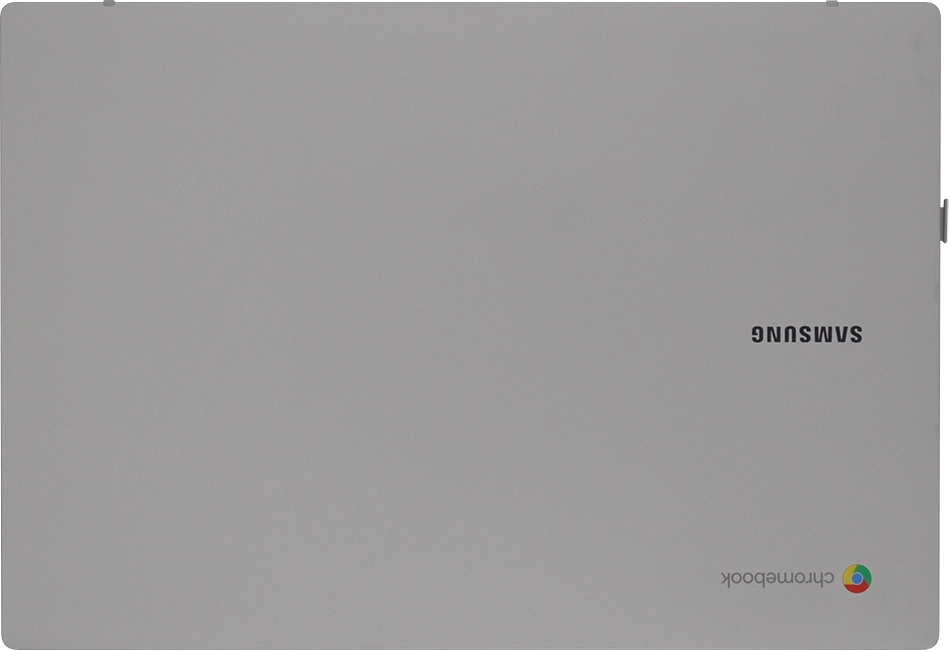Samsung Galaxy Chromebook Go 14"
Chrome OS
1. Remove SIM holder
Find an opener for the SIM holder. Insert the opener into the small hole in the SIM holder.
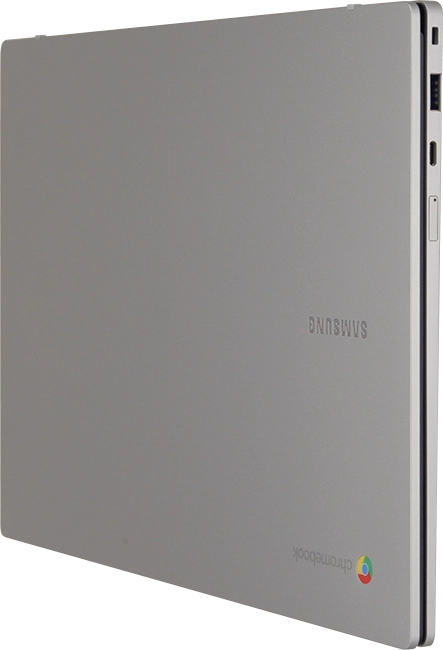
Remove the SIM holder from your laptop.
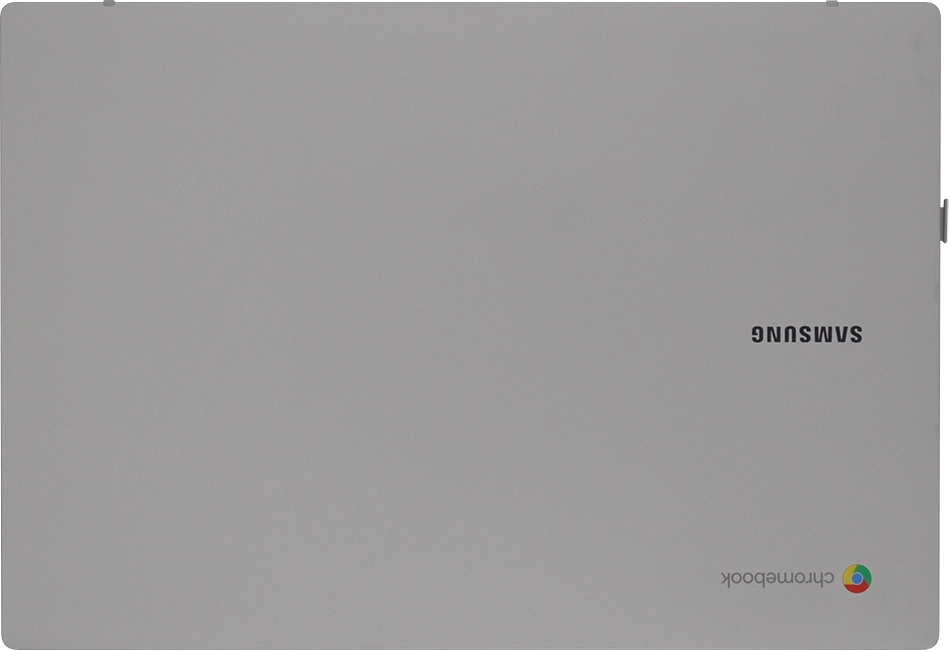
2. Insert SIM
Turn your SIM so the angled corner of the SIM matches the angled corner of the SIM holder and place your SIM in the SIM holder.
Please note that your laptop only supports nano SIMs.
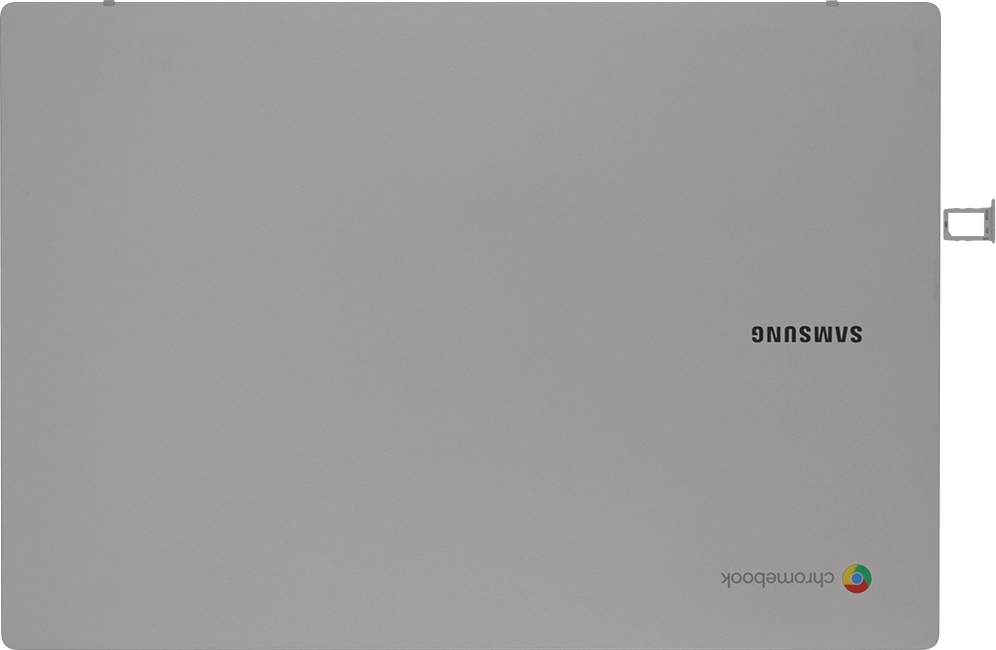
Slide the SIM holder into your laptop.
Please note that your laptop only supports nano SIMs.