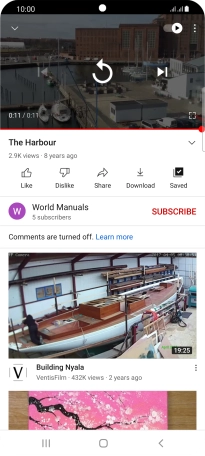Samsung Galaxy S21+ 5G
Android 11.0
1. Find "YouTube"
Slide your finger upwards on the screen.

Press Google.

Press YouTube.
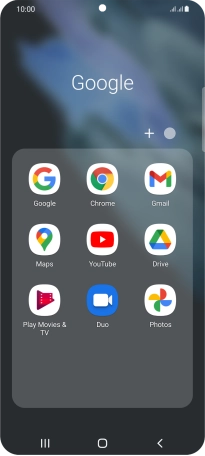
2. Upload video clip to YouTube
Press the upload icon.
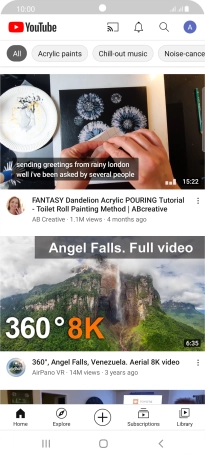
Press Upload a video.
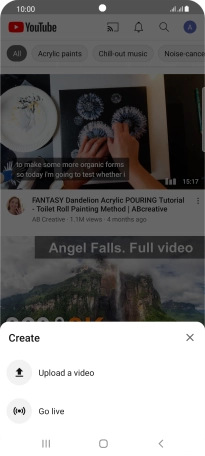
Press the required video clip.
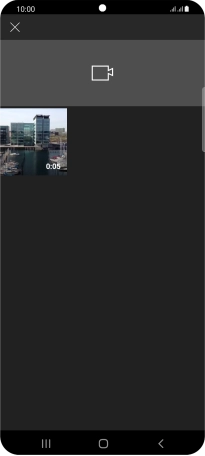
Press the field below "Title".
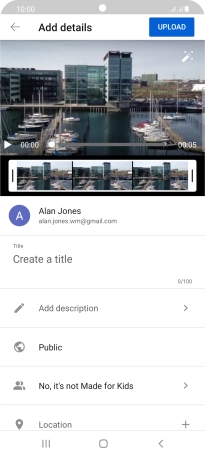
Key in the required text and press UPLOAD.
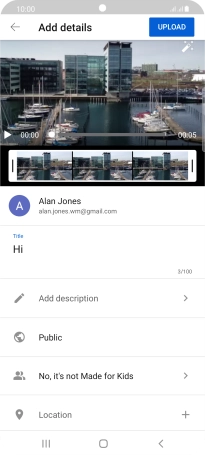
3. Search for video clips
Press the search icon.
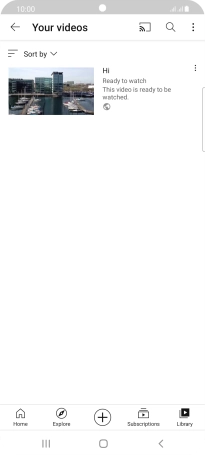
Key in the required search word and press the search icon.
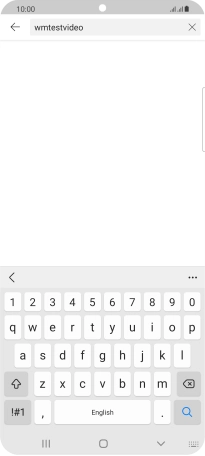
Press the required video clip.
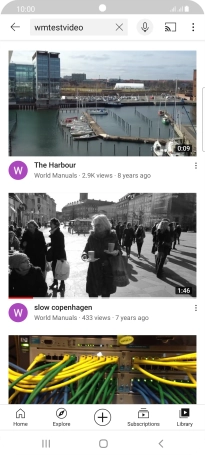
4. Save video clip
Slide your finger upwards on the screen.
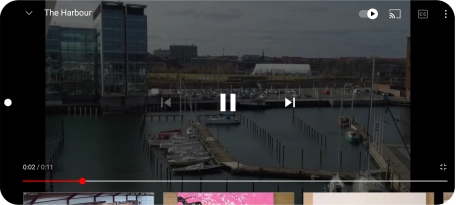
Press Save.
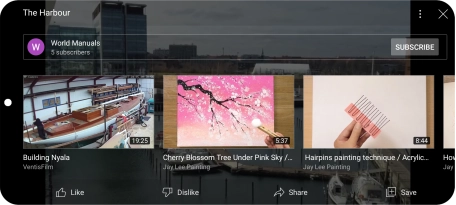
Press the required playlist.
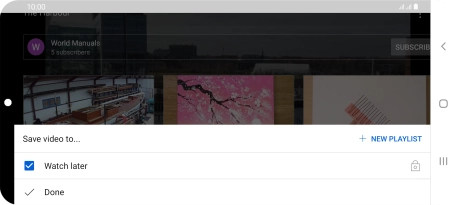
To create a new playlist, press NEW PLAYLIST and follow the instructions on the screen to create a new playlist.
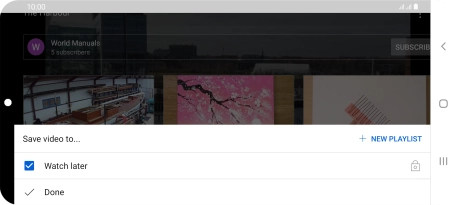
Press Done.
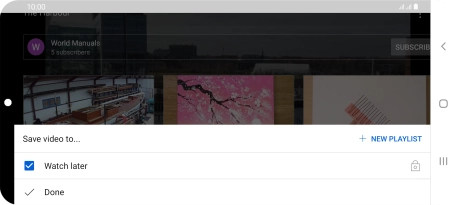
5. Return to the home screen
Press the Home key to return to the home screen.