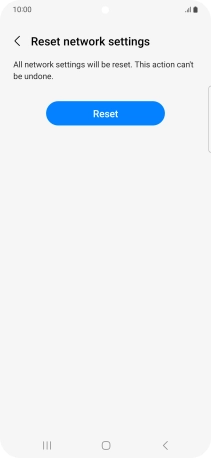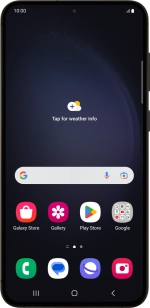
Samsung Galaxy S23+
Android 13
1. Find "Reset network settings"
Slide two fingers downwards starting from the top of the screen.
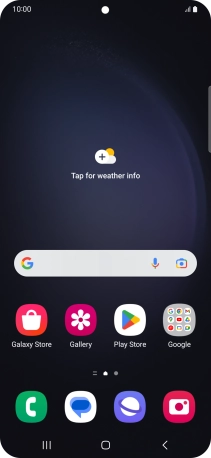
Press the settings icon.
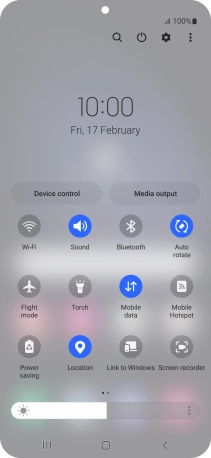
Press General management.
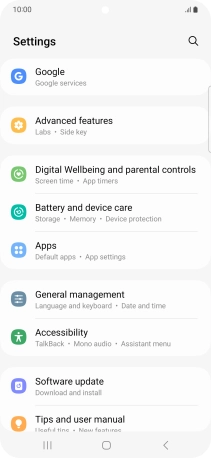
Press Reset.

Press Reset network settings.
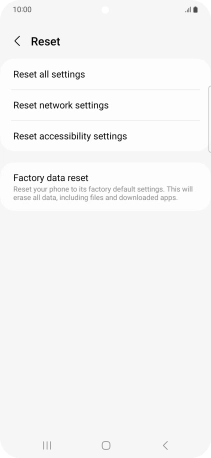
2. Reset network settings
Press Reset settings.
Please note that all saved APN, Wi-Fi and Bluetooth connections and passwords, you've created, are deleted.
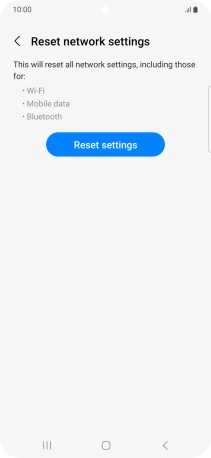
Press Reset.
Please note that all saved APN, Wi-Fi and Bluetooth connections and passwords, you've created, are deleted.
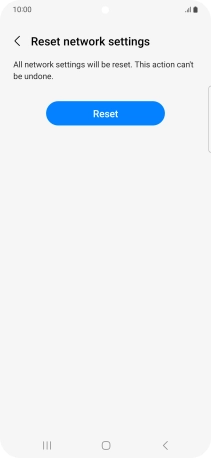
3. Return to the home screen
Press the Home key to return to the home screen.