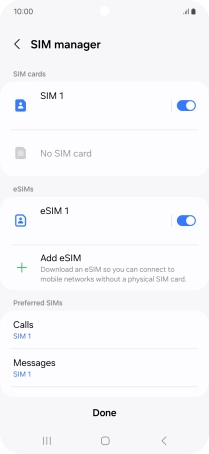Samsung Galaxy S24 FE
Android 14
1. Find "Scan QR code"
Slide two fingers downwards starting from the top of the screen.

Press the settings icon.

Press Connections.
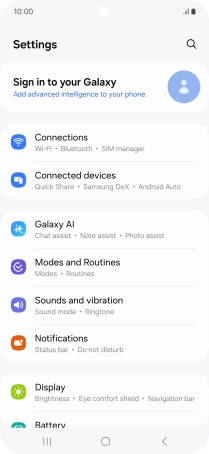
Press SIM manager.
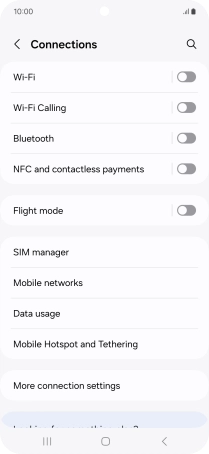
Press Add eSIM.
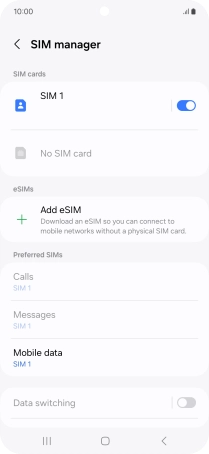
Press Scan QR code.
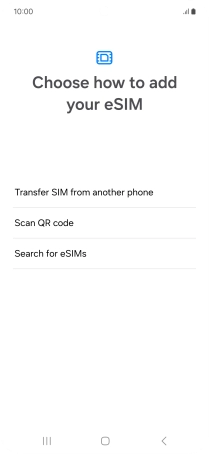
2. Scan QR code
Place the QR code you've received inside the phone camera frame to scan the code. If you’ve deleted your eSIM, you can re-add it using your existing QR code. If you’re having problems, see our FAQ.
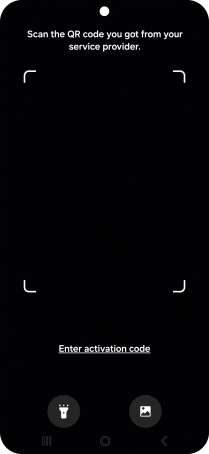
3. Activate eSIM
Press Add.
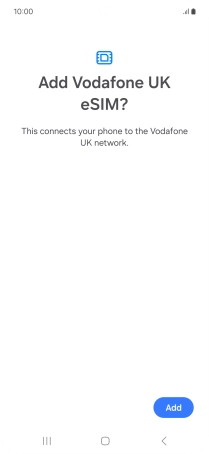
Press Next.
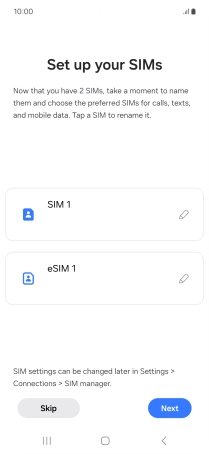
4. Select default price plan for voice calls
Press the required setting.
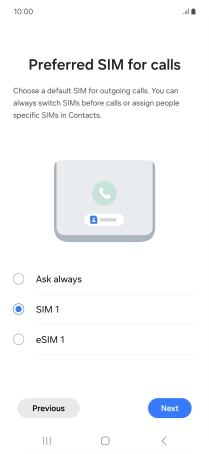
Press Next.
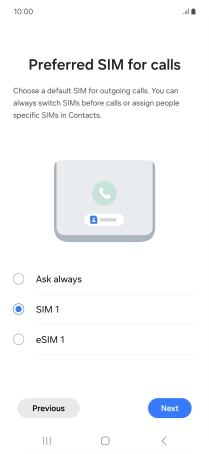
5. Select default price plan for text messaging
Press the required price plan.
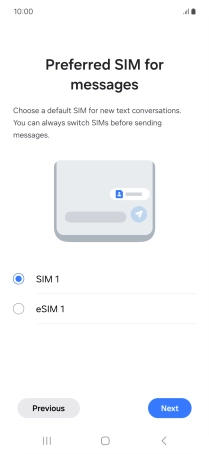
Press Next.
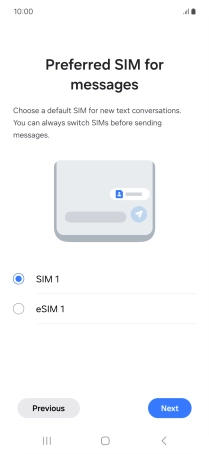
6. Select default price plan for mobile data
Press the required setting.
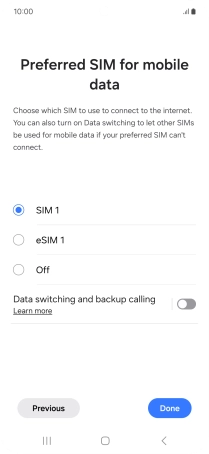
Press the indicator next to "Data switching and backup calling" to turn the function on or off.
You can set your phone to switch price plan automatically depending on the coverage and signal strength in your area.
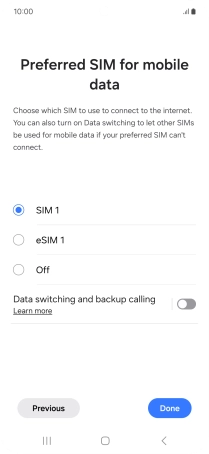
Press Done.
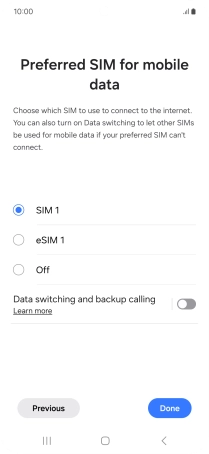
7. Return to the home screen
Press the Home key to return to the home screen.