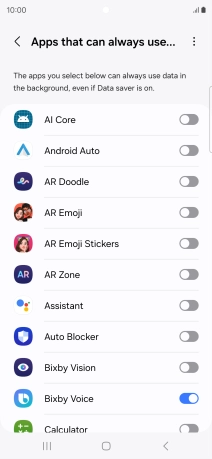Samsung Galaxy S24 Ultra
Android 14
1. Find "Data saver"
Slide two fingers downwards starting from the top of the screen.

Press the settings icon.

Press Connections.
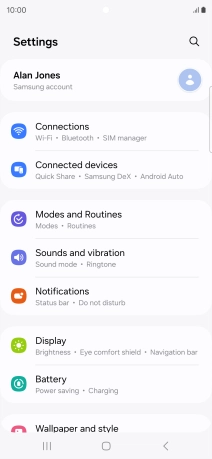
Press Data usage.
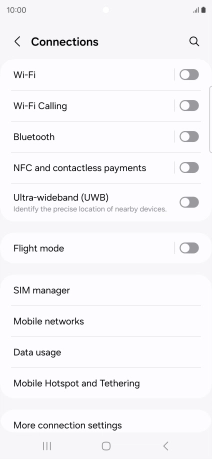
Press Data saver.
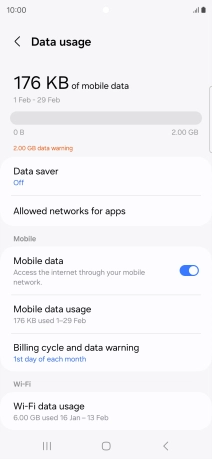
2. Turn restriction for background refresh of apps on or off
Press the indicator next to "Turn on now" to turn the function on or off.
If you turn on the function, app content will only be updated when you're connected to a Wi-Fi network. If you turn off the function, app content will be updated using the mobile network when no Wi-Fi networks are within range.
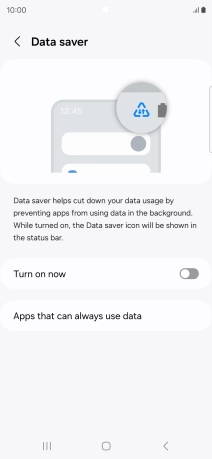
3. Turn background refresh of specific apps on or off
Press Apps that can always use data.
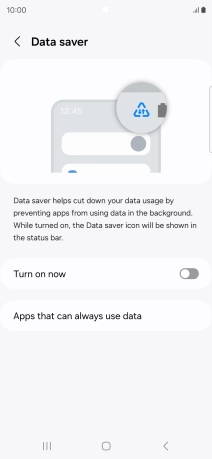
Press the indicators next to the required apps to turn the function on or off.
You can set your phone to refresh app content in the background so that you'll still get notifications even though restriction for background refresh of apps is turned on.
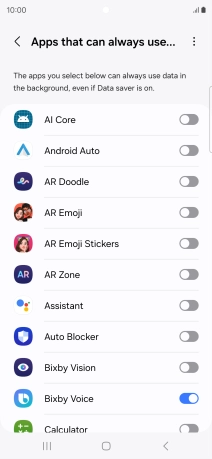
4. Return to the home screen
Press the Home key to return to the home screen.