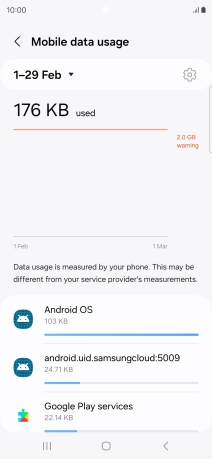Samsung Galaxy S24 Ultra
Android 14
1. Find "Data usage"
Slide two fingers downwards starting from the top of the screen.

Press the settings icon.

Press Connections.
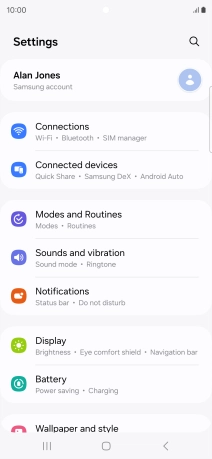
Press Data usage.
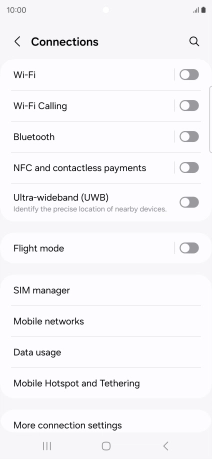
2. View data usage
The total data usage is displayed.
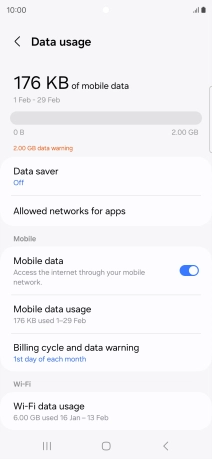
Press Mobile data usage.
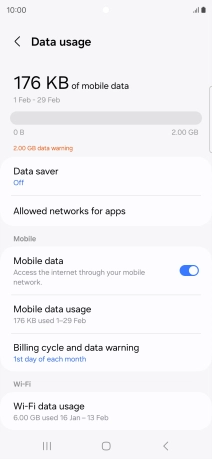
The data usage for each application is displayed below the name of the application.
See how to turn mobile data on or off.
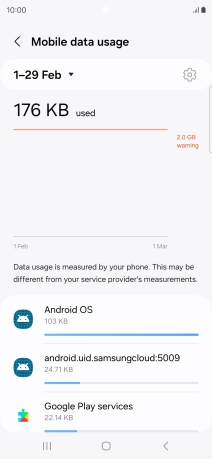
3. Return to the home screen
Press the Home key to return to the home screen.