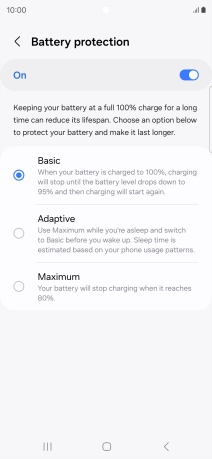Samsung Galaxy S24 Ultra
Android 14
1. Find "Battery protection"
Slide two fingers downwards starting from the top of the screen.

Press the settings icon.

Press Battery.
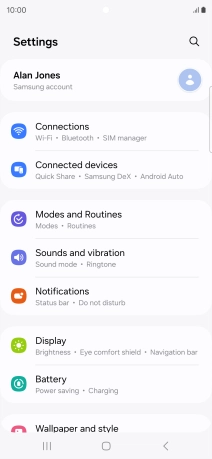
Press Battery protection.
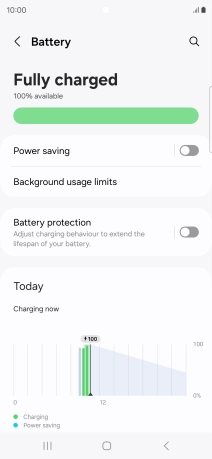
2. Turn optimised battery charging on or off
Press the indicator next to "Battery protection" to turn the function on or off.
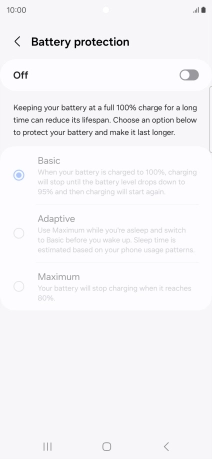
Press the required setting.
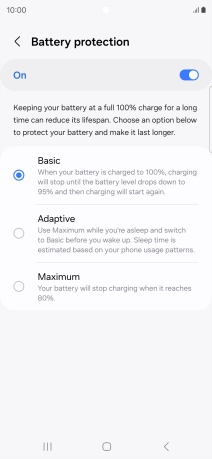
3. Return to the home screen
Press the Home key to return to the home screen.