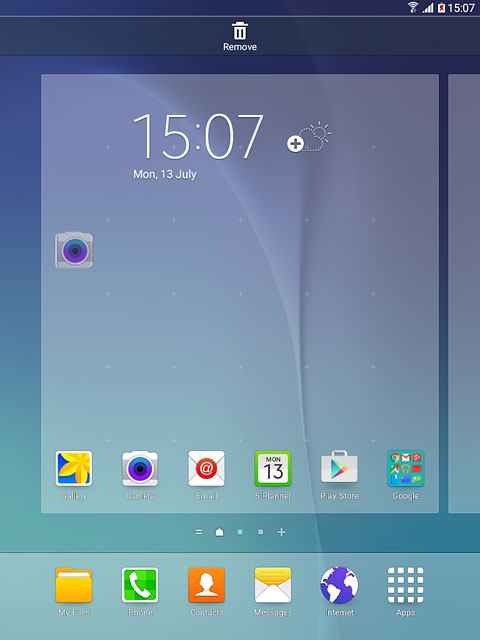Samsung Galaxy Tab A
Select background image
Press and hold anywhere on the display.
Press Wallpapers.
Press Wallpapers.
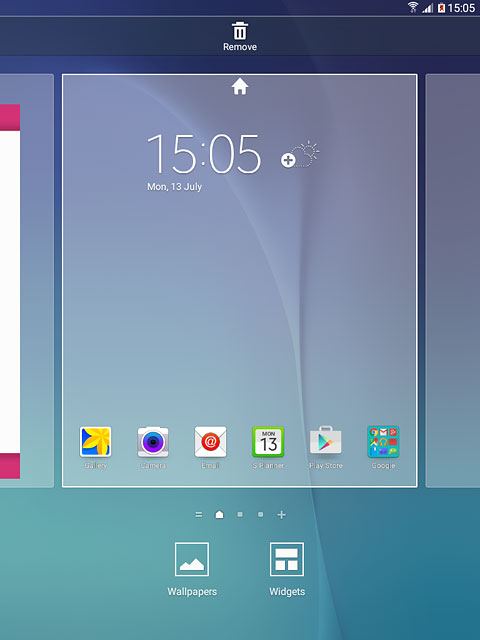
Press HOME SCREEN, LOCK SCREEN or HOME AND LOCK SCREENS.
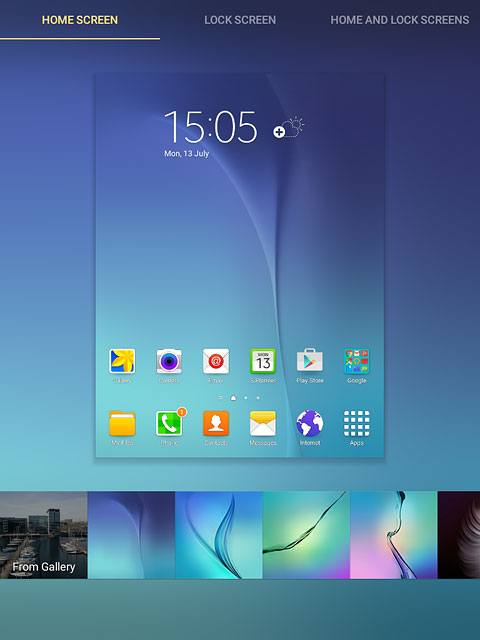
To use one of your own pictures:
Press From Gallery.
Press From Gallery.
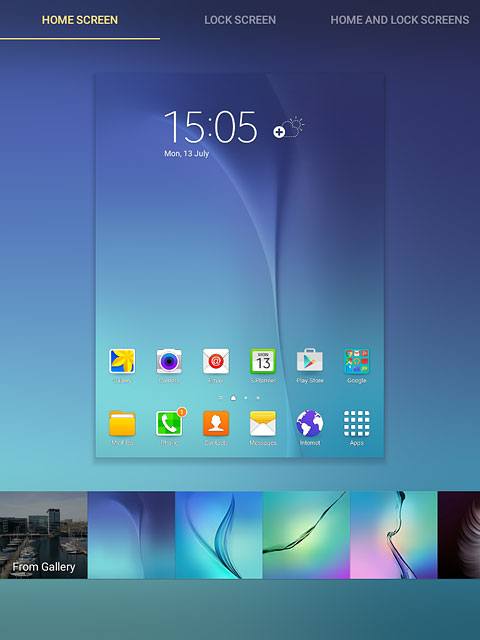
Go to the required folder.
Press the required picture.
Press the required picture.
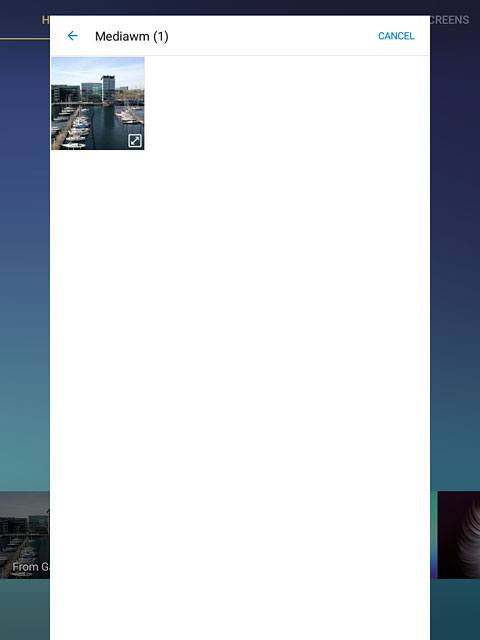
Slide your finger right or left to select the required detail.
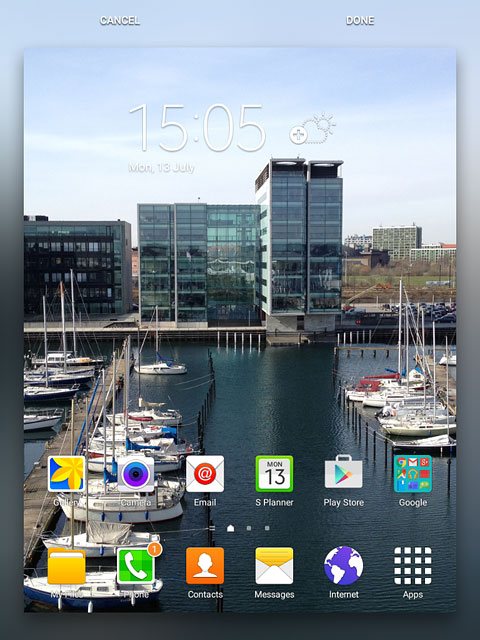
Press DONE.
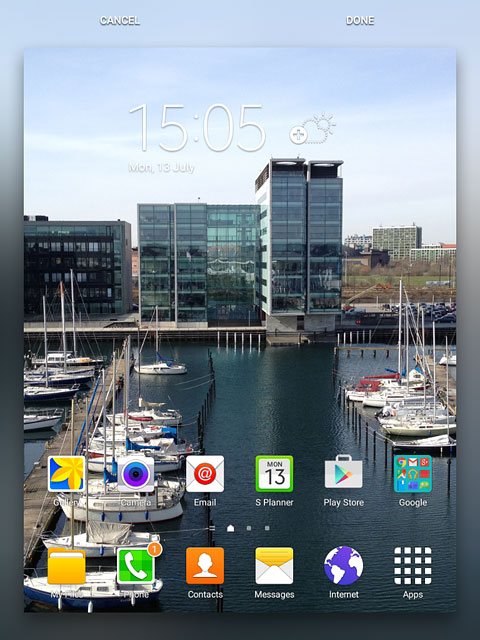
To use one of your tablet's pictures:
Press the required picture.
Press the required picture.
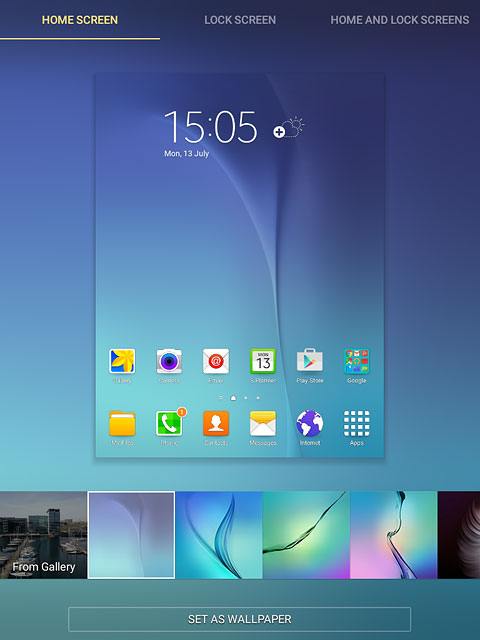
Press SET AS WALLPAPER.
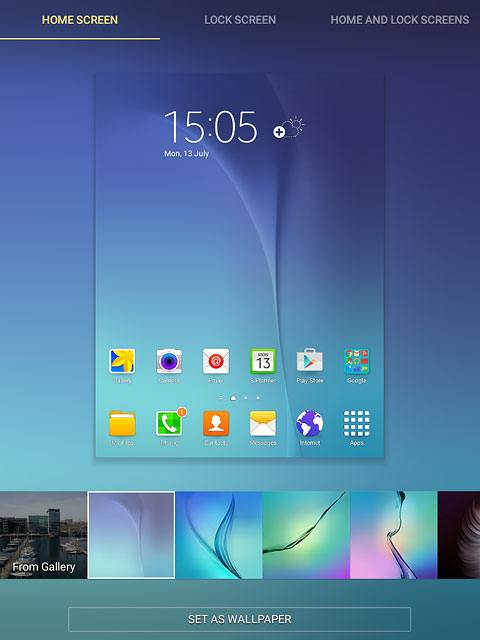
Add display shortcut
Press Apps.

Press and hold the required shortcut.
Drag the shortcut to the required position.
Drag the shortcut to the required position.
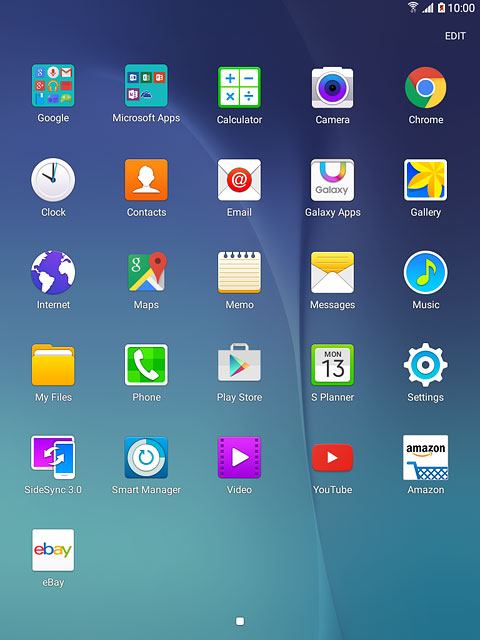
Move display shortcut
Press and hold the required shortcut.
Drag the shortcut to the required position.
Drag the shortcut to the required position.
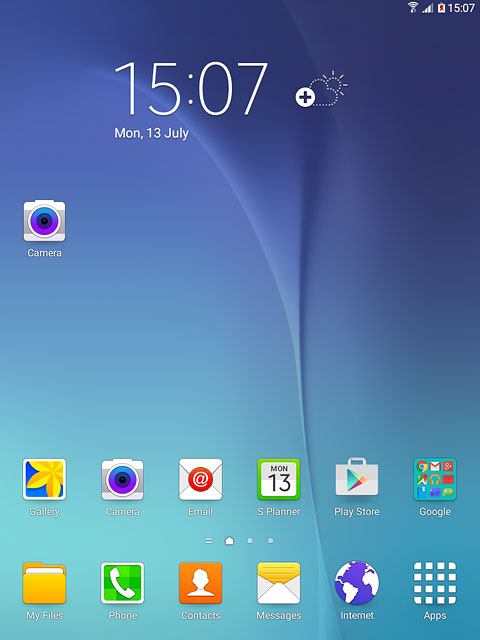
Remove display shortcut
Press and hold the required shortcut.
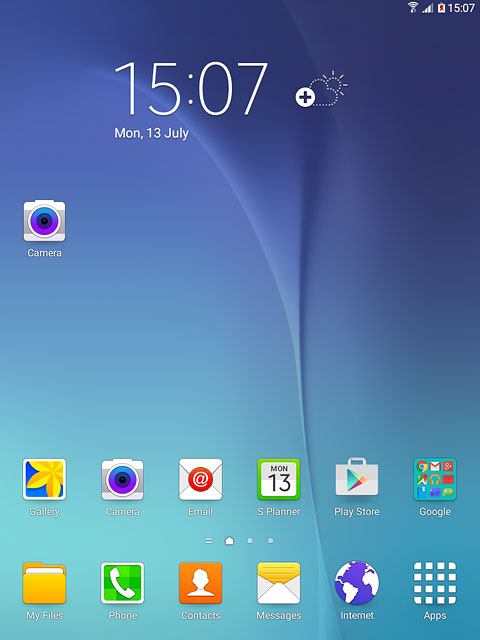
Drag the shortcut to Remove.