
Samsung Galaxy Tab A
Open inbox
Press Messages.
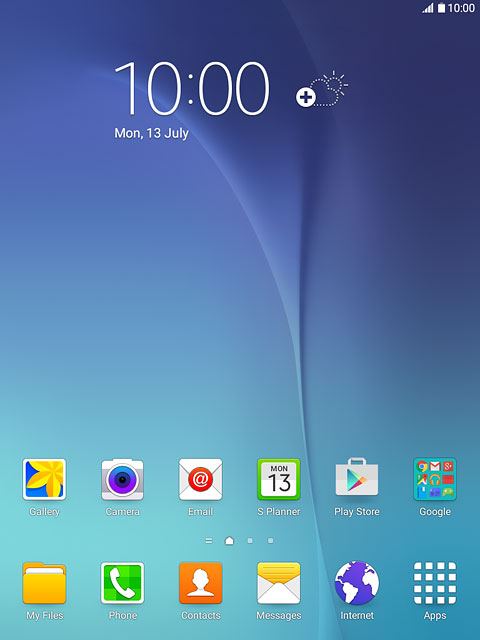
Read picture message
Press the required sender.
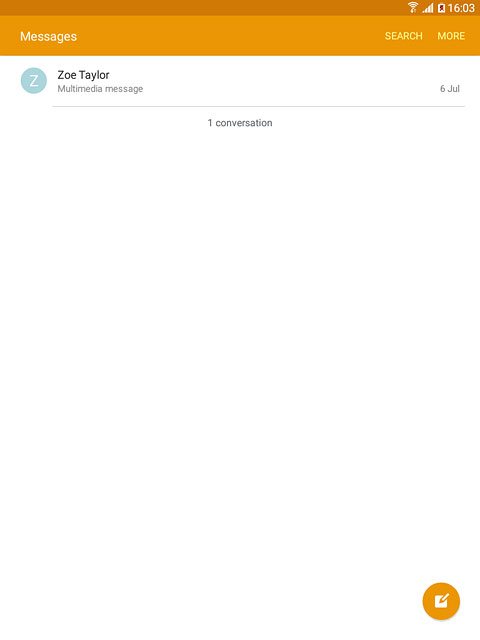
Press the required picture message to read it.

Press the Return key.

Select option
You have a number of options when you've read the picture message:
Reply to picture message, go to 3a.
Forward picture message, go to 3b.
Delete picture message, go to 3c.
Reply to picture message, go to 3a.
Forward picture message, go to 3b.
Delete picture message, go to 3c.

3a - Reply to picture message
Press Enter message.
Write your reply.
Write your reply.
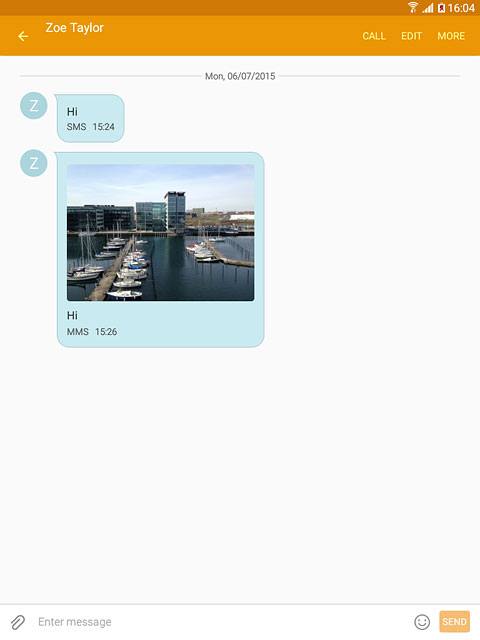
Press SEND.
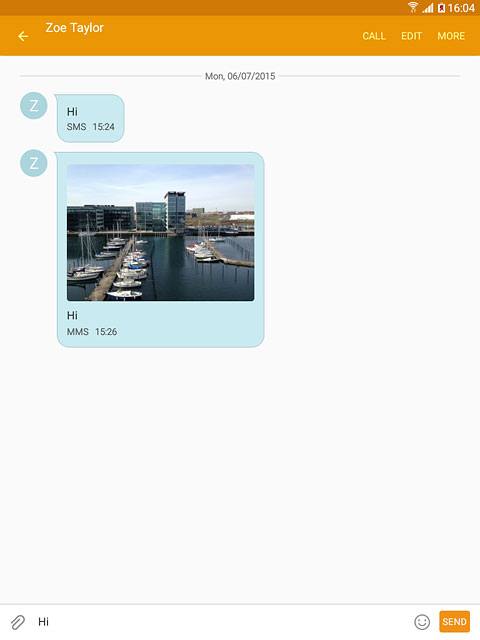
3b - Forward picture message
Press and hold the required picture message until a pop-up menu is displayed.

Press Forward.
Key in the first letters of the required contact.
Matching contacts are displayed.
Key in the first letters of the required contact.
Matching contacts are displayed.
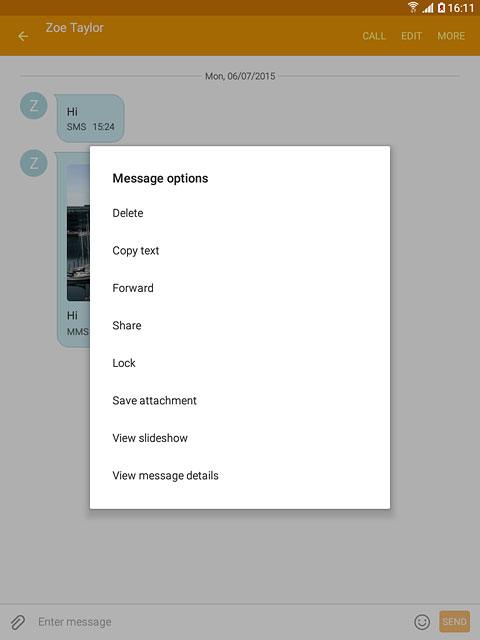
Press the required contact.
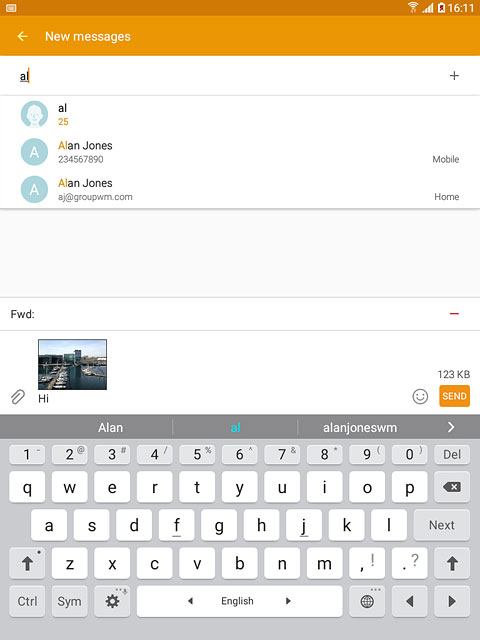
Press SEND.
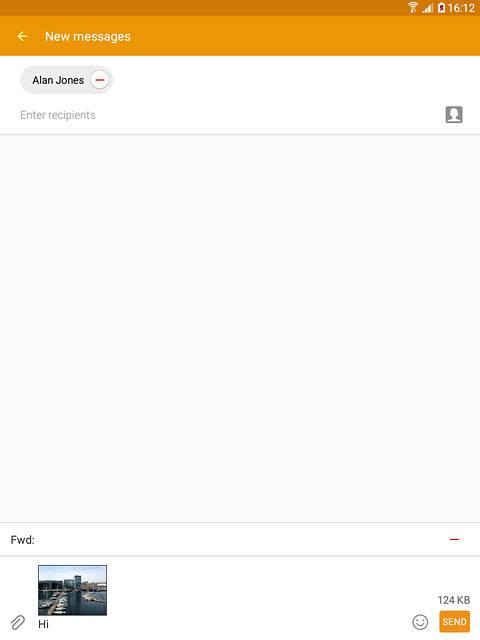
3c - Delete picture message
Press and hold the required picture message until a pop-up menu is displayed.

Press Delete.
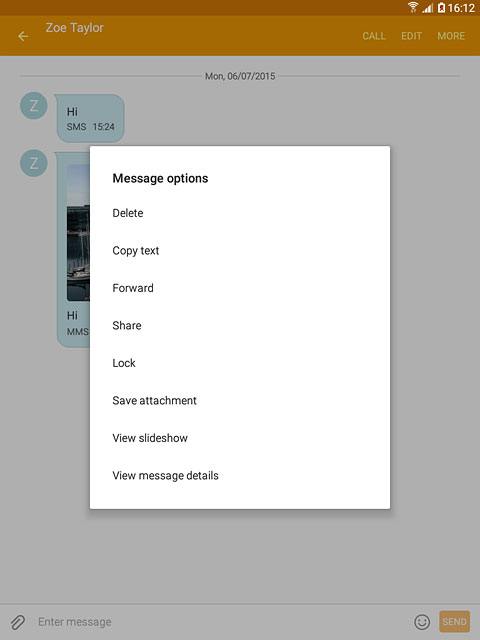
Press DELETE to confirm.
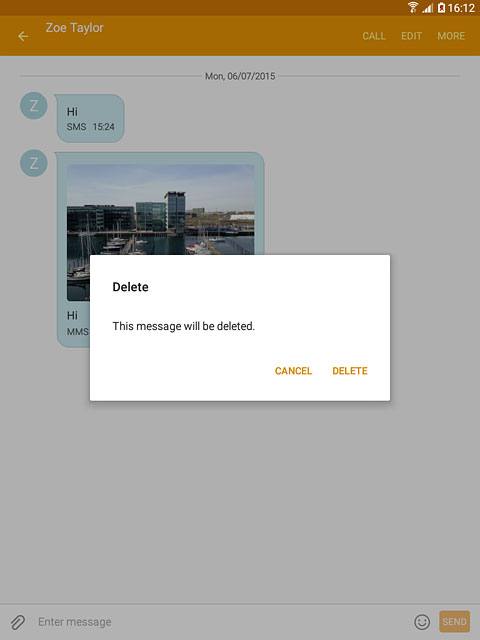
Return to the home screen
Press the Home key to return to the home screen.



