
Samsung Galaxy Tab A
Find "Email"
Press Apps.

Press Email.
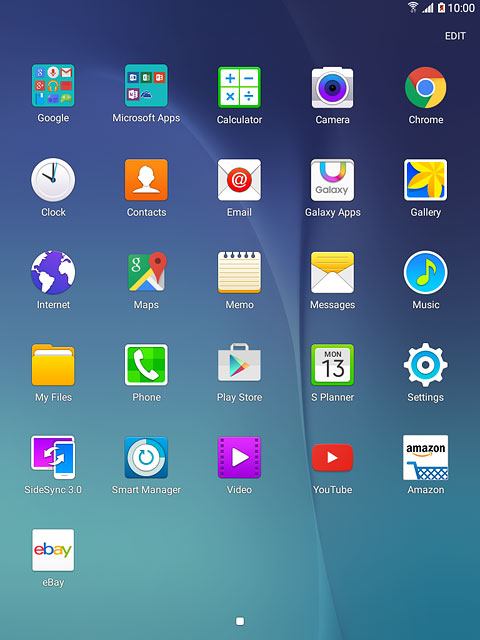
Select email account
Press the drop down list in the top left corner of the display.
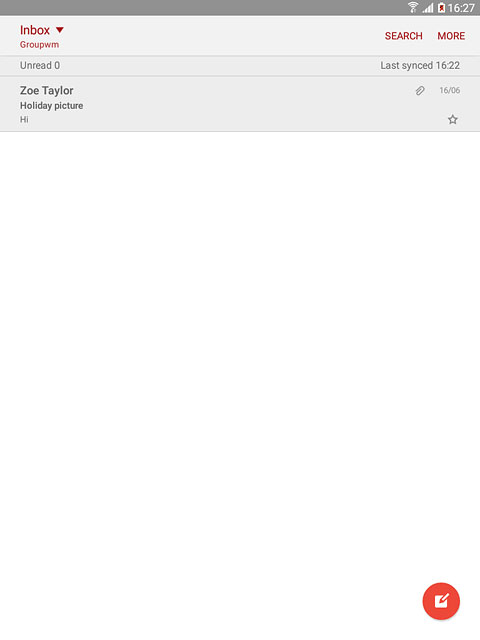
Press the required email account.
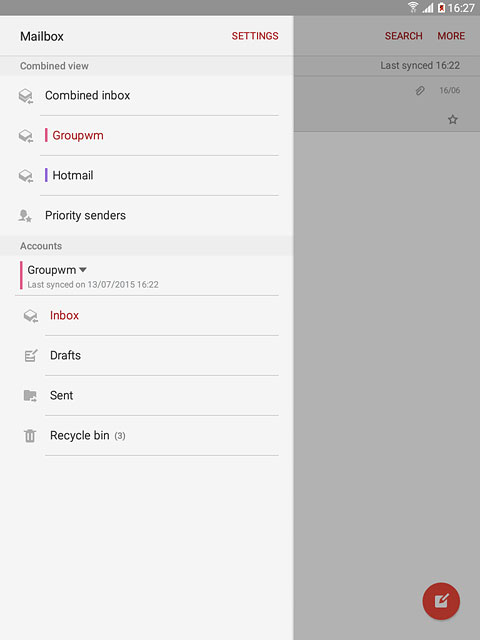
Create email message
Press the new email message icon.
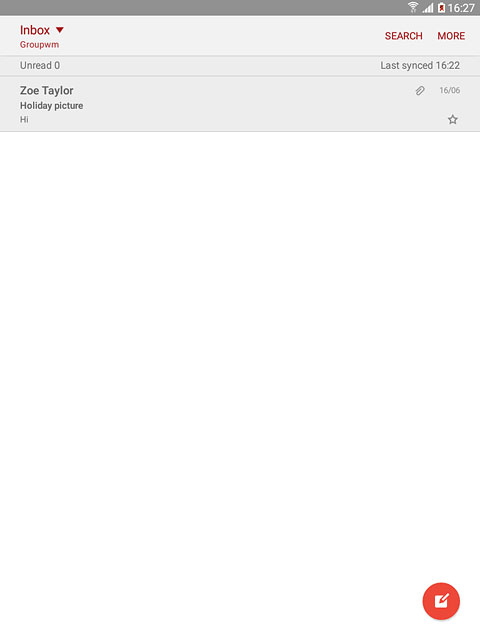
Select recipient
Key in the first letters of the required contact.
Matching contacts are displayed.
Press the required contact.
Repeat the procedure to add more recipients.
Matching contacts are displayed.
Press the required contact.
Repeat the procedure to add more recipients.
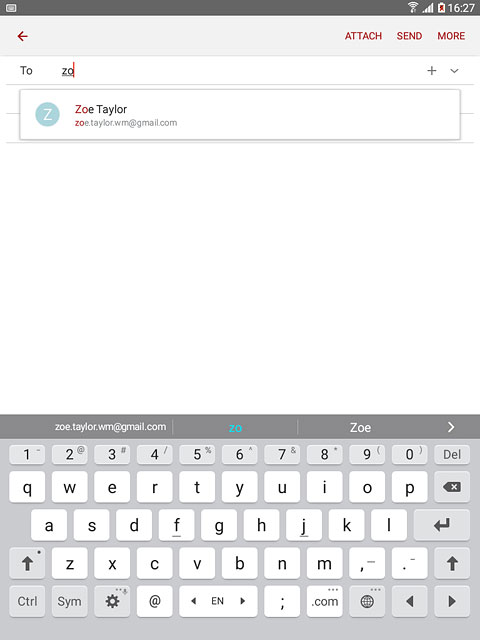
Enter subject
Press Subject and key in a subject for the email message.
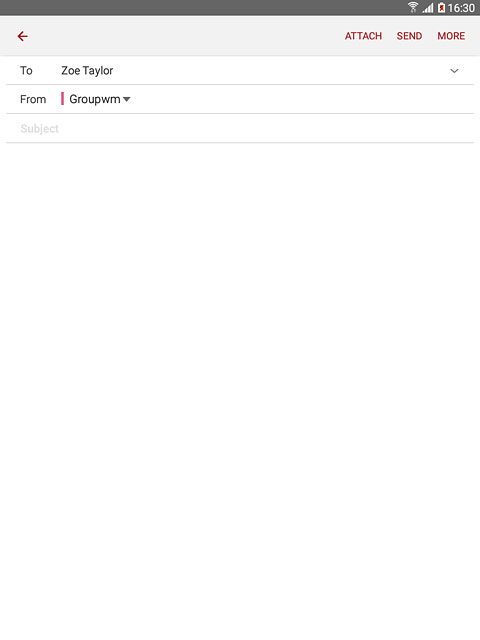
Write the text
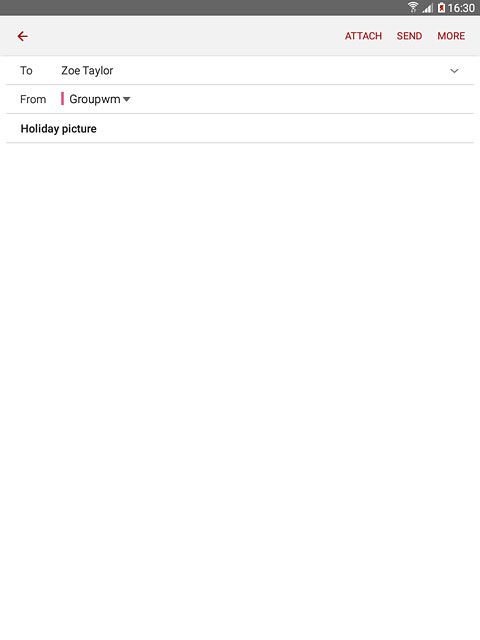
Attach file
Press ATTACH.
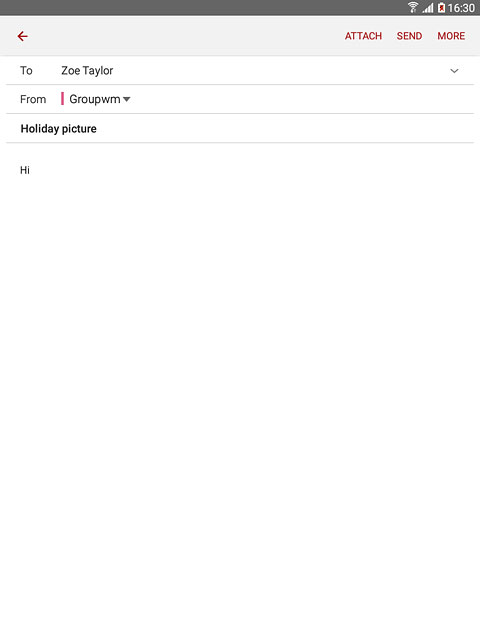
Press My Files.
Go to the required folder.
Go to the required folder.
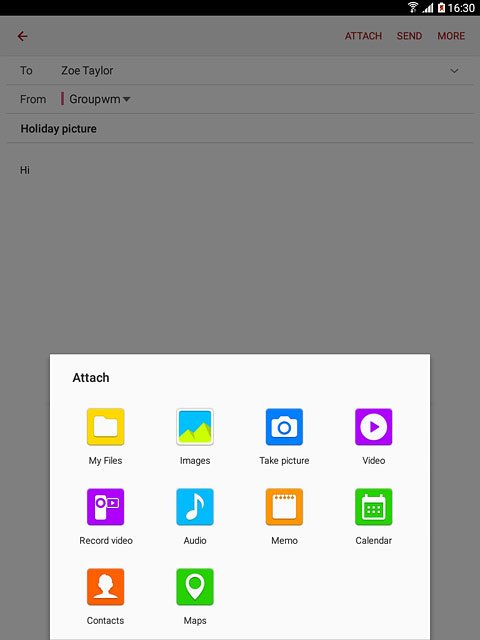
Press the required file.
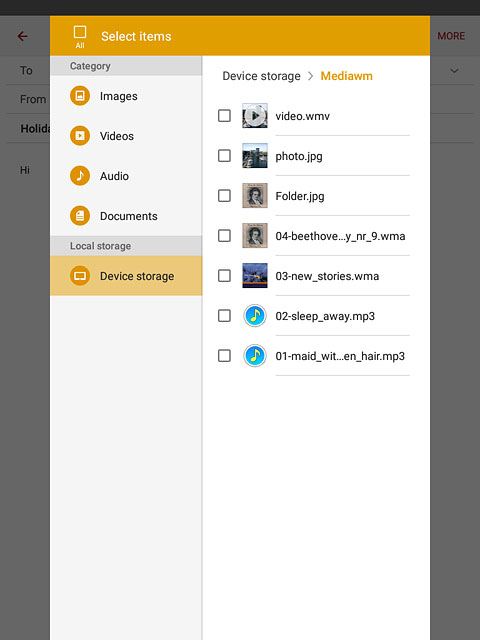
Press DONE.
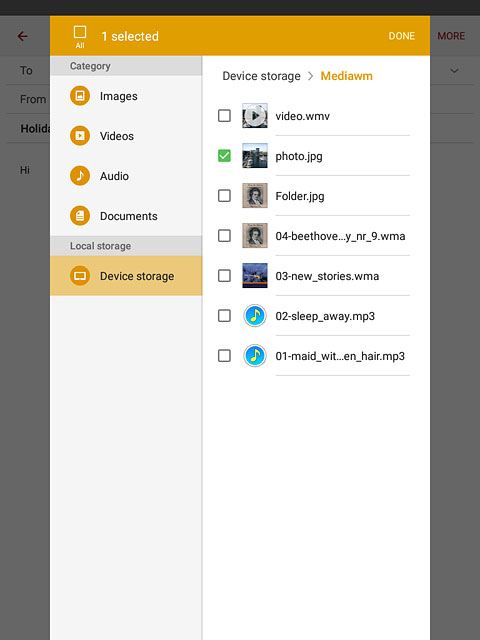
Send the email message
Press SEND when you've finished your email message.
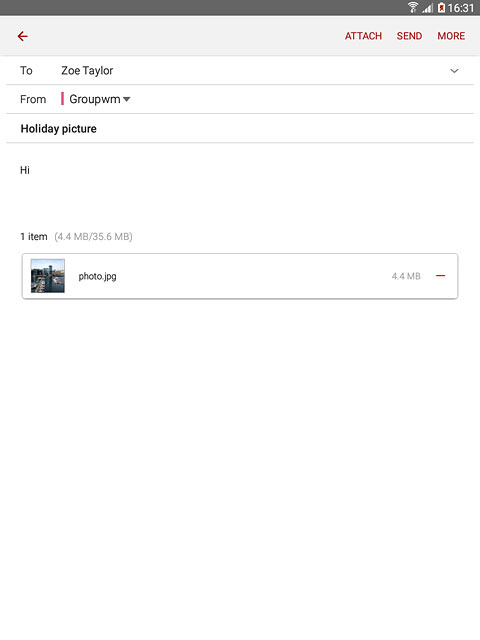
Return to the home screen
Press the Home key to return to the home screen.
