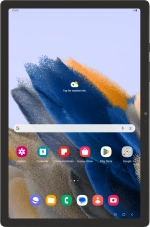
Samsung Galaxy Tab A8
Android 13
1. Turn on voice control
Press and hold the Home key.
If you've turned on automatic activation, you can say "Hey Google" to activate voice control.
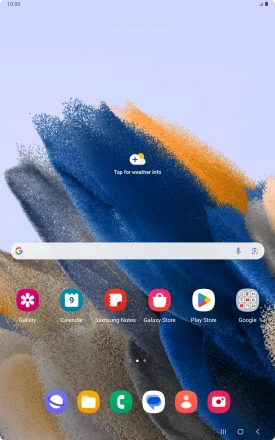
2. Use voice control
Say, in your own words, what you would like your tablet to do. CAMERA, CALL [contact], SEARCH THE WEB FOR [information].
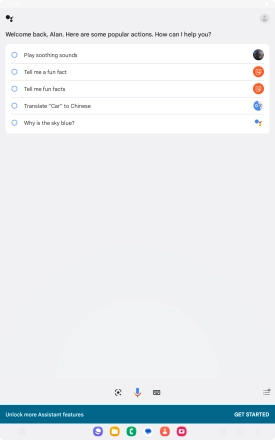
Say "What can you do?" to see more examples of voice control commands.
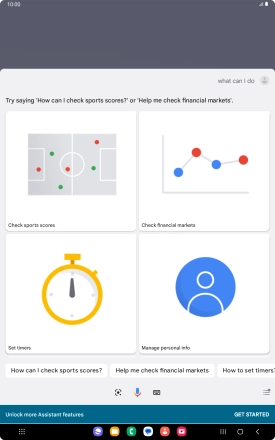
3. Return to the home screen
Press the Home key to return to the home screen.
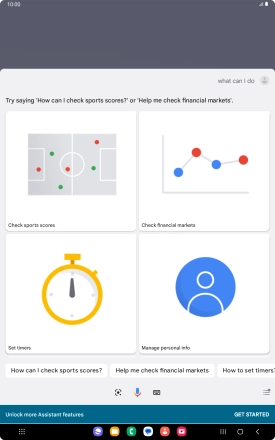



![Say, in your own words, what you would like your tablet to do. CAMERA, CALL [contact], SEARCH THE WEB FOR [information]. Say, in your own words, what you would like your tablet to do. CAMERA, CALL [contact], SEARCH THE WEB FOR [information].](http://wmstatic.global.ssl.fastly.net/ml/7170625-f-13eda586-b8ff-43d1-9970-6cc2bfa6ee31.png?width=554&height=886)
![Say, in your own words, what you would like your tablet to do. CAMERA, CALL [contact], SEARCH THE WEB FOR [information]. Say, in your own words, what you would like your tablet to do. CAMERA, CALL [contact], SEARCH THE WEB FOR [information].](http://wmstatic.global.ssl.fastly.net/ml/7170625-f-13eda586-b8ff-43d1-9970-6cc2bfa6ee31.png?width=438&height=700)
![Say, in your own words, what you would like your tablet to do. CAMERA, CALL [contact], SEARCH THE WEB FOR [information]. Say, in your own words, what you would like your tablet to do. CAMERA, CALL [contact], SEARCH THE WEB FOR [information].](http://wmstatic.global.ssl.fastly.net/ml/7170625-f-13eda586-b8ff-43d1-9970-6cc2bfa6ee31.png?width=288&height=460)


