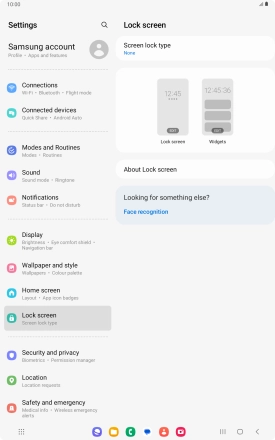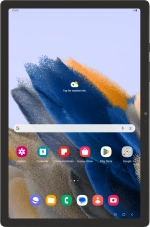
Samsung Galaxy Tab A8
Android 13
1. Find "Screen lock type"
Slide two fingers downwards starting from the top of the screen.
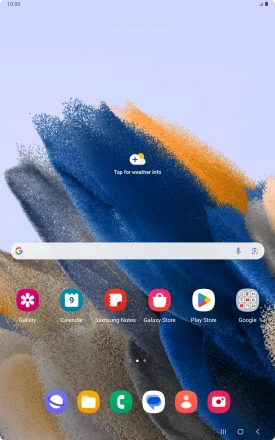
Press the settings icon.
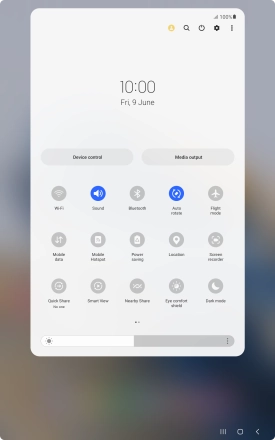
Press Lock screen.
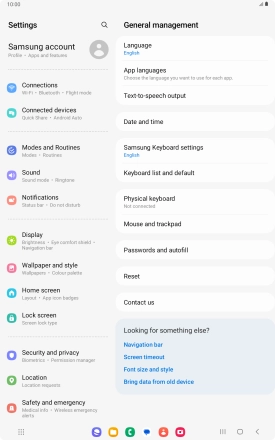
Press Screen lock type.

2. Create lock code using a pattern
Press Pattern.
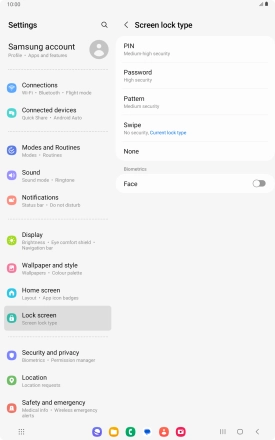
Slide your finger across the screen to connect at least four points and press Continue.

Repeat the selected lock code and press Confirm.
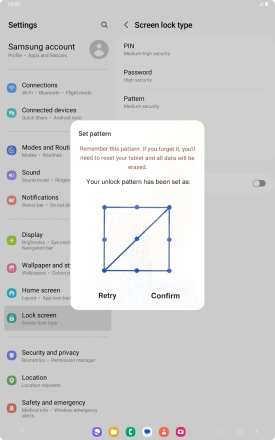
Press the indicators next to the required settings.
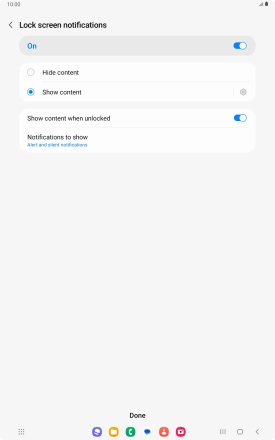
Press the Return key.
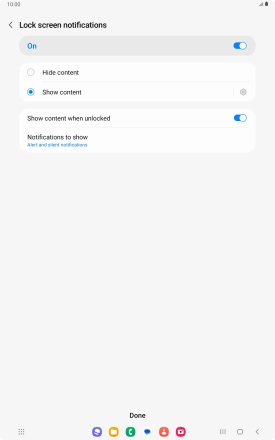
3. Turn off use of lock code
Press Screen lock type and key in the lock code.
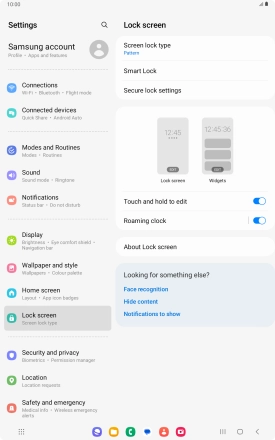
Press None.
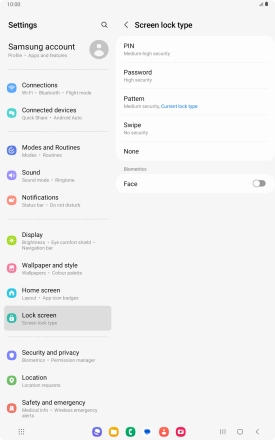
4. Return to the home screen
Press the Home key to return to the home screen.