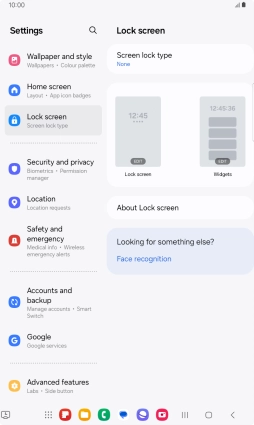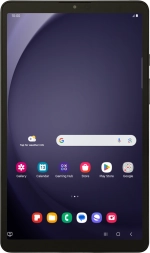
Samsung Galaxy Tab A9
Android 14
1 Find "Screen lock type"
Slide two fingers downwards starting from the top of the screen.
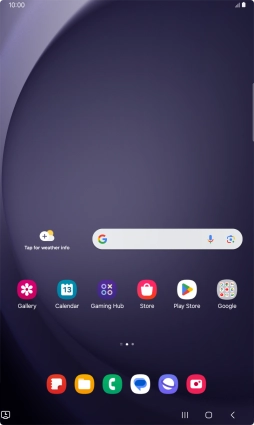
Press the settings icon.
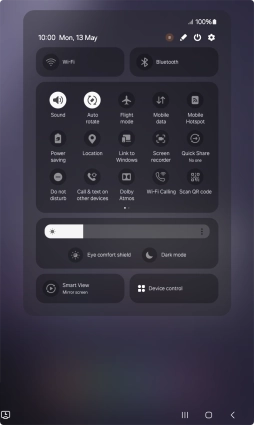
Press Lock screen.
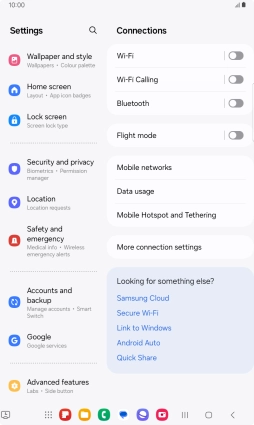
Press Screen lock type.
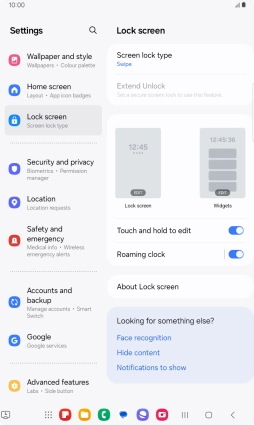
2 Create lock code using a pattern
Press Pattern.
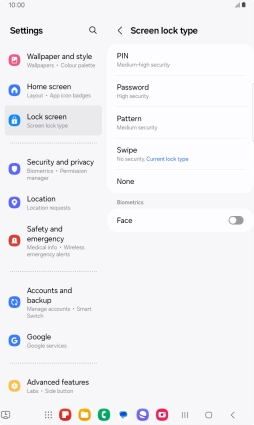
Slide your finger across the screen to connect at least four points and press Continue.
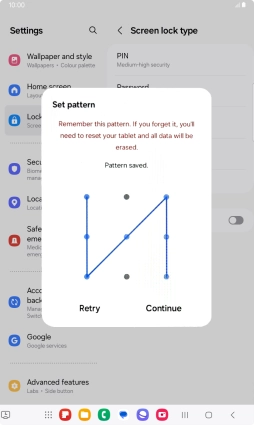
Repeat the selected lock code and press Confirm.
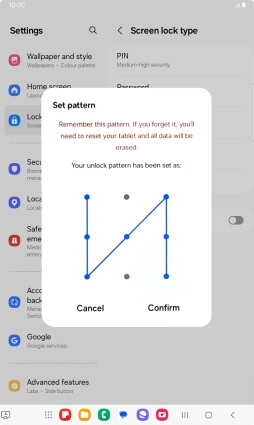
Press the Return key.
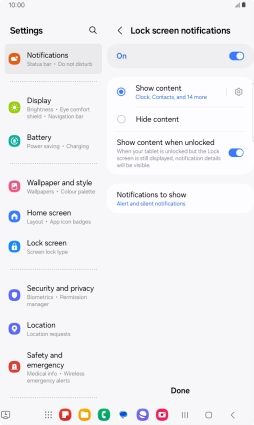
3 Turn off use of lock code
Press Screen lock type and key in the current lock code.
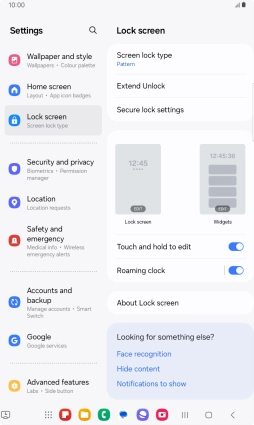
Press None.
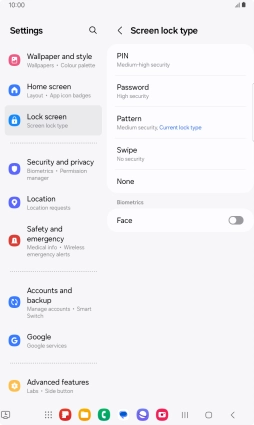
4 Return to the home screen
Press the Home key to return to the home screen.