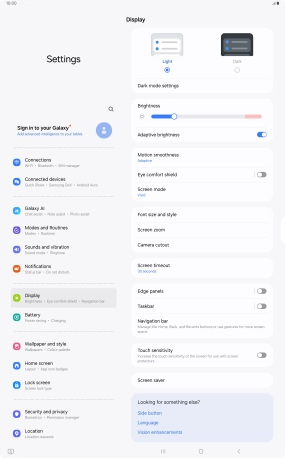Samsung Galaxy Tab S10 Ultra 5G
Android 14
1. Find "Display"
Slide two fingers downwards starting from the top of the screen.

Press the settings icon.

Press Display.

2. Adjust screen brightness
Press the indicator next to "Adaptive brightness" to turn automatic brightness on or off.
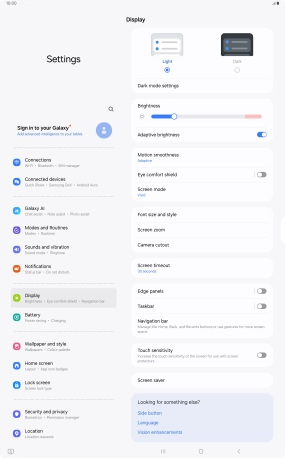
Drag the brightness indicator right or left to set brightness level manually.
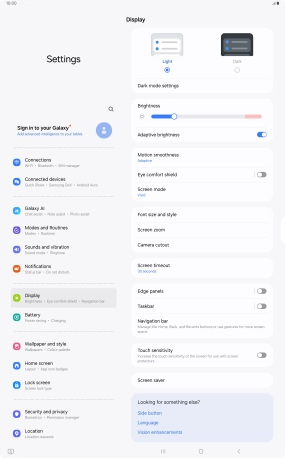
3. Return to the home screen
Press the Home key to return to the home screen.