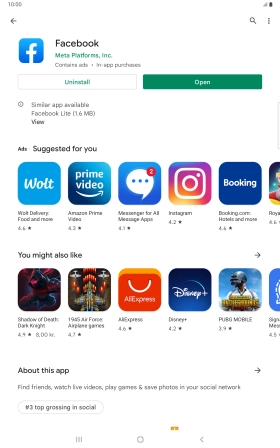Samsung Galaxy Tab S8 5G
Android 12.0
1. Find "Play Store"
Slide your finger upwards on the screen.

Press Play Store.
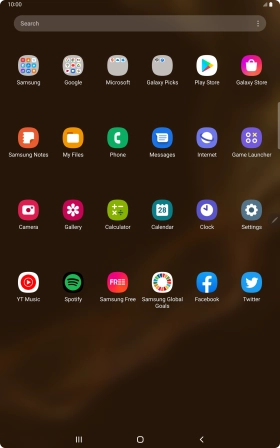
2. Find Facebook
Press the search field.
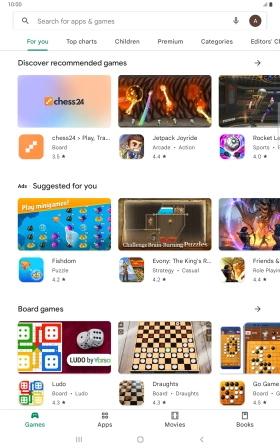
Key in Facebook and press the search icon.
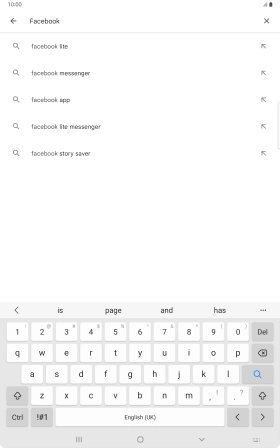
3. Install Facebook
Press Facebook.
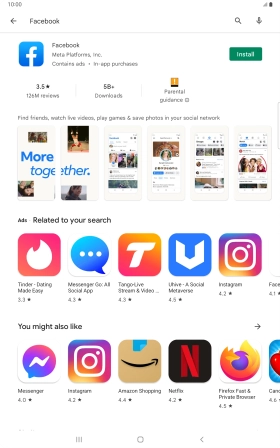
Press Install and follow the instructions on the screen to install the app.
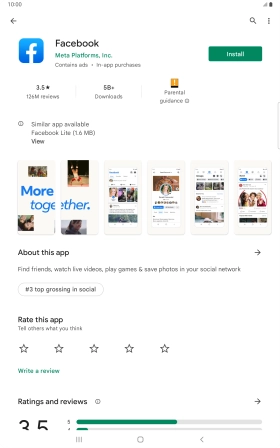
4. Return to the home screen
Press the Home key to return to the home screen.