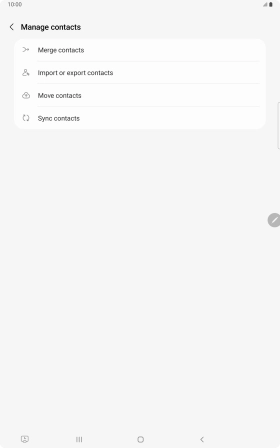Samsung Galaxy Tab S8 5G
Android 12.0
1. Find "Merge contacts"
Slide your finger upwards on the screen.

Press Samsung.
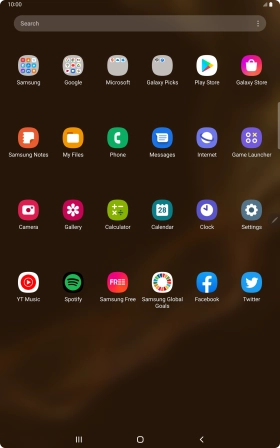
Press Contacts.
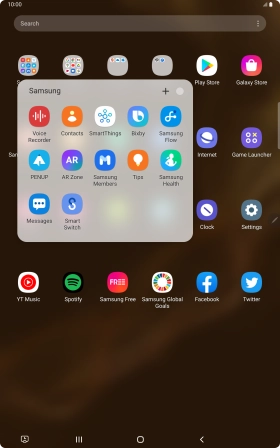
Slide your finger right starting from the left side of the screen.
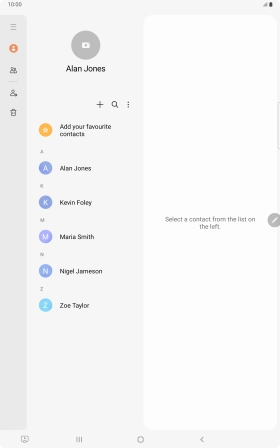
Press Manage contacts.
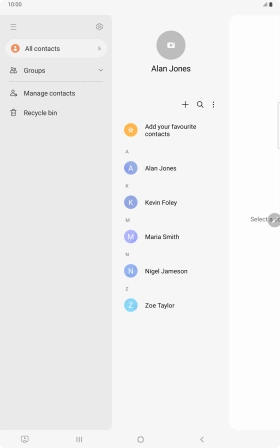
Press Merge contacts.
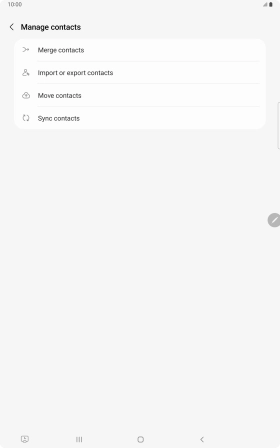
2. Merge identical contacts
Press the field next to the required number.
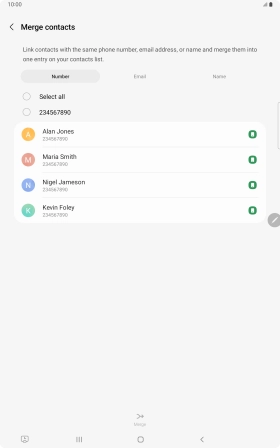
Press Merge.
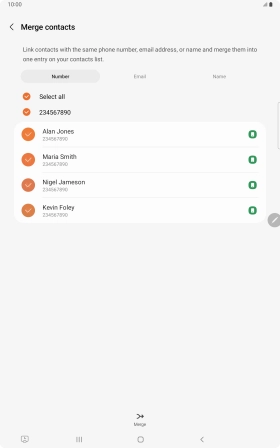
3. Return to the home screen
Press the Home key to return to the home screen.